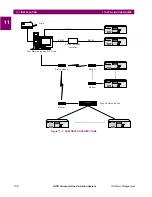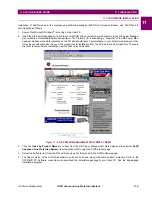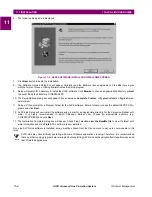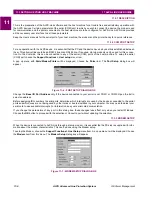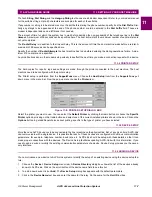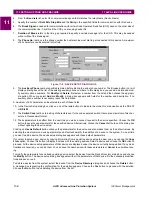GE Power Management
ALPS Advanced Line Protection System
10-9
10 ALPS TEST PROGRAM
10.3 FILE MENU
10
1401
POSSEQANG
Pos. Seq. Impedance Angle
1402
ZERSEQANG
Zero Seq. Impedance Angle
1404
ZEROSEQK0
Z0 / Z1 ratio
1601
MOBZONE
Coordinating Zone
1602
MOBCHARANG
MOB Characteristic Angle
This menu item results in a dialog box supplied by Microsoft. Therefore only the OK button of the dialog box is tested to
make sure the file was properly opened.
Select Open Setting File from the File menu. Select a file that is not a setting file and not a test file. Verify the following:
•
A message box is displayed that explains the error.
•
The currently active test has not changed from before the open command.
Select Open Setting File from the File menu. Select a setting file containing no errors and click the OK button to open it.
Select each test.
Verify that the values in each dialog box which correspond to settings are the same as those in the setting file. Edit an exist-
ing setting file using a text editor. Remove a setting line which contains a user entered value. Select Open Setting File
from the File menu. Select the edited setting file. Select a test that uses the setting value that was deleted. Verify the follow-
ing:
•
No error message is displayed.
•
The corresponding test value is the default value.
10.3.4 CLOSE TEST FILE
Save the currently active test file. Select Close Test File from the File menu. Window is cleared from the screen thus clos-
ing the test.
Modify the currently active test file. Select Close Test File from the File menu. A message box will be displayed asking if
you want to save the file. Click the OK button. The file is saved under the current name. The window is cleared from the
screen thus closing the test.
•
Verify that the file contains the modified values by looking at the file with a text editor.
Modify the currently active test file. Select Close Test File from the File menu. A message box will be displayed asking if
you want to save the file. Click the Cancel button. The file is not closed.
Verify the window is not cleared from the screen and that the test file contains the modified inputs.
Modify the currently active test file. Select Close Test File from the File menu. A message box will be displayed asking if
you want to save the file. Click the No button. The file is not saved. The window is cleared from the screen thus closing the
test.
•
Verify that the file does not contain the modified values by looking at the file with a text editor.
Open a new test file. Select Close Test File from the File menu. A message box will be displayed asking if you want to
save the file. Click the OK button. The Save Input Quantities As dialog box will be displayed. Enter a name for the test
and select the OK button. The test is saved. The window is cleared from the screen thus closing the test.
•
Verify that the file contains the values displayed in the test dialog boxes with a text editor.
10.3.5 SAVE INPUT QUANTITIES
Select a test where the input quantities have been changed and not saved. Select Save Input Quantities from the File
menu. The test is saved.
Verify the file format:
•
Read the file using any text editor. The saved file is in ASCII format.
•
There is a line for each input quantity listed in Table 1 regardless of whether a particular input quantity was used for the
test.