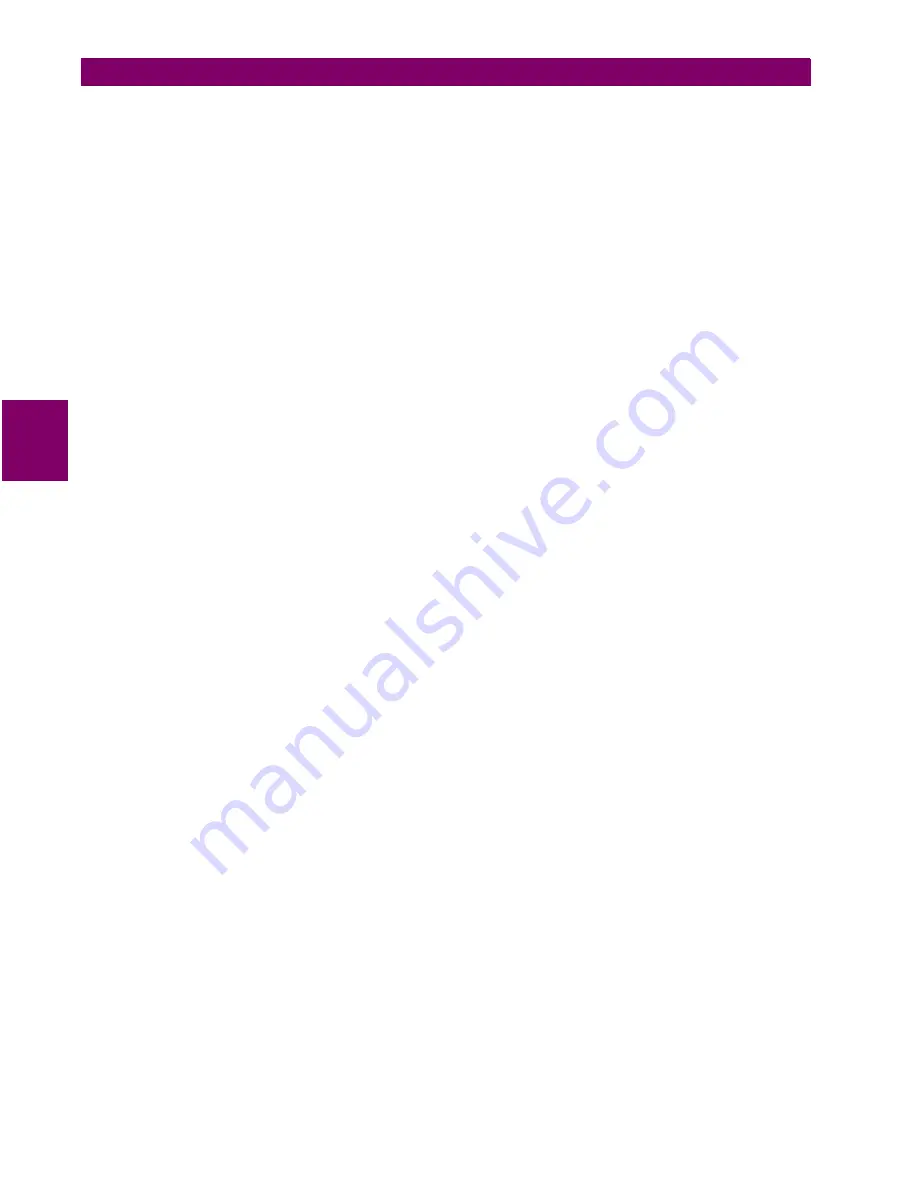
4-6
ALPS Advanced Line Protection System
GE Power Management
4.1 OVERVIEW
4 ACCEPTANCE/PERIODIC TESTS
4
3.
Type in the current password and click OK. If the password is not known, refer to Chapter 8: LOCAL USER INTER-
FACE for details on displaying the current password.
4.
ALPS-Link prompts for the unit ID. Type 0 and press TAB.
5.
Select OK. ALPS-Link responds with the message SUCCESSFUL LOGIN. If this was an initial login, you must log out
at this point and log in again, in order to get a complete display of all the ALPS menus.
6.
Select Logout from the Device menu and select OK.
h) SETTING CHANGES
Setting changes required for a particular test are listed before the test. A setting can be changed either by category or indi-
vidually, by selecting either Device > Settings or Device > Local Settings from the ALPS-Link menu bar. Information on
changing settings is provided in Chapter 11: ALPS-LINK USER GUIDE.
It is important to remember to click End from the ALPS Settings list menu after all settings changes for a particular test are
complete. This is necessary because settings are stored in a buffer so that they can all be downloaded at once. Clicking
End changes the settings in the relay itself.
i) ENTERING TEST MODE
Before most tests it is necessary to set the relay in test mode according to the function to be tested. The test mode is set as
follows:
1.
Select Change Access Level from the Actions menu.
2.
Enter the Control Level password. If the password is not known, see Chapter 8: LOCAL USER INTERFACE for details
on viewing the current password.
3.
When the password is accepted, the message CONTROL LEVEL appears at the bottom of the screen.
4.
Select Relay Test Mode from the ALPS Actions menu. The Relay Test list box appears.
5.
Select the test you wish to enter from the menu and then select OK.
6.
The Status LED changes from green to red when the ALPS is in test mode.
j) EXITING TEST MODE
To end test mode and turn relay protection on, select End Test Mode from the Relay Test list box and then select OK. The
Status LED changes from red to green, indicating that normal operation has resumed.
k) INITIAL TEST SETUP
Before beginning a test, the relay settings should be checked for reference and verification. The factory settings are listed
in Chapter 2: CALCULATION OF SETTINGS. You may use either the communications ports or scroll through the settings
to ensure they all match the defaults.
For testing with ALPS-Link, the relay settings should be uploaded from the ALPS and printed for reference and verification.
Verify that each ALPS setting matches the default setting listed. If no printer is available, use the Device > Settings com-
mand for verification.
Once uploaded, the current ALPS settings can be saved to a disk file so that they can be downloaded to the ALPS when
testing is completed. Click Save ALPS in the ALPS Settings window. ALPS-Link prompts for a name for the file, after which
you should enter a valid MS-DOS filename. More information on how to use this command can be found in Chapter 11:
ALPS-LINK USER GUIDE or Chapter 12: ASCII COMMUNICATIONS.






























