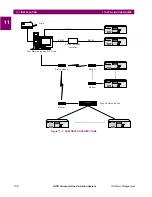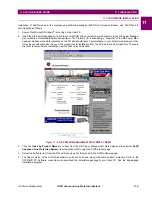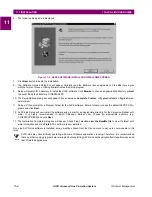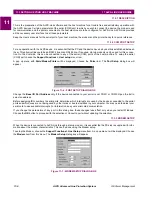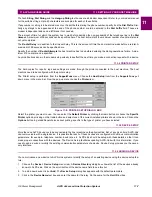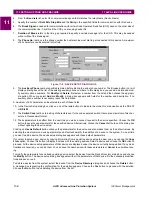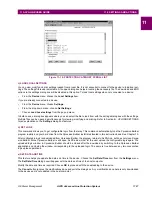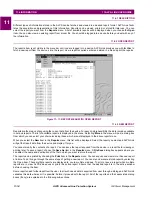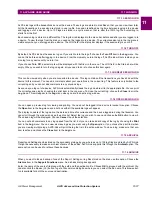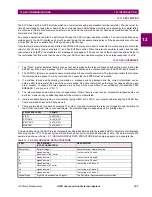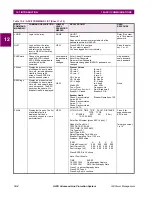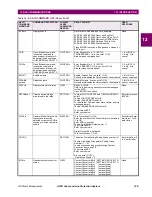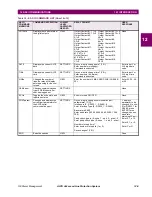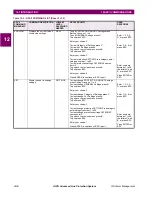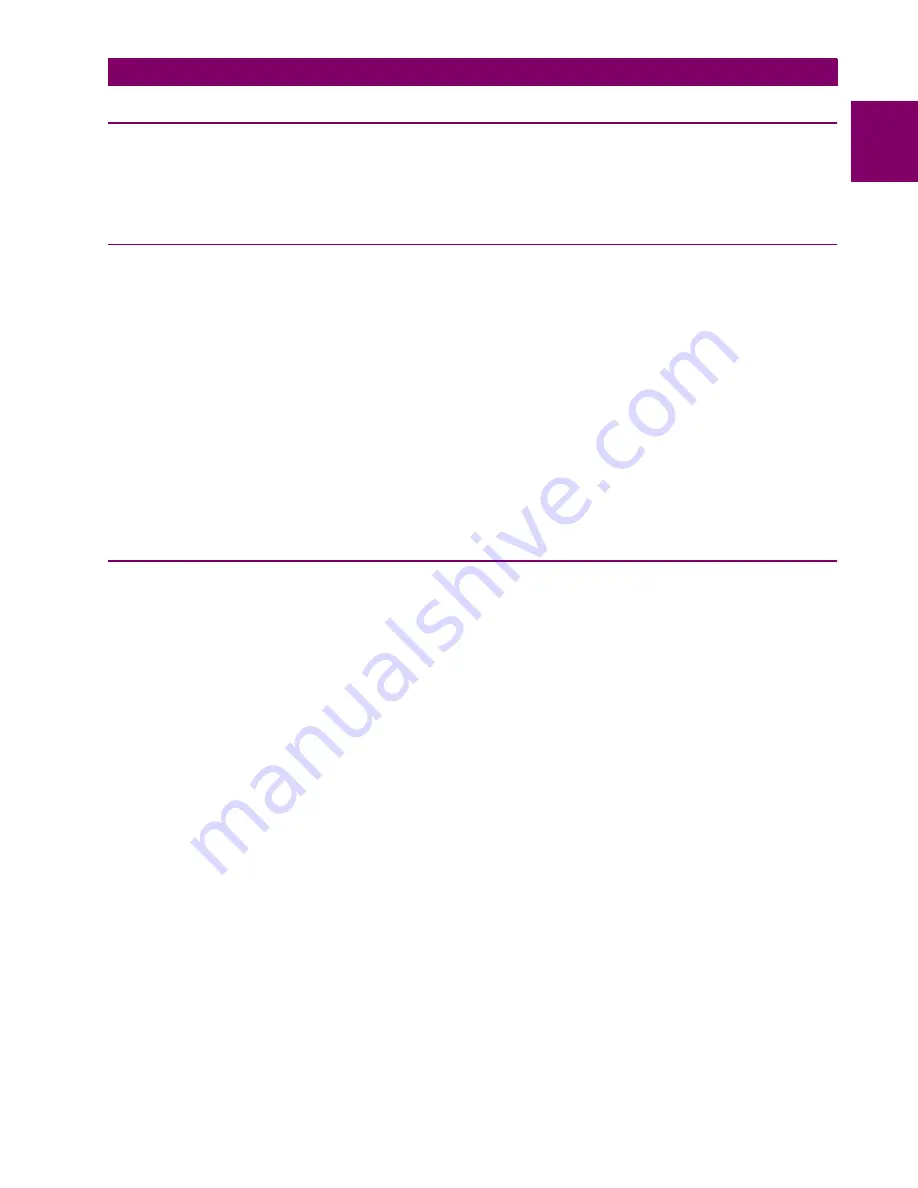
GE Power Management
ALPS Advanced Line Protection System
11-9
11 ALPS-LINK USER GUIDE
11.4 CONNECTING TO AND LOGGING OUT OF A DEVICE
11
11.4 CONNECTING TO AND LOGGING OUT OF A DEVICE
11.4.1 DESCRIPTION
Once the host setup and device setup is completed, operations with the device may be performed. To start with, a connec-
tion has to be established with a device to perform any kind of operation on that device. Select the device you want to con-
nect to from the user interface provided and ALPS-Link will provide the connection for you, taking care of all the parameters
like the phone number, speed of communication etc.
11.4.2 CONNECT TO A DEVICE
To connect to a device, choose the Connect item in the Device menu.
A Connect Device dialog box appears. If there are more than one device configured in the ALPS-Link, the Device Name
field will appear with a scroll button. Click this button to get the list of configured devices. From the list, select the device you
desire a connection with and choose OK to proceed with the connection. Choose the Cancel button to quit the connection
process.
Once the connection is established with the device, you are requested to enter a password to the device. The password
determines the level of your privilege with the device. Enter password to the privilege at which you wish to interact with the
device. Choose the OK button to proceed with the password entered or choose the Cancel button to quit the connection
process.
The password you enter is sent to the device and if the login is successful, the menu bar and the tool bar change to incor-
porate the additional functions. Reports, Settings and Actions items will be added to the existing items in the menu bar.
Logging into the device is the start of a session. A session log starts and logs all the operations performed. The current item
in the log menu is enabled and can be used to view the current session log. The tool bar also changes to display the Logout
symbol in place of the connect symbol.
11.4.3 LOGOUT FROM A DEVICE
If the communication line is using a dial-up modem, the logout option will not hang-up the communication line.
To logout from a device, choose the Logout item from the Device menu. After a confirmation from the user, the device will
be logged out. From the tool bar, the Logout icon also can be used.
The following conditions will be checked before the request for logout confirmation.
•
If any settings were downloaded, was an END message sent?
•
Are the outputs in disabled condition?
•
Is the device in Test mode?
If any of the above conditions are true, ALPS-Link will display an appropriate message in the confirmation box. If you still
want to proceed with the logout, choose the Yes button in the message box, or, if the END message is not sent, choose No,
get back to the settings, send the END message. There is no need to download the settings again.
If the outputs are left in the disabled condition, choose the Enable Outputs item from the Actions menu. If the device is in
the Test mode, choose the End Test item from the Actions menu.
To logout from a device when a modem is being used, a hang-up request must be explicitly made. You can request hang-
up without logging out of a device. ALPS-Link will perform the necessary logout before hang-up.
WHY THIS EXPLICIT HANG-UP?:
When you have more than one device connected to the other end of the telephone line using a code operated switch, you
need not hang-up the line to logout from one device and login to another on the same line. Even if the other device is not on
the same line, ALPS-Link will automatically hang-up this line and dial the new number to connect to the new device you
selected.