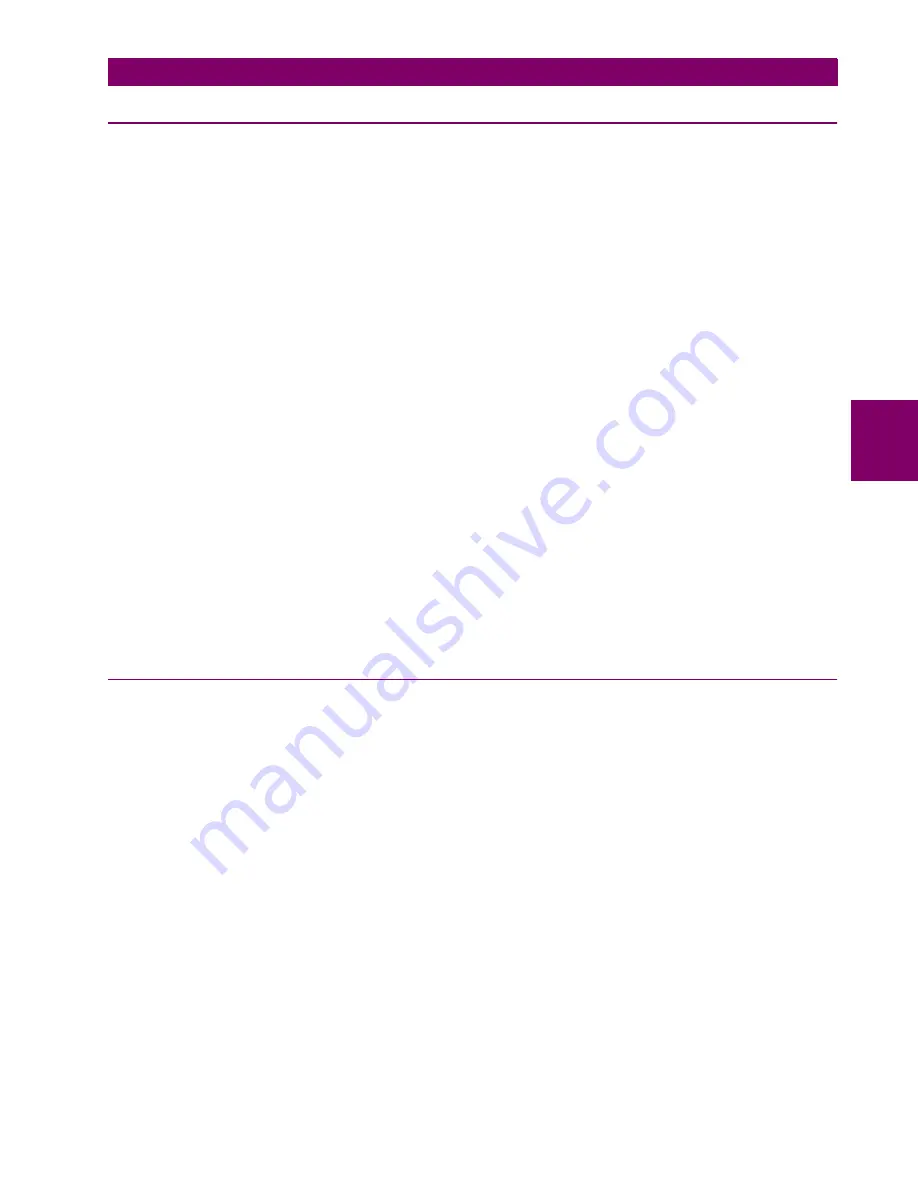
GE Power Management
ALPS Advanced Line Protection System
4-7
4 ACCEPTANCE/PERIODIC TESTS
4.2 GENERAL RELAY TESTS
4
4.2 GENERAL RELAY TESTS
4.2.1 T1 – RELAY STATUS AND DISPLAY TESTING
The ALPS status is reported through the Display Interface, the noncritical alarm contact, and the critical alarm contact. If a
system error causes relaying functions to cease, the status LED turns red and the critical alarm contact closes. A failure
that does not interrupt relaying is indicated by closing the noncritical alarm contact and displaying a WARN message.
a) STATUS CHECK
This test demonstrates the use of the Keypad/Display Interface to check relay status. See Chapter 11: ALPS-LINK USER
GUIDE or Chapter 12: ASCII COMMUNICATIONS for further details.
1.
Only the DC power supply voltage is required for this test. Apply the rated DC power and wait for initialization to com-
plete (if this has not been done already), as indicated by the green LED.
2.
Press the [INF] key, then use the arrow keys to scroll until the cursor in on
1. ALPS STATUS
3.
Press the [ENT] key. The display should contain the message STATUS: OK, indicating that the relay is operational and
there are no errors.
4.
Verify the setting of the trip circuit monitor (General Setting 107) is NUM_MON = 0011 (000111). Be sure to press the
[END] and [ENT] keys after the setting is changed. When this is done, the relay expects wetting voltage across the trip
contacts.
5.
Press the [INF] key and scroll with arrow keys until the display contains the message
1. ALPS STATUS
6.
Press the [ENT] key. The display should contain the message
STATUS: FAIL
FAIL: TRIP CKT #1 CONTINUITY ERROR
This verifies that the relay detected the absence of wetting voltage across the trip contact.
7.
Change the setting of the trip circuit monitor to NUM_MON = 0000 (000000) to re-check the status. The display should
read STATUS: OK
8.
Change the setting of the trip circuit monitor back to NUM_MON = 0011 (000111) before starting the next test.
4.2.2 DISPLAY AND KEYPAD TESTS
The Keypad/Display Interface (LUI) Test is built into the software and allows testing the keypad and the display.
1.
Apply rated DC power and wait for initialization to complete, as indicated by the green LED, if necessary.
2.
Press the [ACT] key, then scroll with the arrow keys until the display contains the heading 7. LUI TEST
3.
Press the [ENT] key. The display should contain three choices to test the display, LEDs and keyboard.
4.
Select 1. Display and press the [ENT] key.
5.
Check that the display has two rows filled completely with rectangles and press the [ENT] key. The display changes to
the last two rows filled with rectangles. When the display has been checked press the [ACT] key. If any other key is
pressed the display will not return to the LUI Test menu.
6.
Use the arrow keys to select 2. LEDs and press the [ENT] key. The selected LED will change. Press [ENT] after verify-
ing each LED state. When the test is finished the LUI Test menu will be displayed.
7.
Use the arrow keys to select 3. Keyboard and press [ENT]. A map of the key board will be displayed on the screen.
8.
At this point the relay is in the keyboard test. Press every key on the keypad, except for the [CLR] key. As you press
each key, verify that the display indicates the key that was pressed. For example, pressing the up arrow is indicated on
the displayed by the up arrow flashing. The display corresponding to the other keys is the legend that is on printed the
key itself.
9.
When all the keys have been checked, press the [CLR] key.
10. When the test is completed, press the [END] followed by the [ENT] key. Press the [CLR] key to clear the message.
This ends the Keypad/Display Interface Test.






























