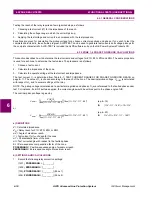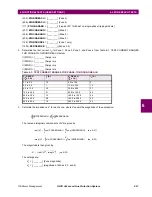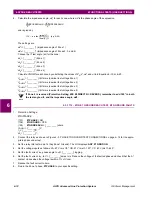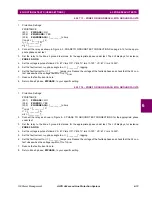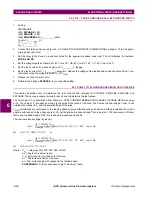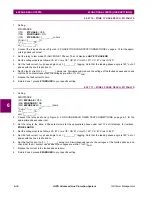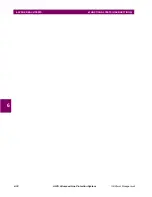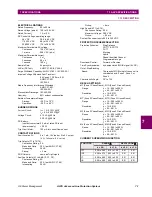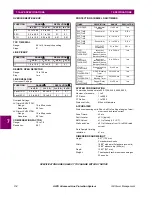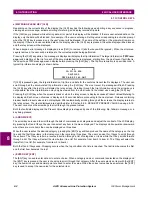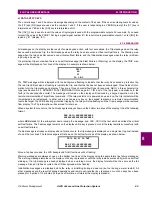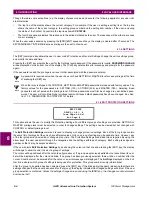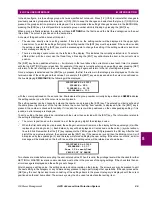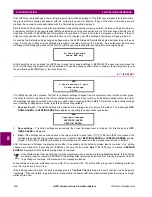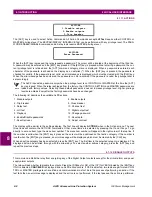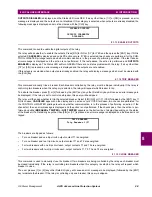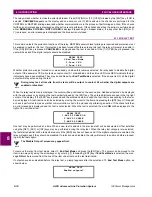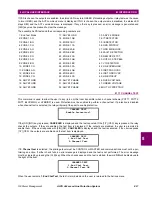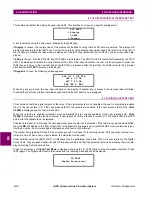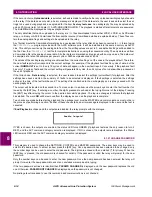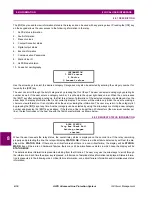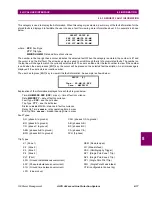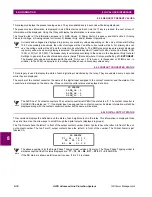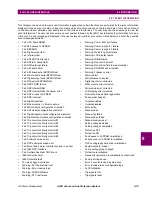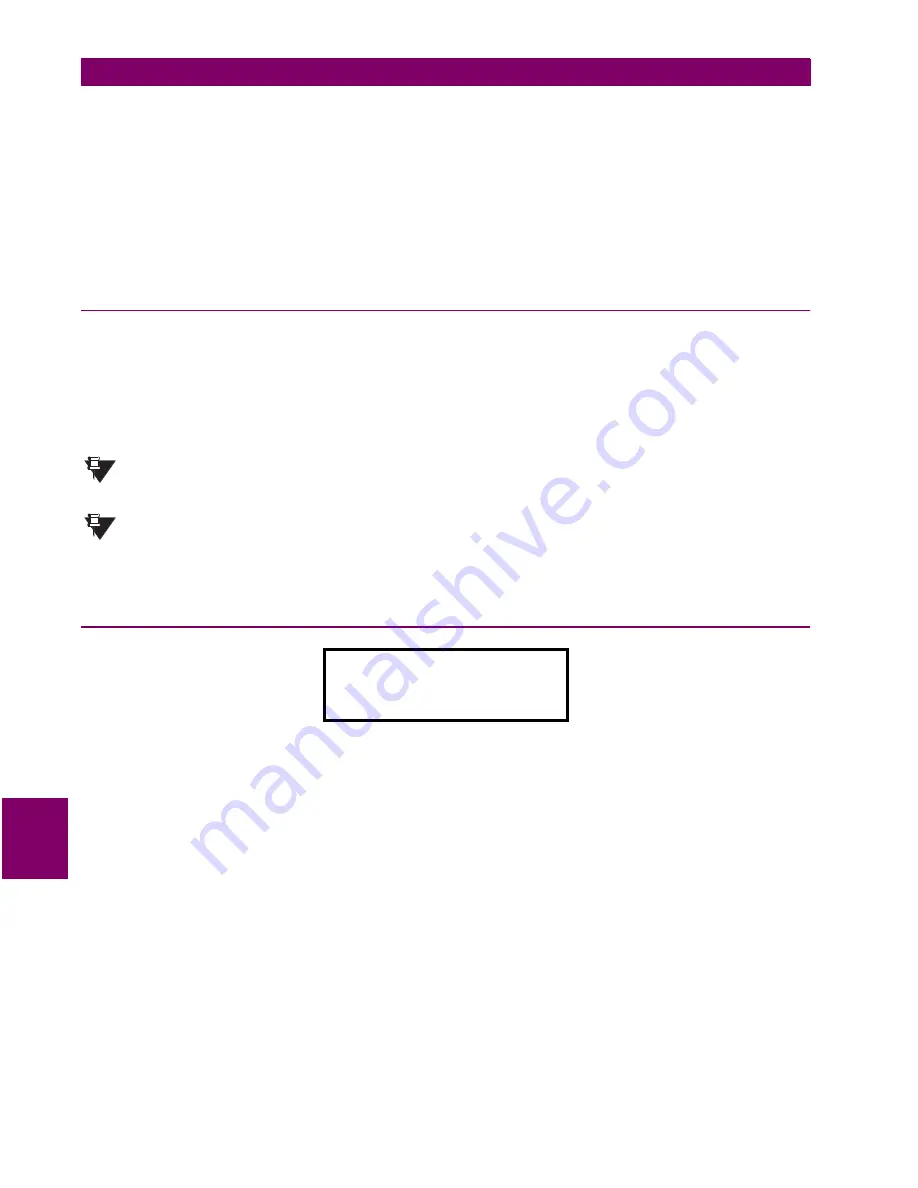
8-4
ALPS Advanced Line Protection System
GE Power Management
8.1 INTRODUCTION
8 LOCAL USER INTERFACE
8
Though there are some exceptions (e.g. the display of present values and events,) the following applies for any user initi-
ated interaction:
•
The top line of the display shows the current category. For example, if the user is editing a setting item, the top line
shows the name of the current category, the setting group number and the setting item number. If the user is viewing
the status of the Contact Converters, the top line shows CC STATUS.
•
The fourth line usually displays the response to the actions initiated by the user. The response will be either a success
or error message.
When the user ends a session by pressing the [END] [ENT] sequence of keys, the display is cleared after 10 seconds. The
KEYPAD/DISPLAY INTERFACE access privilege is then set to View Level.
8.1.5 SETTINGS
The [SET] command key allows the user to view or edit Protection and General Settings, change the active settings group,
and modify the date and time.
Pressing the [SET] key prompts the user for the Settings level password. If the password is invalid, PASSWORD INVALID
will be displayed on the bottom line of the display. The [CLR] key deletes this error message and prompts for the password
again.
If the password is valid, the privilege level is set to that associated with the password entered.
A password is required only when the user does not have SETTING or MASTER level access privilege at the time
of pressing the [SET] key.
When the relay is shipped, the CONTROL, SETTING and MASTER passwords are loaded with factory values. The
factory values for the passwords are: SETTING (123.), ACTIONS (456.) and MASTER (789.). Selecting
these
passwords will not increase the privilege level. All three passwords must first be changed to user-defined pass-
words. The user will not obtain higher privilege levels until these default passwords have been changed. See Sec-
tion 1.1.2: PASSWORDS, FACTORY SET for details.
8.1.6 EDIT PROTECTION SETTINGS
This option allows the user to modify the Protection Settings. Four different groups of settings are provided. SETTING or
MASTER privilege level must be selected in order to change settings. The settings can be viewed but not changed with
CONTROL or default privilege level.
The Edit Protection Settings command is used to display or change protection settings. Each of the four groups contain
the same list of settings but they may have different values. Only one group of settings can be used at a time. However, any
of the four groups may be viewed or changed at any time. The Protection Settings are divided into categories. By using the
arrow keys, the user can scroll through the categories and the settings within each category. Each setting is assigned a
number so that it may be accessed directly.
If the user selects Edit Protection Settings by positioning the cursor on that line and pressing the [ENT] key, the display
will change to allow the user to select a group of settings.
The cursor will be positioned after the colon (see figure above). If a group was previously edited but not saved then its num-
ber will be displayed after the colon and blink. If no group has been previously selected, there will be no number after the
cursor. A number must be entered after the colon or an error message will displayed. The Act Grp= displayed on the bot-
tom line indicates which group of settings is being used for protection. This group number is only informational.
After the group to be edited has been selected, press the [ENT] key. If the blinking digit appears (indicating that there are
settings changes that have not been saved for that group), the display indicates the changed settings will be lost if the new
group selection is confirmed.
Unless the settings changes are saved using the [END] key, the changes are not permanent
and can be lost!
EDIT PROT
GROUP (1-4): 4
Lose Chgs to Gn?
Act Grp= #
NOTE
NOTE