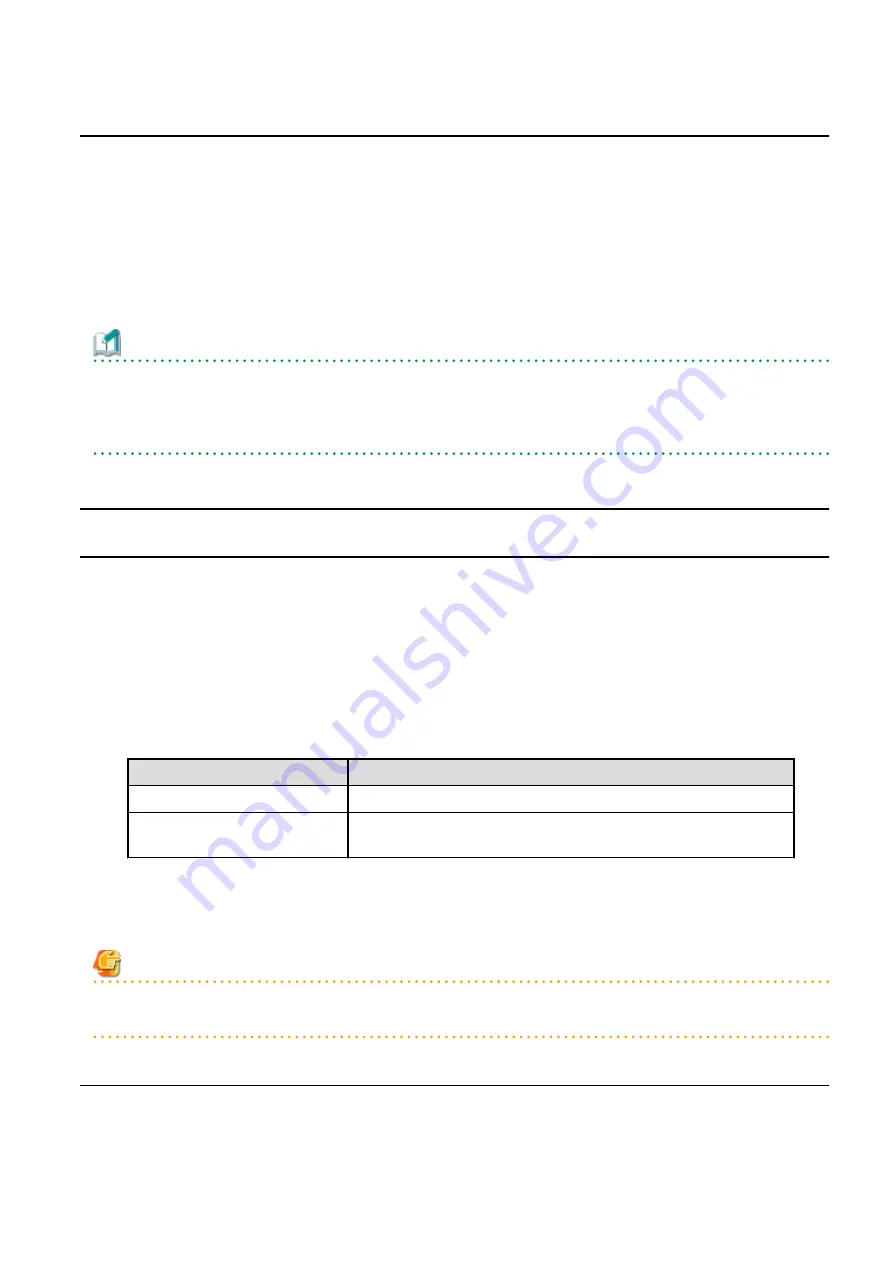
2.2 Performing Upgrade
Refer to "
" to perform the upgrade. Note the following points when you upgrade:
-
When requested to restart the computer, click No.
If Yes is clicked, the upgrade is interrupted. When re-executing the installation after a restart of the computer, the installation is
treated as new one.
-
When the uninstallation completes successfully, the Uninstallation was completed successfully page may be displayed.
Although the instruction on the page indicates the deletion of files and folders, do not delete files and folders when performing
the upgrade.
Information
When the Upgrade Installation terminates in an error, perform recovery by following the steps outlined below:
1.
Install the target version.
2.
If the installation is successfully completed, continue from "
2.3 Tasks to Be Performed After Upgrade
".
2.3 Tasks to Be Performed After Upgrade
2.3.1 Restoring Operational Environment from Previous Version
With the following procedure, restore the operational environment that was backed up in steps 2 to 4 of "
Environment of Previous Version
":
1.
Restore the Express operational environment.
A.24 Restoring of Express Operational Environment
" for information on performing a restore.
2.
If AdvancedCopy Manager had been installed, restore the AdvancedCopy Manager operational environment.
Refer to the following table to restore the operational environment.
For restoring the operational environment, start a new window for command execution, and then perform the procedure on the
window.
Server Type
Reference
Management Server
A.9 Restoring Repository Data (for Windows)
Management Server which also
serves as a Managed Server
Perform the steps of "
A.9 Restoring Repository Data (for Windows)
", and then
perform the steps of "
A.11 Restoring Management Information (for Windows)
".
3.
If AdvancedCopy Manager Copy Control Module had been installed, restore the AdvancedCopy Manager Copy Control Module
operational environment.
A.14 Restoring Environment Setting Files
" for information on performing a restore.
Note
Do not restore the information that was backed up in step 1 of "
2.1.1 Backing Up Operational Environment of Previous Version
2.3.7 Redefining Operational Environment
2.3.2 Importing Configuration Information
Import the configuration information from the previous version by executing the
privileges.
Check that the managed devices and servers can be accessed before executing the
command.
- 8 -






























