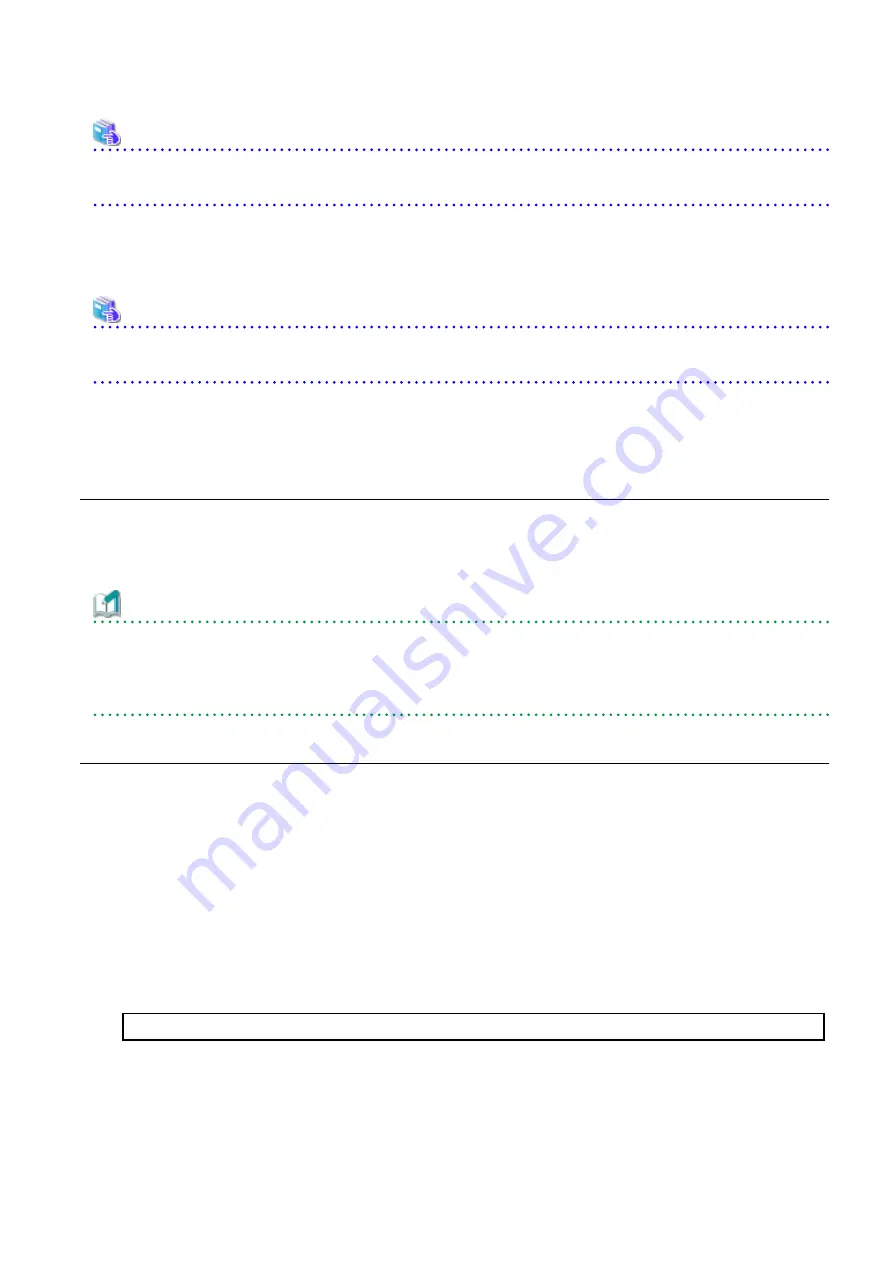
See
Refer to "Before Installation" in "Installation of ETERNUS SF Manager" in the
ETERNUS SF Installation and Setup Guide
for this version
for information on tuning.
3.2.1.6 Confirming Port Number for Communication Service
Ensure the new ports are available before starting the upgrade.
See
Refer to "Before Installation" in "Installation of ETERNUS SF Manager" in the
ETERNUS SF Installation and Setup Guide
for this version
for information on port numbers.
3.2.1.7 Preparing for Uninstallation
Refer to "
A.8 Cancelling Repository Settings
" to unsetup the repository database of the previous version.
3.2.2 Performing Upgrade
Refer to "
This section describes the upgrade procedure for Express.
Information
When the Upgrade Installation terminates in an error, perform recovery by following the steps outlined below.
1.
Install the target version.
2.
If the installation is successfully completed, continue from "
3.2.3 Tasks to Be Performed After Upgrade
3.2.3 Tasks to Be Performed After Upgrade
3.2.3.1 Restoring Operational Environment from Previous Version
With the following procedure, restore the Express operational environment of the previous version.
Note that if step 1 through step 3 have already been performed, perform from step 4.
1.
Login to the server on which to perform the tasks. Perform operations after logging in with root (superuser).
2.
Insert the DVD-ROM "ETERNUS SF SC/ACM/Express Mediapack for Linux 64bit (Manager Program) (2/2)" for this version into the
DVD-ROM drive.
Refer to "DVD-ROM Contents" in the
ETERNUS SF Installation and Setup Guide
for this version for information on the DVD-ROM
structure and detailed contents.
3.
Mount the DVD-ROM.
Example:
# mount /mnt/dvd
4.
Implement restoration of the previous version.
Execute the following command. For
backupDir
, specify the directory in which the backup data is stored with an absolute path.
For
tmpDir
, specify a directory in which to temporarily place the files related to the performance management function with an
- 18 -






























