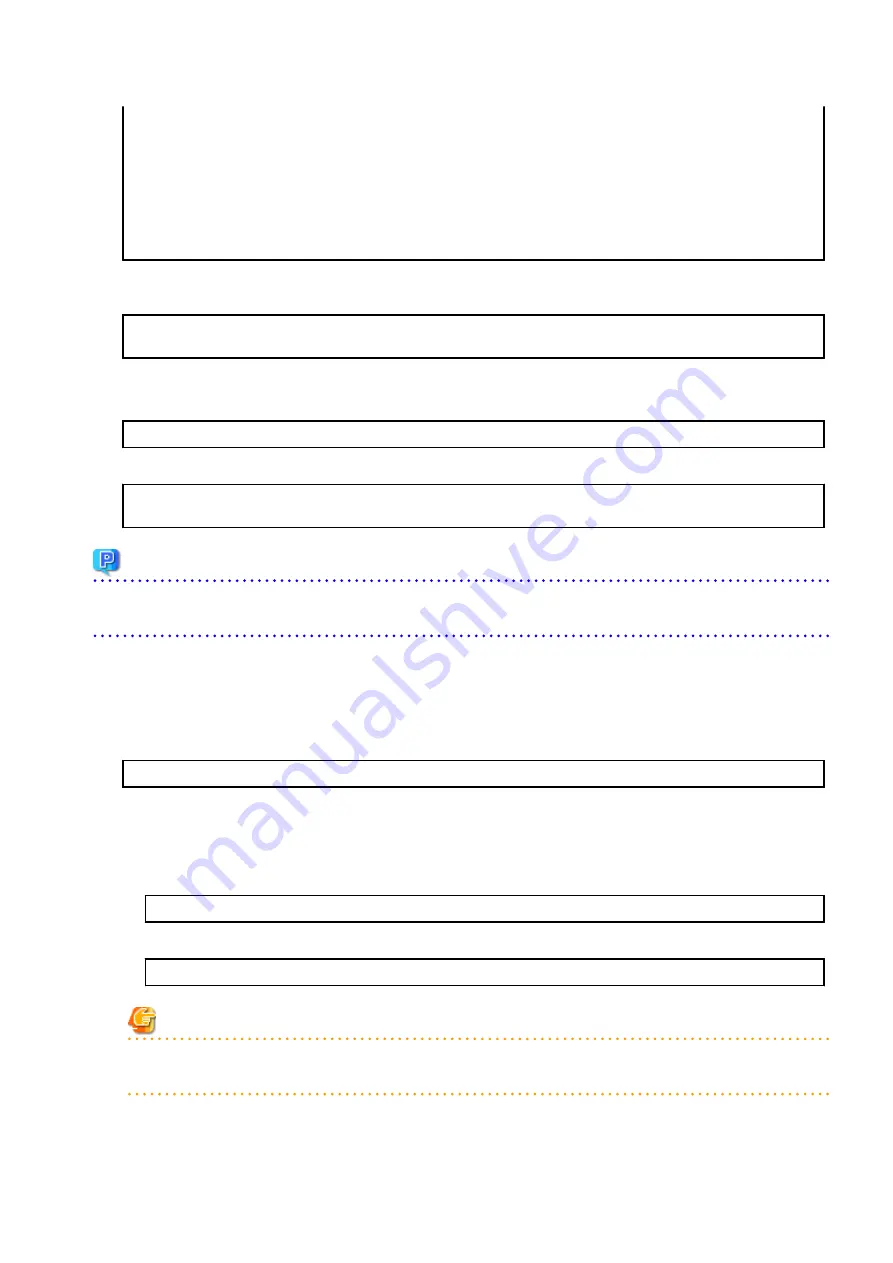
+-----------------------------------------------------------+
| ETERNUS SF AdvancedCopy Manager |
| 16.6 |
| Copyright FUJITSU LIMITED 2013-2017 |
+-----------------------------------------------------------+
Welcome to Setup.
This program will install "AdvancedCopy Manager" on your system.
6.
A confirmation message is displayed before uninstalling the previous version. To uninstall the previous version and proceed with
the new installation, enter "y". To cancel the installation, enter "q". Press Enter.
An old version is installed in this system.
Do you want to upgrade? [y,q]:
7.
If "y" was entered for step 6, the upgrade continues.
If the upgrade completes successfully, the following message is displayed.
swsetup: AdvancedCopy Manager was installed successfully.
8.
Execute the following commands, and then eject the DVD-ROM.
# cd /
# umount dvdromMountPoint
Point
If the upgrade was terminated abnormally, refer to "
11.2.5 In Case of Problem During Upgrade of AdvancedCopy Manager's Agent (for
" to recover the system to the normal state.
9.4.1.3 Tasks to Be Performed After Upgrade
The tasks below need to be performed. Note that in these tasks, in addition to operations with the Managed Server, there are operations
to execute from the Management Server and Web Console.
1.
Execute the following command to start the daemon of AdvancedCopy Manager's agent.
# /opt/swstorage/bin/startacm
2.
To ensure data consistency, with the Management Server, execute the stgxfwcmmodsrv command to change the server
information.
When executing the stgxfwcmmodsrv command, specify the Managed Server name for the -n option.
-
When the Management Server OS is Windows
programDir\ACM\bin\stgxfwcmmodsrv -n serverName
-
When the Management Server OS is Solaris or Linux
/opt/FJSVswstf/bin/stgxfwcmmodsrv -n serverName
Note
For changing the server information, start a new window for command execution, and then perform the procedure on the
window.
- 177 -






























