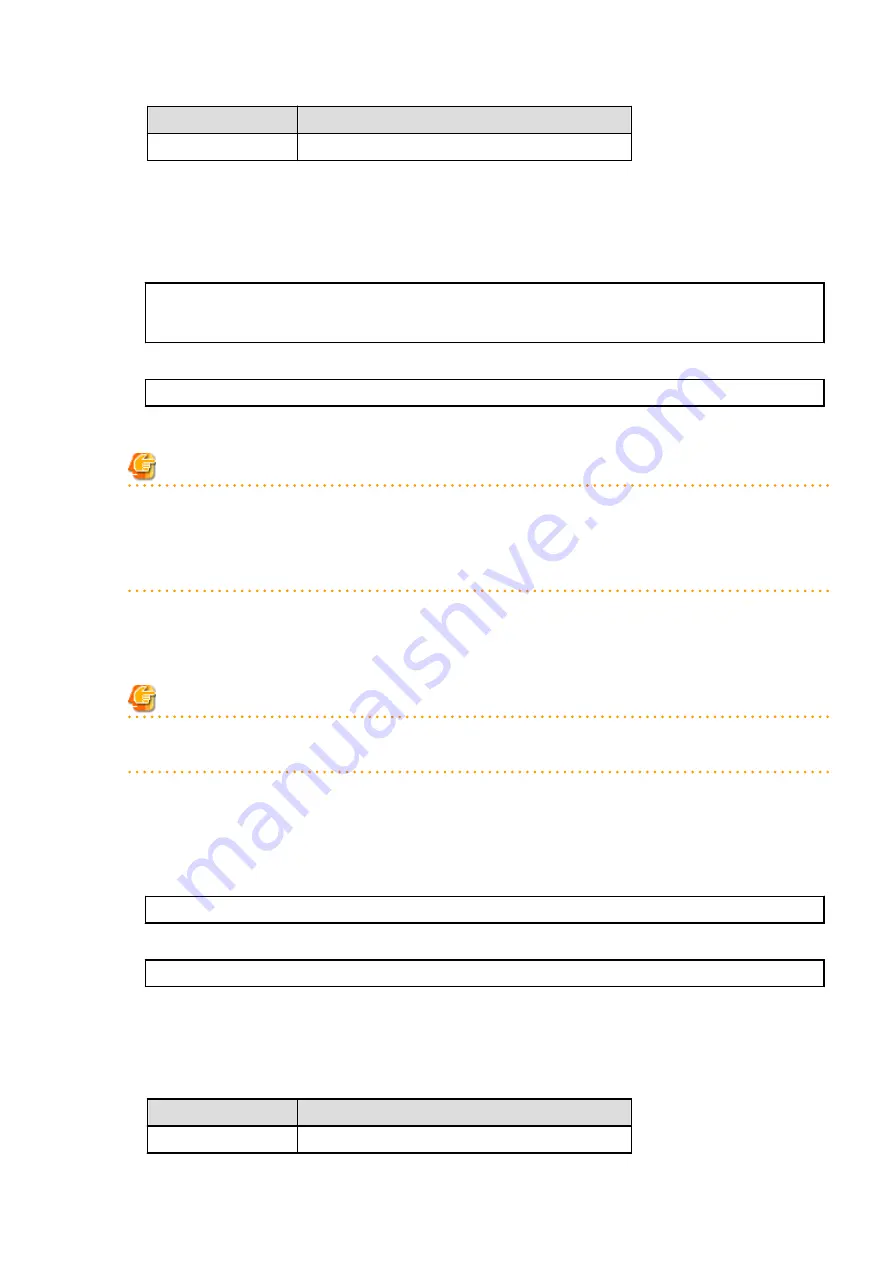
File for Save
File Name
device.ini
<
shared disk
>:\etc\opt\swstorage\etc\device.ini
4.
Execute the following command in the DVD-ROM to uninstall the previous version.
<DVD-ROM drive>\Manager_windows\vuptools\esfvup_recovery_first.bat
When the command is executed, the following message is displayed.
-
displayed message when the command ends with no errors
esfvup_recovery_first processing was finished successfully.
Please reboot a system. Afterwards, please install this version of the ETERNUS SF Manager or
AdvancedCopy Manager Copy Control Module in the same directory as the previous version.
-
displayed message when the command ends in an error
esfvup_recovery_first processing has failed.
If this message is output, malfunction of the system is possible. Contact your Fujitsu Technical Support.
Note
This command backs up the data of the previous version to an installation destination directory and uninstalls the ETERNUS SF
Manager program. At this point, do not delete the installation destination directory. On completion of restoring steps, the
program deletes the following backup destination directory:
<Installation directory>\backup_recovery_dir
5.
Restart the system.
6.
Install the product of this version.
For the installation procedure, refer to this version of the
ETERNUS SF Installation and Setup Guide.
Note
Install the product in the directory in which the previous version was installed. Also, if the port number is changed in the previous
version, set it at the time of installation.
7.
To restore the data of the previous version, execute the following command:
<DVD-ROM drive>\Manager_windows\vuptools\esfvup_recovery_second.bat
When the command is executed, the following message is displayed.
-
displayed message when the command ends with no errors
esfvup_recovery_second processing was finished successfully.
-
displayed message when the command ends in an error
esfvup_recovery_second processing has failed.
If this message is output, malfunction of the system is possible. Contact your Fujitsu Technical Support.
8.
Restore the device.ini file. (only for Management Server which also serves as a Managed Server)
Restore the device.ini file saved in step 3 by executing the copy command.
For Non-clustered Systems
File for Restoration
Directory Name for Restoration Destination
device.ini
$ENV_DIR\ACM\etc
- 260 -






























