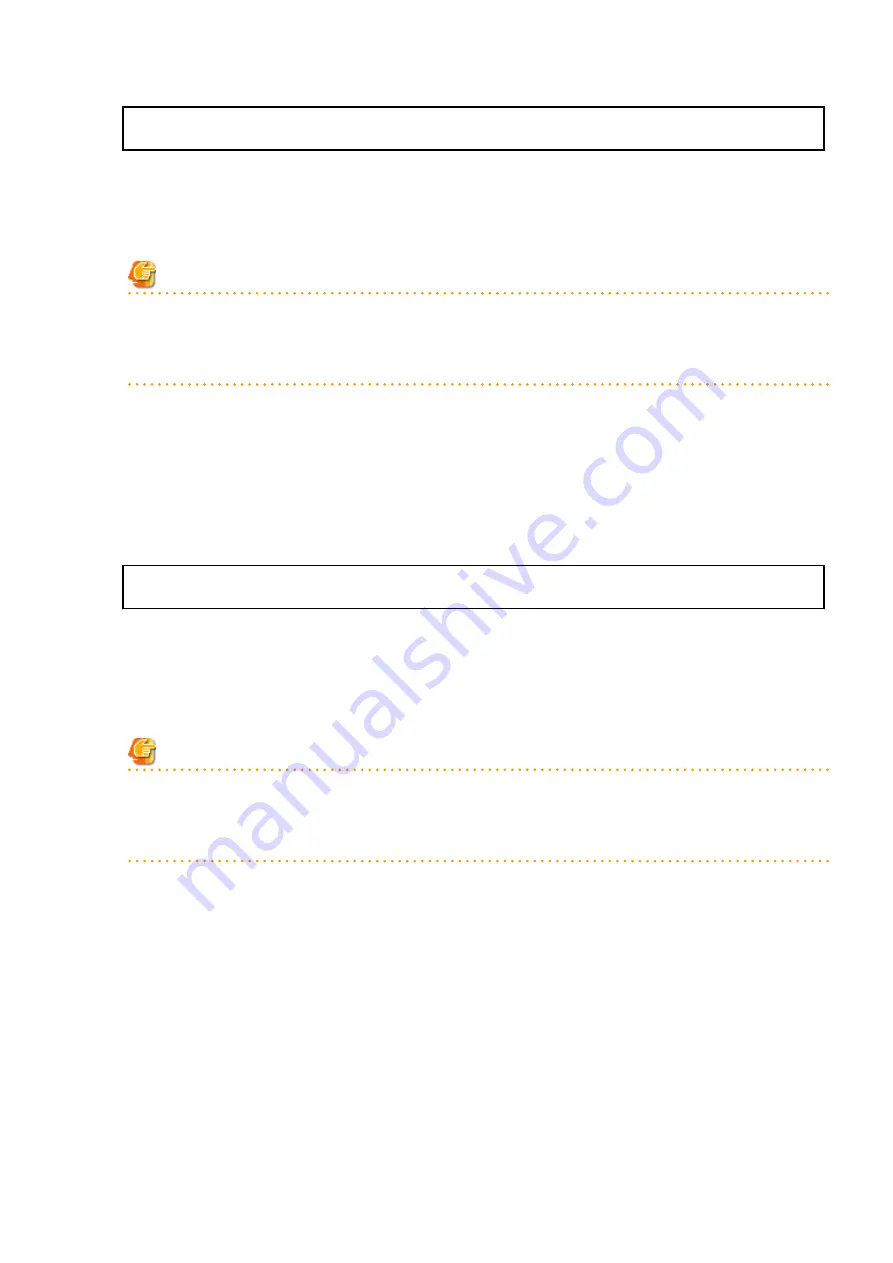
The available capacity of the specified disk (C:) is insufficient. Please execute it again after
increasing the disk area.
3.
Check that the ETERNUS SF Manager services are stopped on the secondary node.
If not stopped, use the Failover Cluster Manager on the secondary node to stop the transactions of ETERNUS SF Manager.
4.
When using the ETERNUS SF SNMP Trap Service, on the secondary node, stop the SNMP Trap function.
With the Windows services screen, stop the ETERNUS SF SNMP Trap Service.
Note
In an environment where other software using SNMP Traps such as Systemwalker Centric Manager and ServerView Resource
Orchestrator coexists on a target server, if you stop the ETERNUS SF SNMP Trap Service, other software using SNMP Traps cannot
perform the fault monitoring. Make sure that even if the fault monitoring cannot be performed, no problem is caused, and
perform this step.
5.
When using the ETERNUS VASA Provider, on the secondary node, confirm that the ETERNUS VASA Provider service has been
stopped.
If not stopped, use the Failover Cluster Manager on the secondary node to stop the transactions of the ETERNUS VASA Provider.
6.
Ensure that there is enough available disk space (400 MB) on the server where the upgrade is performed on the primary node.
In cases when upgrade installation is executed in a state where the capacity required for the upgrade is not available, the
following message is displayed and the installation terminates in an error. Re-execute the upgrade after securing the capacity
required for the installation.
Output message (when the drive letter of the destination of the installation is C):
The available capacity of the specified disk (C:) is insufficient. Please execute it again after
increasing the disk area.
7.
On the primary, node stop the ETERNUS SF Manager services.
Use the Failover Cluster Manager to stop the transactions of ETERNUS SF Manager.
However, the shared disk for shared data of ETERNUS SF Manager must be online.
8.
When using the ETERNUS SF SNMP Trap Service, on the primary node, stop the SNMP Trap function.
With the Windows services screen, stop the ETERNUS SF SNMP Trap Service.
Note
In an environment where other software using SNMP Traps such as Systemwalker Centric Manager and ServerView Resource
Orchestrator coexists on a target server, if you stop the ETERNUS SF SNMP Trap Service, other software using SNMP Traps cannot
perform the fault monitoring. Make sure that even if the fault monitoring cannot be performed, no problem is caused, and
perform this step.
9.
When using the ETERNUS VASA Provider, stop the ETERNUS VASA Provider service on the primary node.
Use the Failover Cluster Manager to stop the transactions of the ETERNUS VASA Provider.
However, the shared disk for shared data of the ETERNUS Information Provider must be online.
10.
If Managed Server transactions coexist in the clustered system, perform the following procedure:
a.
On the secondary node for a target transaction, check that the Managed Server transactions are stopped.
If not stopped, use the Failover Cluster Manager to stop Managed Server transactions on the secondary node.
If multiple Managed Server transactions exist, perform this procedure on each secondary node for Managed Server
transactions.
b.
On the primary node for a target transaction, stop the Managed Server transaction.
Use the Failover Cluster Manager to stop Managed Server transactions.
However, the shared disk for shared data of Managed Server transactions must be online.
If multiple Managed Server transactions exist, perform this procedure on each primary node for Managed Server
transaction.
- 89 -






























