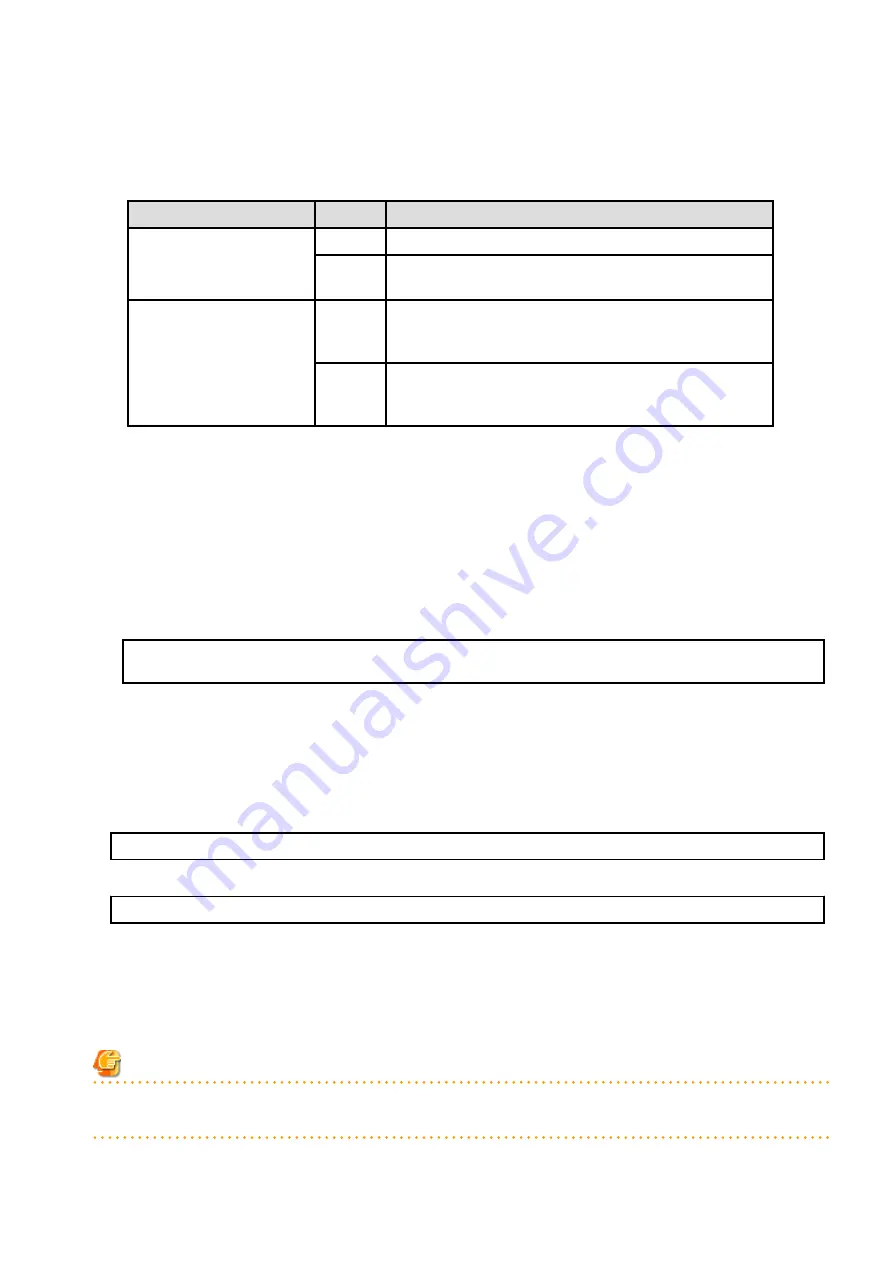
2.
Restore the AdvancedCopy Manager operational environment.
Refer to the following table to restore the operational environment.
For the operational environment restore, start a new window for command execution, and then perform the procedure on the
window.
Server Type
OS
Reference
Management Server
Windows
A.9 Restoring Repository Data (for Windows)
Solaris,
Linux
A.10 Restoring Repository Data (for Solaris, Linux)
Management Server which
also serves as a Managed
Server
Windows
Perform the steps of "
A.9 Restoring Repository Data (for Windows)
",
and then perform the steps of "
".
Solaris,
Linux
Perform the steps of "
A.10 Restoring Repository Data (for Solaris,
", and then perform the steps of "
Information (for Solaris, Linux)
".
3.
When AdvancedCopy Manager Copy Control Module was installed, restore the AdvancedCopy Manager Copy Control Module
operational environment.
A.14 Restoring Environment Setting Files
" for information on performing a restore.
4.
When AdvancedCopy Manager and/or AdvancedCopy Manager Copy Control Module was installed, restore the definition of the
license information.
Restore the license management database of ETERNUS SF License Manager by executing the esflm restore command. Refer to
the
ETERNUS SF Installation and Setup Guide
for this version for information on the command.
Example of executing the command is shown below. The
backupFileName
is the file name specified when the backup data was
created.
> esflm restore backupFileName
Restoration of license database was performed successfully
8.1.4.2 Importing Configuration Information
Import the configuration information from the previous version by executing the
permissions.
Check that the managed devices and servers can be accessed before executing the
command.
-
For Windows (DOS prompt)
programDir\Common\bin\esfadm devconf import -all
-
For Solaris or Linux
# /opt/FJSVesfcm/bin/esfadm devconf import -all
After executing the
command, confirm that "Complete" is displayed in IMPORT STATUS column in the
In addition, confirm that "Complete" is displayed in STATUS column of the import status of the migration target resources. When
"Failed" is displayed, the import of configuration information has failed. Refer to "
12.2 What to Do When Error Occurs
" to take the
corrective action.
Note
When executing the
command, if a managed device or server is not accessible, the
command should be re-executed since the device configuration information is not imported.
- 123 -






























