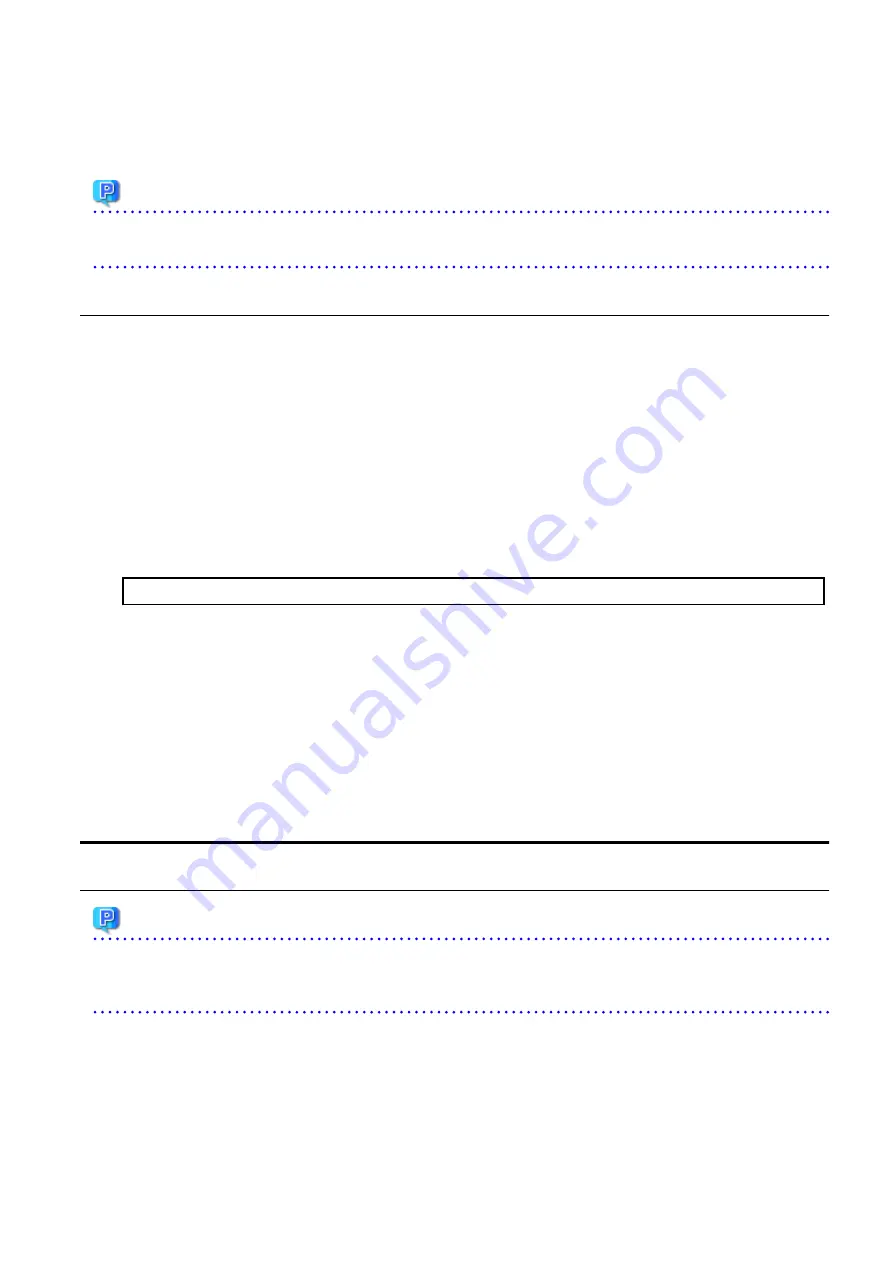
The installation result can be viewed in the install log file, too.
Open the install log file to see "ResultCode" in the ResponseResult section. In "ResultCode" is written the return value from the silent
installation command.
Point
If the upgrade was terminated abnormally, refer to "
11.3.4 In Case of Problem During Upgrade of Storage Cruiser's Agent (for Solaris,
" to recover the system to the normal state.
7.4.4 Tasks to Be Performed After Upgrade
Perform the following procedure:
1.
If the SNMP Trap XML definition file was customized in the environment of the previous version, customize this version as well.
a.
Save the SNMP Trap XML definition file ("1_3_6_1_4_1_211_4_1_3_21_2_21.xml") that is stored in the /etc/opt/FJSVssage/
snmpth directory to an arbitrary location.
b.
Prepare the SNMP Trap XML definition file for this version in the /etc/opt/FJSVssage/snmpth directory.
From
that
directory,
copy
the
"1_3_6_1_4_1_211_4_1_3_21_2_21.xml.new"
file
to
the
"1_3_6_1_4_1_211_4_1_3_21_2_21.xml" file.
c.
Refer to "SNMP Trap XML Definition File" in the
ETERNUS SF Storage Cruiser Operation Guide
and customize the
"1_3_6_1_4_1_211_4_1_3_21_2_21.xml" file. For the contents of the customization, refer to the SNMP Trap XML definition
file which was saved to the arbitrary location in step a.
2.
Execute the following command in the Managed Server to start the daemon.
# /opt/FJSVssage/bin/sstorageagt
3.
Perform the following operations with Web Console to reload the server information.
a.
On the global navigation tab, click Server.
The registered server list is displayed in the Main pane.
b.
On the Main pane, check the target server checkbox.
c.
On the Action pane, click Reload Conf. under Server.
When the tasks described above have been performed, the upgrade of Storage Cruiser's agent is complete.
7.5 Upgrading Storage Cruiser's Agent (for RHEL5/RHEL6/RHEL7, SUSE
Linux Enterprise Server 12)
7.5.1 Preparing for Upgrade
Point
It is recommended that you back up the system before starting the upgrade.
By preparing a backup, in cases when an error occurs during the upgrade, it is possible to return the system to its state prior to the
upgrade, simply by recovering (restoring) the system from the backup.
7.5.1.1 Backing Up Operational Environment of Previous Version
For recovery in case the upgrade fails, perform a backup of the operating environment of the previous version of the Storage Cruiser's
agent.
The procedure is shown below:
1.
Login to the server on which to perform the tasks. Perform operations after logging in with root (superuser).
- 114 -






























