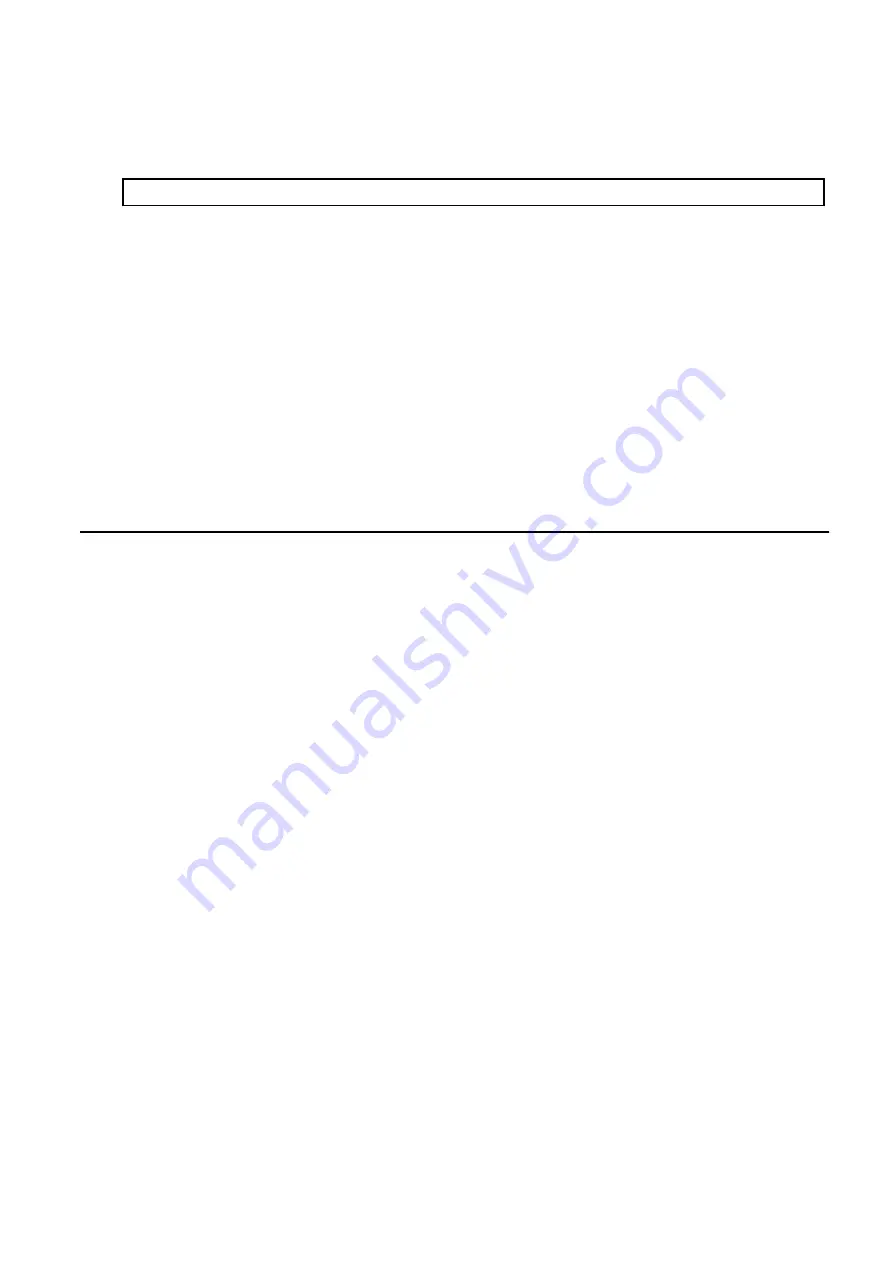
4.
On completion of installation, a command prompt is displayed.
5.
Remove the DVD-ROM media used for installation out of the device.
Example:
# umount /mnt/dvd
6.
Eject the DVD-ROM.
Confirming the Results of the Silent Upgrade Installation
Check the return value from the silent installation command. If necessary, check the install log file. However, if the return value from
the silent installation command is 3 or 9, an install log file is not created. For details, refer to "Return Values for Silent Installation (for
ETERNUS SF Manager, AdvancedCopy Manager CCM)" in the
ETERNUS SF Installation and Setup Guide
.
The installation result can be viewed in the install log file, too.
Open the install log file to see "ResultCode" in the ResponseResult section. In "ResultCode" is written the return value from the silent
installation command.
The upgrade is complete above.
Return to the section where this item was referenced to continue tasks.
C.5 Procedures for Upgrade Installation of AdvancedCopy Manager
Copy Control Module Version 14.x and 15.x (for Windows)
If use the AdvancedCopy Manager Copy Control Module included in the ETERNUS SF Manager
Refer to "
8.1.2 Performing Upgrade (for Windows)
After the upgrade has completed, refer to the following manual for this version and set up the AdvancedCopy Manager Copy Control
Module.
-
"Setup of AdvancedCopy Manager CCM" in the
ETERNUS SF Installation and Setup Guide
If install and use the AdvancedCopy Manager Copy Control Module
There are two methods of performing the upgrade, as follows:
-
Default installation
The following configuration is used without the need to input any values.
-
Installation destination
The "
systemDrive
:\ETERNUS_SF" directory is used as the root location for the Program Directory, Environment Directory and
Work Directory.
-
Custom installation
The upgrade is performed by manually entering the configuration information into the interface (installation destination).
The upgrade procedure is as follows:
Note that if step 1 and step 2 have already been performed, perform from step 3.
1.
Log on to the server using Administrator privileges.
2.
Insert the DVD-ROM "ETERNUS SF SC/ACM/Express Mediapack for Windows (Manager Program) (1/2)" for this version into the
DVD-ROM drive.
Refer to "DVD-ROM contents" in the
ETERNUS SF Installation and Setup Guide
for this version for information on the DVD-ROM
structure and detailed contents.
- 339 -






























