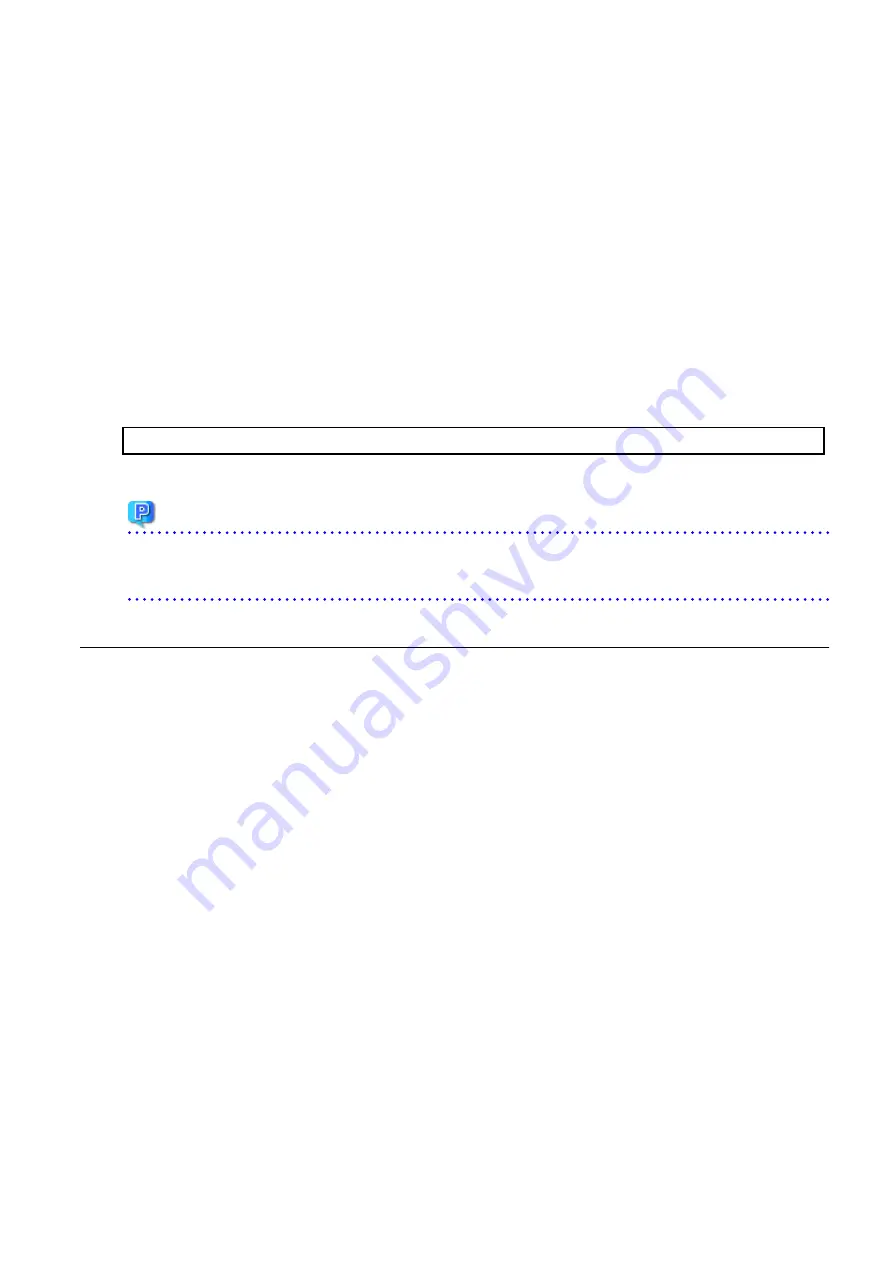
7.3.1.1 Backing Up Operational Environment of Previous Version
For recovery in case the upgrade fails, perform a backup of the operating environment of the previous version of the Storage Cruiser's
agent.
The procedure is shown below:
1.
Log on to the server using Administrator privileges.
2.
Insert the DVD-ROM "ETERNUS SF SC/ACM/Express Mediapack (Agent Program and Manual)" for this version into the DVD-ROM
drive.
Refer to "DVD-ROM Contents" in the
ETERNUS SF Installation and Setup Guide
for this version for information on the DVD-ROM
structure and detailed contents. Furthermore, if the Installer screen is displayed by autorun, exit the installer.
3.
Stop the Storage Cruiser's agent service.
Open the Service Control Manager and stop the ETERNUS SF Storage Cruiser Agent service.
4.
Start the command prompt with "Run as administrator".
5.
Implement backup of the previous version.
Execute the following batch file. For
backupDir
, specify the directory in which to store the backup data with an absolute path.
dvdromDrive:\Agent_windows\Storage_Cruiser\windows_x86\scagtpreinst.bat backupDir
When the backup fails, after confirming the output error message and removing the cause of the failure, execute the batch again.
Point
-
The characters " | : * ? / . < > , % & ^ = ! ; are not supported for directory name.
-
If the directory name contains any spaces, they should be surrounded by double quote characters.
7.3.2 Performing Upgrade
1.
Execute autorun.exe in the DVD-ROM of this version "ETERNUS SF SC/ACM/Express Media Pack Agent Program & Manual".
- 106 -






























