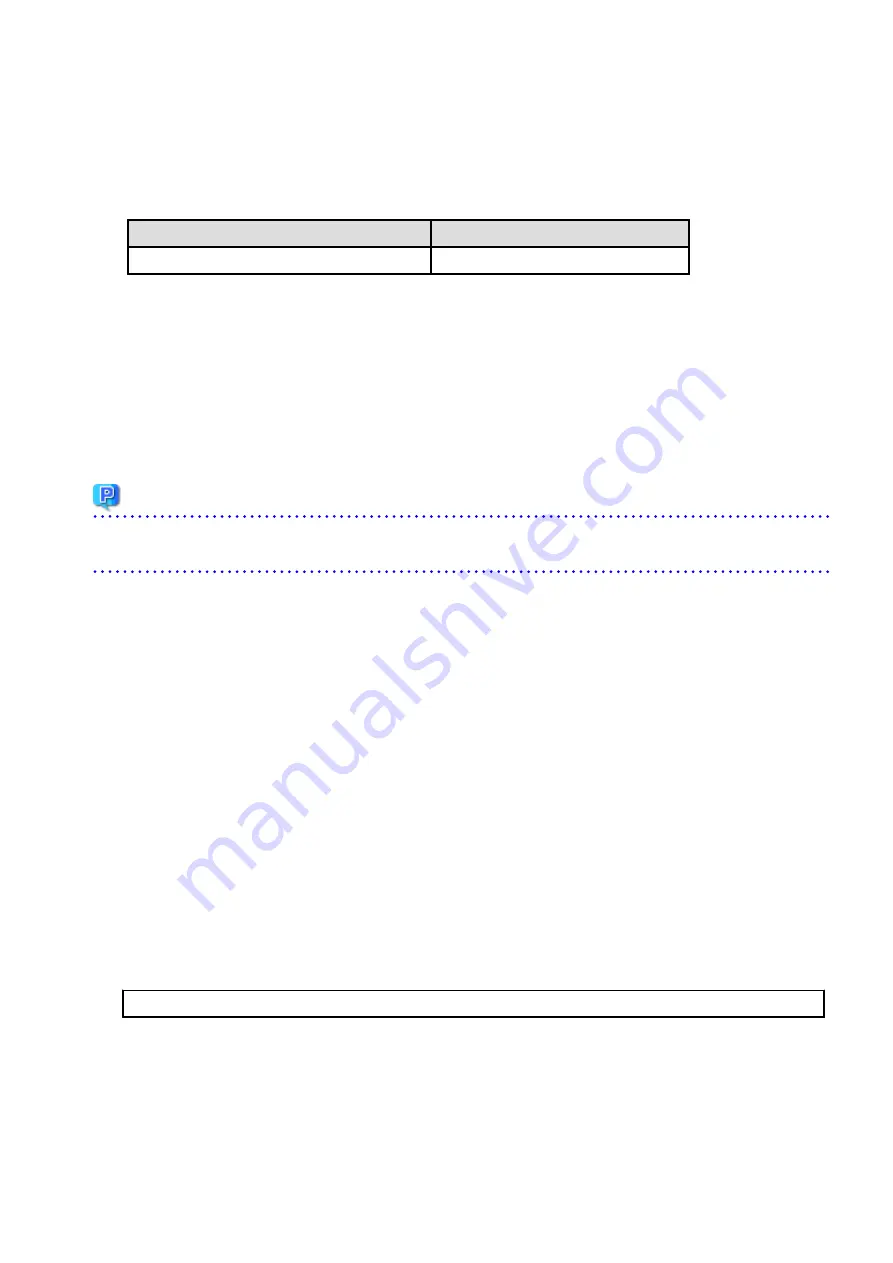
Make a copy on any directory that is other than the directory which is the destination of the installation of AdvancedCopy
Manager CCM.
The saved file is used in tasks after the upgrade.
2.
Recover the original environment configurations file (sys.properties) of the AdvancedCopy Manager CCM.
Overwrite the original environment configurations file onto the file of the copying destination.
Original Environment Configurations File
Copying Destination File
$INS_DIR\CCM\noncluster\sys\sys.properties
$INS_DIR\CCM\sys\sys.properties
3.
Save the general script for the AdvancedCopy Manager CCM.
In corresponding previous version of "Preparing General Scripts for AdvancedCopy Manager CCM" corresponding to each OS and
nodes in the ETERNUS SF Cluster Environment Setup Guide, in cases when the general scripts have been stored under the bin
directory of the program directory of the AdvancedCopy Manager CCM, make a copy on any directory that is other than the
directory which is the destination of the installation of AdvancedCopy Manager CCM.
The saved file is used in tasks after the upgrade.
4.
Refer to "
5.
The shared disk for shared data of ETERNUS SF Manager must be offline.
Point
If the Upgrade Installation has ended in an error, refer to "
11.3.1 In Case of Problem During Upgrade of ETERNUS SF Manager (for
" and return the system to a normal state.
10.1.2.3 Performing Upgrade (Secondary Node)
Perform the upgrade for the secondary node.
The upgrade procedure is the same as that for the primary node. Refer to "
10.1.2.2 Performing Upgrade (Primary Node)
10.1.2.4 Tasks to Be Performed After Upgrade (Primary Node)
The tasks below need to be performed on the primary node.
The shared disk for shared data of ETERNUS SF Manager must be online.
In the version level of this ETERNUS SF Manager, Symfoware is not used.
To upgrade from Version 16.1 or later, steps 1, 2, and 7 are not needed.
To upgrade from Version 16.0 or earlier, follow the procedures listed below to uninstall the Symfoware Server.
1.
Confirm that other products are not utilizing the Symfoware. If Symfoware is in use by another product, refrain from uninstalling
Symfoware.
2.
Uninstall Symfoware from the Add or Remove Programs or Programs and Features page.
If Symfoware Server and Symfoware Client are both installed, uninstall the Symfoware Client first.
3.
Restore the environment setting files for AdvancedCopy Manager Copy Control Module (sys.properties).
Overwrite the environment configurations file (sys.properties) saved in "
10.1.2.2 Performing Upgrade (Primary Node)
" onto the
following file after upgrade installation.
The environment setting files for AdvancedCopy Manager Copy Control Module is as follows.
$INS_DIR\CCM\sys\sys.properties
4.
Restore the saved general scripts for the AdvancedCopy Manager CCM.
When general scripts are backed up in "
10.1.2.2 Performing Upgrade (Primary Node)
", restore the backed-up general scripts to
the directory stored in "Preparing General Scripts for AdvancedCopy Manager CCM", which corresponds to respective operating
systems and nodes described in the
ETERNUS SF Cluster Environment Setup Guide
of the appropriate earlier version.
5.
Edit the environment setting files for AdvancedCopy Manager on the shared disk for ETERNUS SF Manager shared data.
Edit the following files:
- 205 -






























