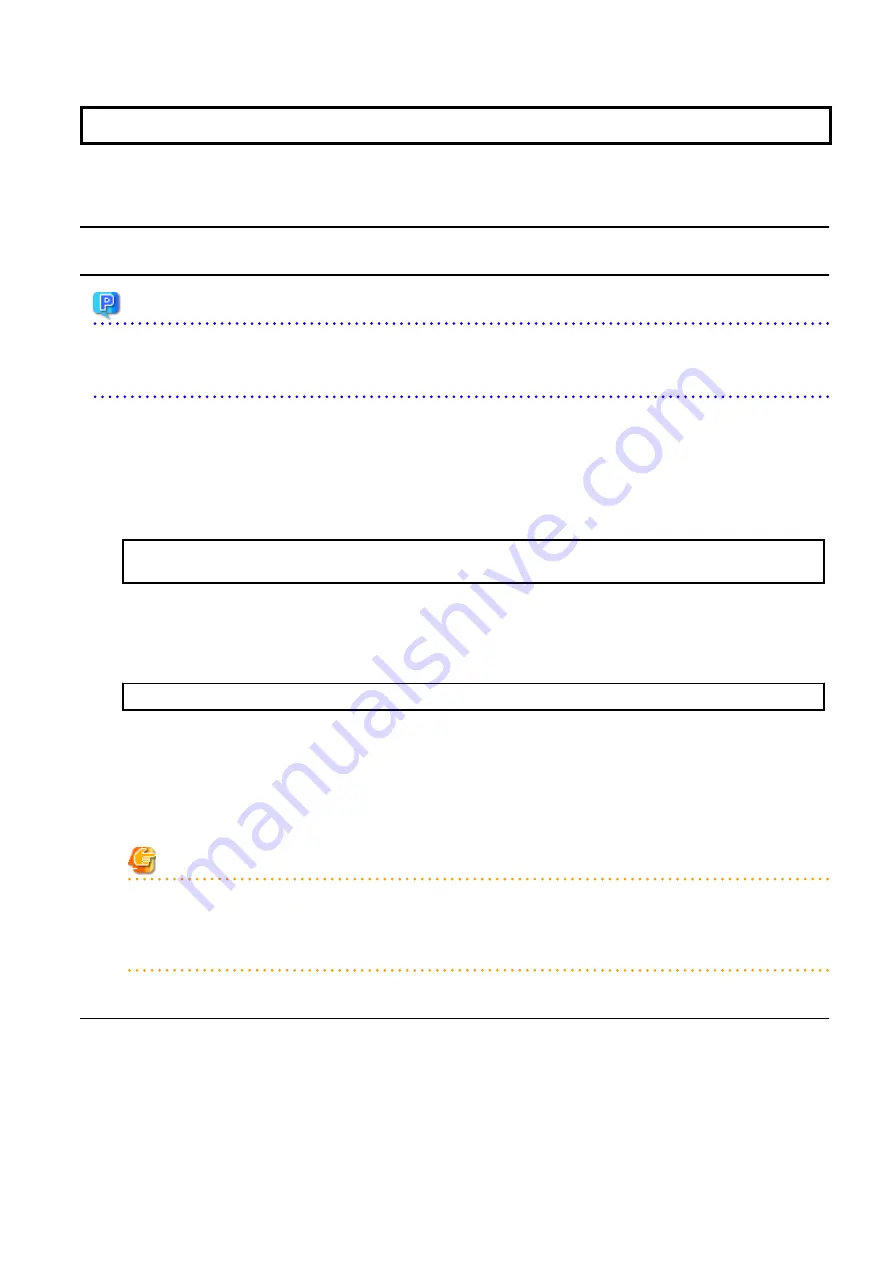
Chapter 4 Upgrade from Express Version 16.x
To upgrade Express Version 16.x to this version, install the ETERNUS SF Manager.
4.1 Upgrading Express (for Windows)
4.1.1 Preparing for Upgrade
Point
It is recommended that you back up the system before starting the upgrade.
By preparing a backup, in cases when an error occurs during the upgrade, it is possible to return the system to its state prior to the
upgrade, simply by recovering (restoring) the system from the backup.
1.
Log on to the server using Administrator privileges.
2.
Ensure that there is enough available disk space (400 MB) on the server where the upgrade is performed.
Note that in cases when upgrade installation is executed in a state where the capacity required for the upgrade is not available,
the following message is displayed and the installation terminates in an error. Re-execute the upgrade after securing the
capacity required for the installation.
Output message (when the drive letter of the destination of the installation is C):
The available capacity of the specified disk (C:) is insufficient. Please execute it again after
increasing the disk area.
3.
If the Storage Cruiser's agent has been installed, stop the service of the Storage Cruiser's agent. Refer to "Starting and Stopping
Agent" in the
ETERNUS SF Storage Cruiser Operation Guide
for information on how to stop the service.
4.
Stop the ETERNUS SF Manager service.
Execute the following batch file.
$INS_DIR\Common\bin\Stop_ESFservice.bat
The $INS_DIR is the program directory specified at the ETERNUS SF Manager installation.
5.
When using the ETERNUS VASA Provider, stop the Provider function.
With the Windows services screen, stop the ETERNUS Information Provider.
6.
When using the ETERNUS SF SNMP Trap Service, stop the SNMP Trap function.
With the Windows services screen, stop the ETERNUS SF SNMP Trap Service.
Note
In an environment where other software using SNMP Traps such as Systemwalker Centric Manager and ServerView Resource
Orchestrator coexists on a target server, if you stop the ETERNUS SF SNMP Trap Service, other software using SNMP Traps cannot
perform the fault monitoring. Make sure that even if the fault monitoring cannot be performed, no problem is caused, and
perform this step.
4.1.2 Performing Upgrade
Refer to "
" and perform the Upgrade Installation.
- 22 -






























