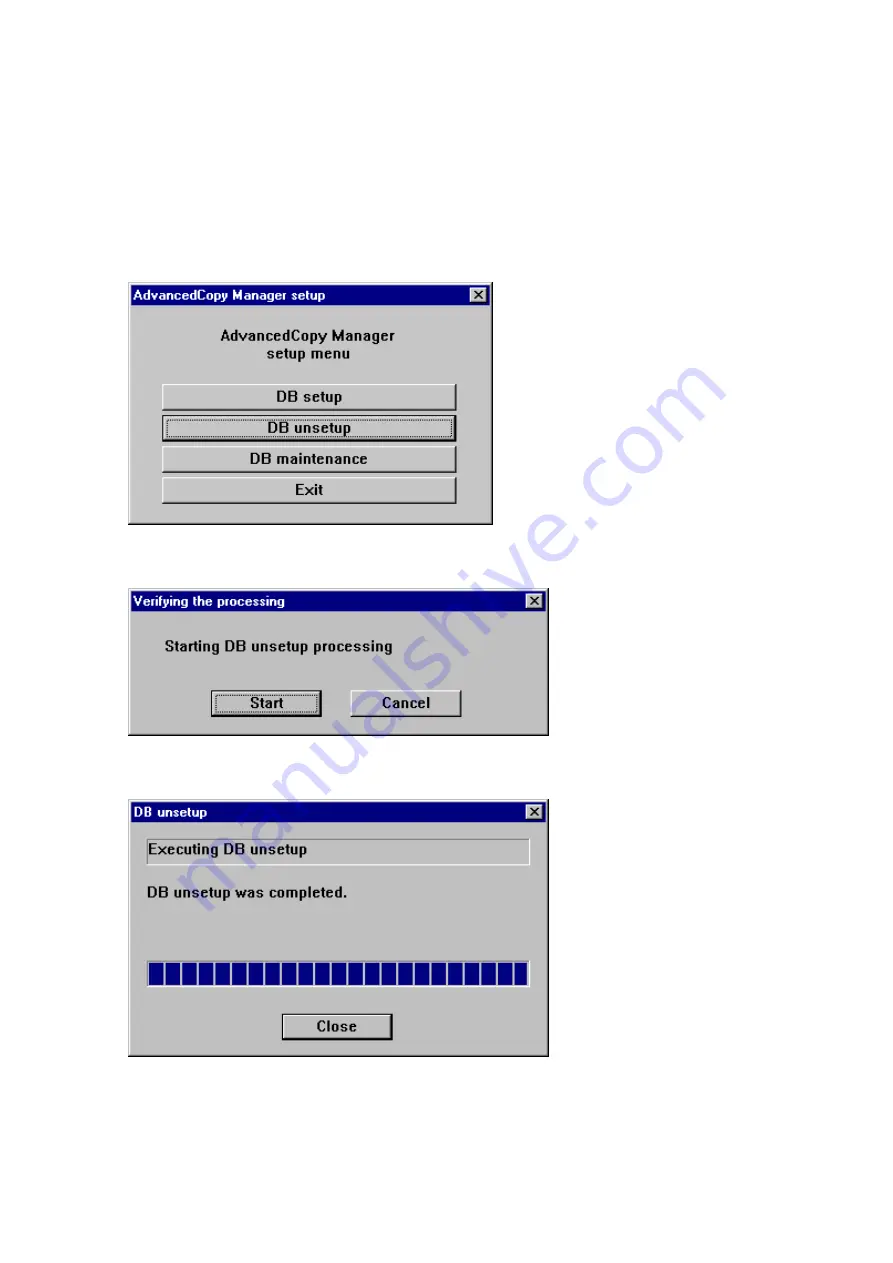
1.
Login to the server where the database unsetup is performed.
For installing AdvancedCopy Manager of the previous version, login to the server as the user that has been specified when setting
the database information.
If you login to the server with another user, this operation may fail.
2.
Click Start > Programs > AdvancedCopy Manager or ETERNUS SF Manager > DB Setup.
3.
The following screen is displayed.
Click DB unsetup.
4.
The following screen is displayed.
Click Start.
5.
When the processing is completed, the following screen is displayed.
Click Close.
6.
Finish the database unsetup by clicking Exit on the screen displayed in step 3.
- 286 -






























