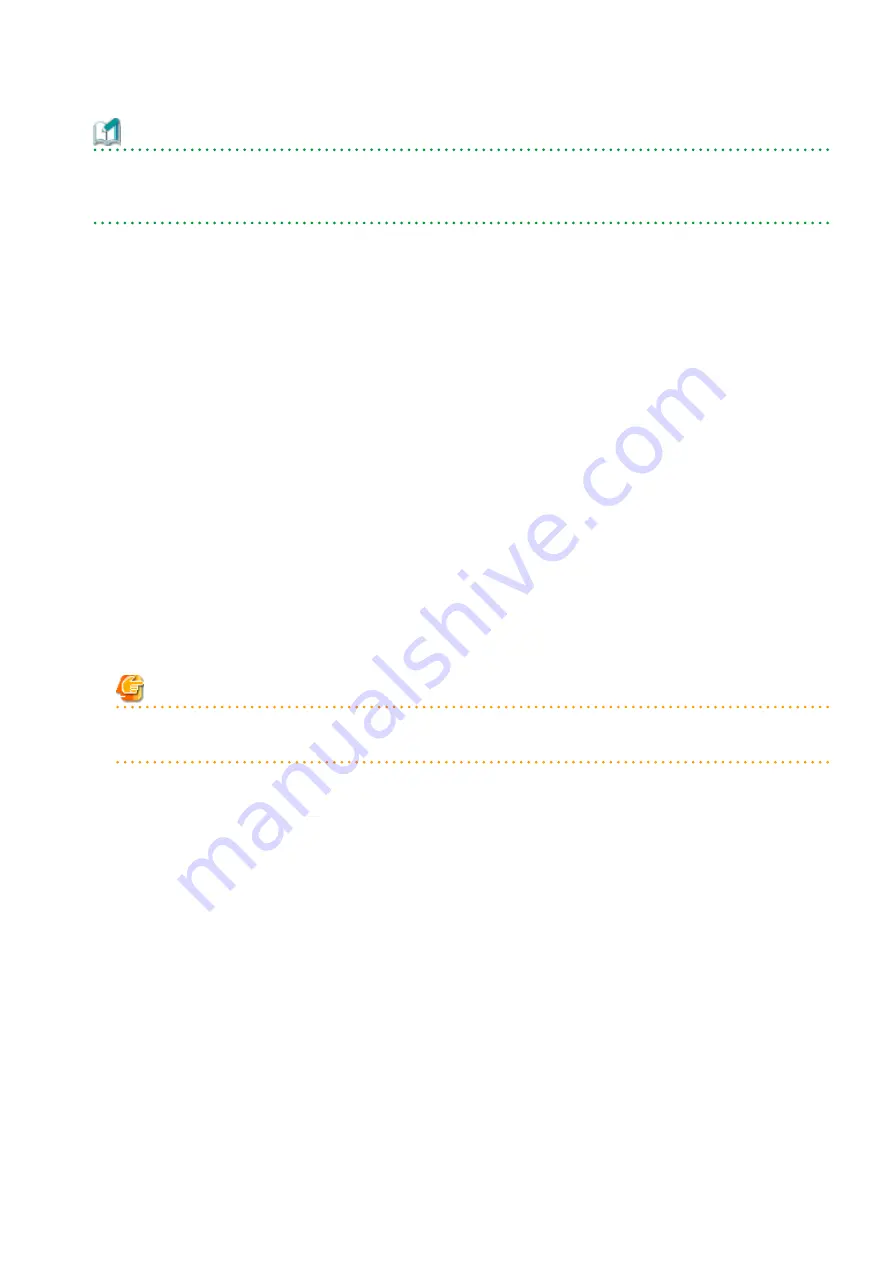
Information
After upgrading to this version, when changing the SNMP communication protocol used for fault management from SNMPv1 to
SNMPv3, refer to "Changing SNMP Communication Protocol of Management Server" in the
ETERNUS SF Storage Cruiser Operation Guide
for this version and configure your operational environment.
6.1.2.8 Redefining Operational Environment
-
Re-registering the server information
If the Managed Server of AdvancedCopy Manager is a VM guest and if an upgrade is performed while VMware Tools is not running,
AdvancedCopy Manager may be registered with the unused state. For this reason, take the following action:
1.
Log in to Web Console.
2.
On the Server List screen, check whether "AdvancedCopy Manager" is displayed in the Function Level column of the
registered server.
If it is displayed, what you have to do is finished at this step. If it is not displayed, go to step 3.
3.
On the Server List screen, after checking the checkbox of the server using AdvancedCopy Manager, click Modify under Server
on the Action pane.
4.
On the Server Change screen, select "Yes" for Use AdvancedCopy Manager and click Modify.
5.
Upon completion of the change, select the VM host in which the target VM guest exists from the Server List screen, and click
Reload Conf. under Server on the Action pane.
-
Restarting the performance monitoring
If the performance monitoring was performed with the previous version, based on the information that was backed up in "
Manual Backing Up Operational Environment
", restart the performance monitoring.
Refer to "Instruction for Performance Management" and "Setting Monitoring Intervals" in the
ETERNUS SF Storage Cruiser Operation
Guide
for information on how to restart the performance monitoring.
Note
Information related to the captured capacity before the upgrade is not displayed on the Dashboard. Confirm with the Capacity
Graph screen of Thin Provisioning Pool.
-
Re-registering the VMware vCenter Server configuration information
If VMware vCenter Server was registered in the Storage Cruiser's manager of the previous version, re-register VMware vCenter Server
with the following procedure:
1.
Log in to Web Console.
2.
On the global navigation tab, click Server.
3.
On the Category pane, click Correlation.
The items of the Category pane change into the items concerning the correlation management.
4.
On the Category pane, click End to End View (VMware).
The VMware End to End view list is displayed in the Main pane.
5.
On the Action pane, click Register/Reload under VMware vCenter Server.
6.
Based on the information that was backed up in "
6.1.2.1 Manual Backing Up Operational Environment
", after entering the
necessary information, click Confirm.
-
Re-registering the Hyper-V host configuration information
If the Hyper-V hosts were registered in the Storage Cruiser's manager of the previous version, re-register the Hyper-V hosts with the
following procedure.
1.
Log in to Web Console.
- 56 -






























