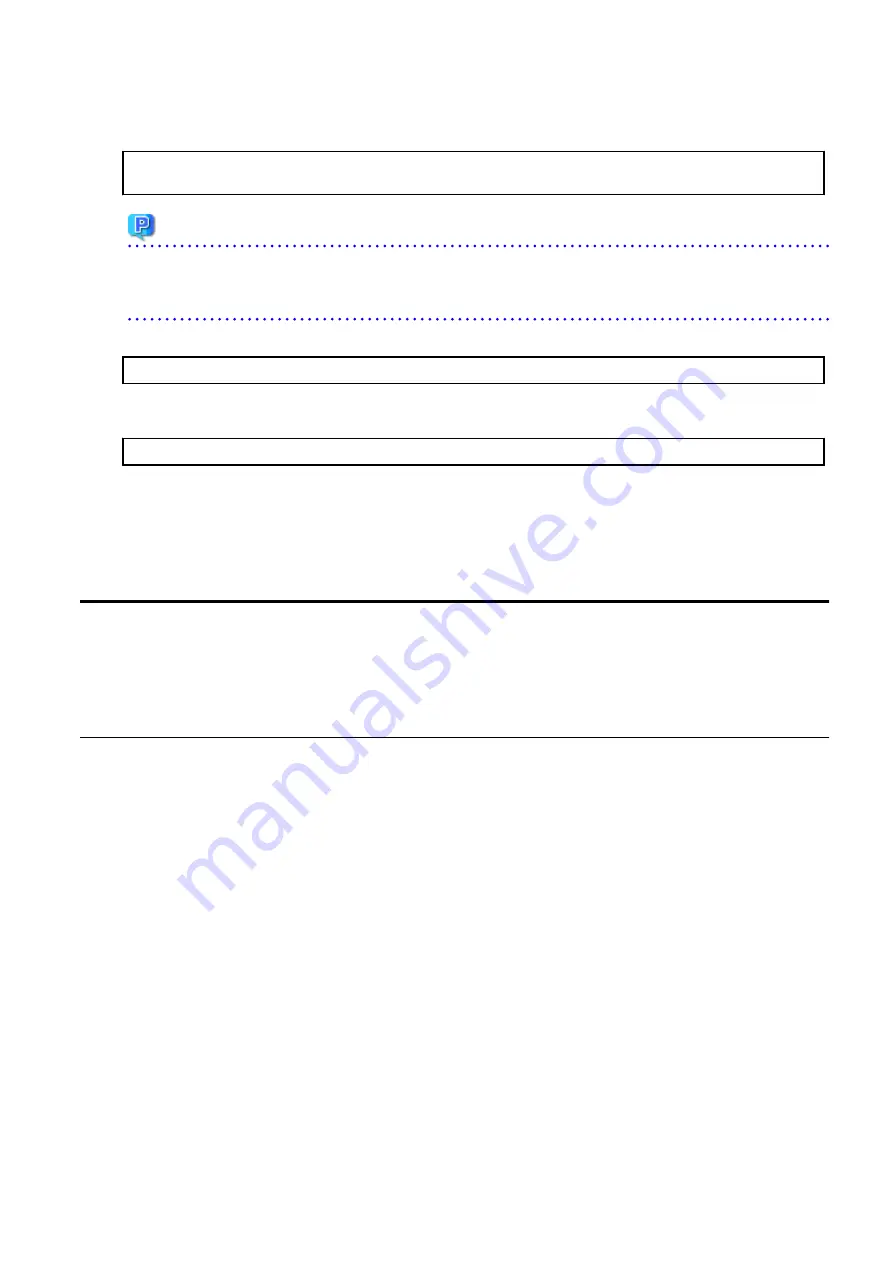
8.
A confirmation message is displayed before uninstalling the previous version. To uninstall the previous version and proceed with
the new installation, enter "y". To cancel the installation, enter "q". Press Enter.
An old version is installed in this system.
Do you want to remove old version from this system? [y,q]:
Point
For confirmation of uninstallation of the previous version, enter "y" to continue the uninstallation. If the uninstallation is
cancelled, the upgrade process is interrupted. When re-executing the installation after restart of the computer, the installation
is treated as new one.
9.
If the upgrade completes successfully, the following message is displayed.
INFO: ETERNUS SF was installed successfully.
10.
Change to a directory other than the DVD-ROM.
Example:
# cd
The upgrade is complete above.
Return to the section where this item was referenced to continue tasks.
C.7 Procedures for Upgrade Installation of AdvancedCopy Manager
Copy Control Module Version 16.x (for Windows)
For the Upgrade Installation, there is an installation method where required information is entered interactively and a method where
no questions are asked (silent upgrade installation).
If you perform the interactive method, refer to "
" and if you perform the silent method, refer to "
Performing Upgrade with Silent Installation Procedure
C.7.1 Performing Upgrade
The procedure of the Upgrade Installation of AdvancedCopy Manager Copy Control Module is as follows:
1.
Insert the DVD-ROM "ETERNUS SF SC/ACM/Express Mediapack for Windows (Manager Program) (1/2)" for this version into the
DVD-ROM drive.
Refer to "DVD-ROM contents" in the
ETERNUS SF Installation and Setup Guide
for this version for information on the DVD-ROM
structure and detailed contents.
- 348 -





















