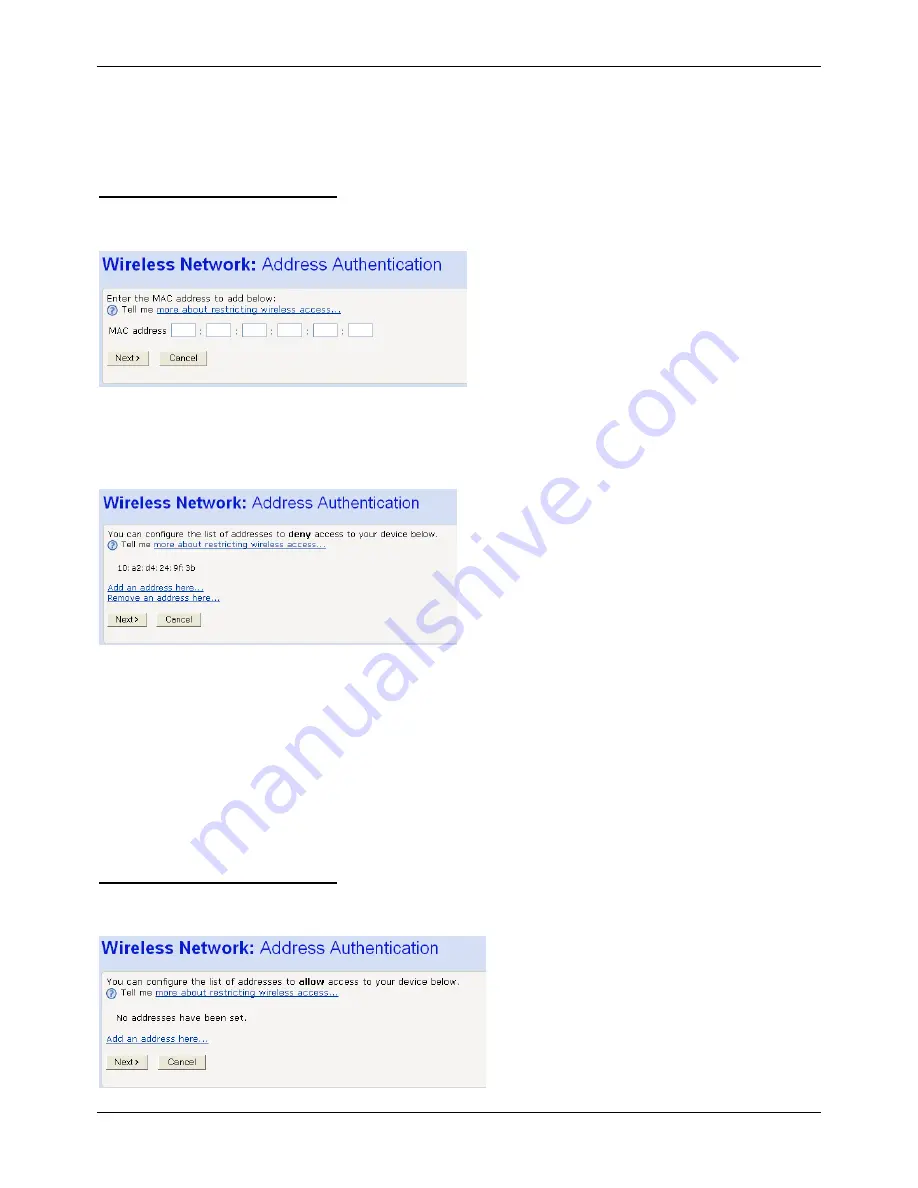
Administration Manual ip500pbxw – English
98
If you want to create a blacklist of PCs that cannot access your system, click on the Allow all wireless PCs to connect
except those I specify radio button and then click Next>. Now follow the instructions in Configuring the wireless PC
blacklist on page 98.
If you want to create a whitelist of PCs that can access your system, click on the Only allow the wireless PCs I specify to
connect radio button and then click Next>. Now follow the instructions in Configuring the wireless PC whitelist on page 98.
Configuring the wireless PC blacklist
1.
Once you have selected
Allow
all
wireless
PCs
to
connect
except
those
I
specify
radio
button and then clicked
Next>
, the following page is displayed:
To add a network PC to the blacklist, click
Add
an
address
here…
The following page is displayed:
Click in each box and type each character pair of the MAC address for the PC you want to blacklist. Click
Next>.
The
following page is displayed, containing details of the MAC address that you have just added:
This page allows you to configure the addresses on the blacklist:
1.
If you want to add another MAC address to the blacklist, click
Add
an
address
here…
and repeat the
instructions described in step 3.
2.
If you want to remove a MAC address from the blacklist, click
Remove
an
address
here…
At the displayed
page, select the MAC address that you want to remove from the drop-down list.
3. Click
Next>.
If you are following the
First
Time
Settings
wizard, the final page in the wizard sequence is displayed, which allows
you to
Confirm
Wireless
network
changes
.
If you have accessed this page from the
General
Settings
section of the
Wireless
Network
page, click on the
Confirm
Changes
button to apply changes and return to the
Wireless
Network
page.
Configuring the wireless PC whitelist
1.
Once you have selected
Only
allow
the
wireless
PCs
I
specify
to
connect
radio button and
then clicked
Next>
, the following page is displayed:
2.
To add a network PC to the whitelist, click
Add
an
address
here…
The following page is displayed:






























