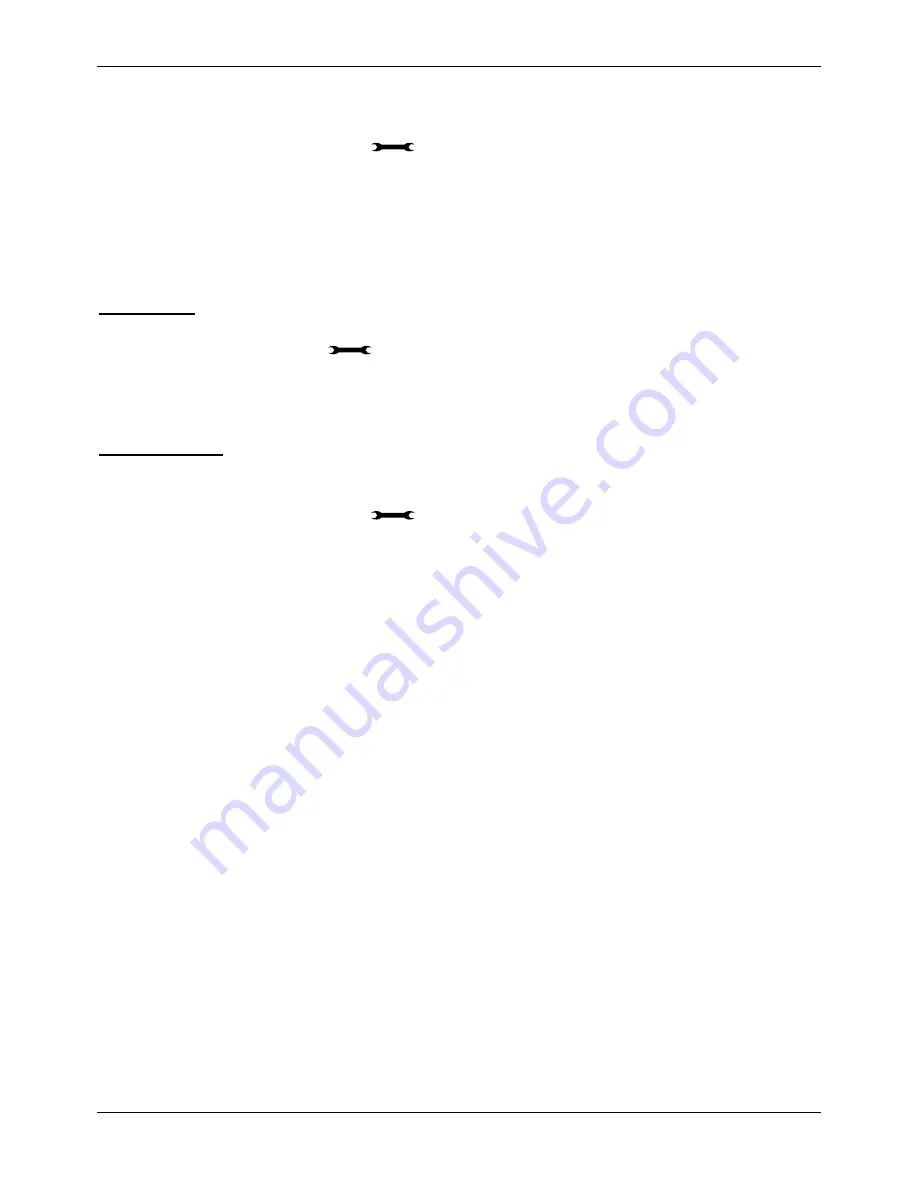
Administration Manual ip500pbxw – English
132
Notification interval timer
If a remote notification fails this is the time the system waits before retrying the call. This is set at 5 minutes (900 seconds) in
default. The range is 1-15 minutes (60 - 900 seconds).
1.
From the Programming station, press
.
2.
Press the Scroll Down key (
Ô
) until
System
programming
is displayed and select.
3.
Enter the System Programming Password and select
System.
4. Select
Timers
.
5. Select
Notification
Interval
.
6.
Enter the value between 60 and 900 seconds and press
Confirm
.
Call Recording
Those stations allowed to record calls are set via system programming.
1.From the Programming station, press
.
2.Press the Scroll Down key (
Ô
) until
System
programming
is displayed and select.
3.Enter the System Programming Password and select
Station
.
4.Scroll down and select
Call
Recording
.
5.Select those stations that are to be allowed record calls.
Voicemail Capacity
You change the message capacity of Mailboxes from the default of 20 messages per Mailbox to a higher or lower amount
from 10 to 50 depending on demand.
1.
From the Programming station, press
.
2.
Press the Scroll Down key (
Ô
) until
System
programming
is displayed and select.
3.
Enter the System Programming Password and select
System
.
4.
Press the Scroll Down Key (
Ô
) until
VM
capacity
is displayed and select.
5.
Enter the maximum number of messages to be stored per Mailbox.
Press the Hands-free Key to finish programming.
Voice Mail capacity % used
This feature tells the Administrator when the Voice Module capacity is approaching it's limit. When the voice module storage
reached 88% of it's total capacity the system will display on the top line of station 20 the message 'ALARM MAIL ALMOST
FULL'. This text will remain on the display until the capacity falls below the 88% mark again. This allows the administrator to
remind user to delete old or unwanted voice mails to free up some storage time.
The Administrator can also view the % capacity used by individual voice boxes or the system box. To view this
1.Enter system programming and select
Stations
.
2.Scroll through the menu and select the
VM
Capacity
%
Used
option.
3.Select the
Answering
Machine
to view the % used by the system box.
4.To view the % used by a station voice box select
Stations
.
5.A list of stations is shown with a solid diamond indicating a station with a voice box enabled.
6.Select the required station to view, the top line of the display will show the % of the station's voice box that is used.
To turn on your Voice Mailbox
When a station is allocated a Mailbox divert on no answer is automatically set to the Voice Box. All calls not answered by
the station are automatically answered by the Mailbox.
If you wish to have all calls go immediately to the Voice Mailbox you can activate ‘Divert All Calls’ to the Voicemail. You turn
on your Voice Mailbox by Diverting calls to the number 710.
1. Select
Extension
Divert
on the idle menu and choose
Divert
all
calls
.
2. Select
Divert
to
VM
or enter 710 as the station number
If
Divert
on
no
answer
is activated to 710, calls unanswered after four rings will be answered by the Voice Mailbox.
If
Divert
when
busy
is activated to 710 calls you cannot receive will be answered by the Voice Mailbox.






























