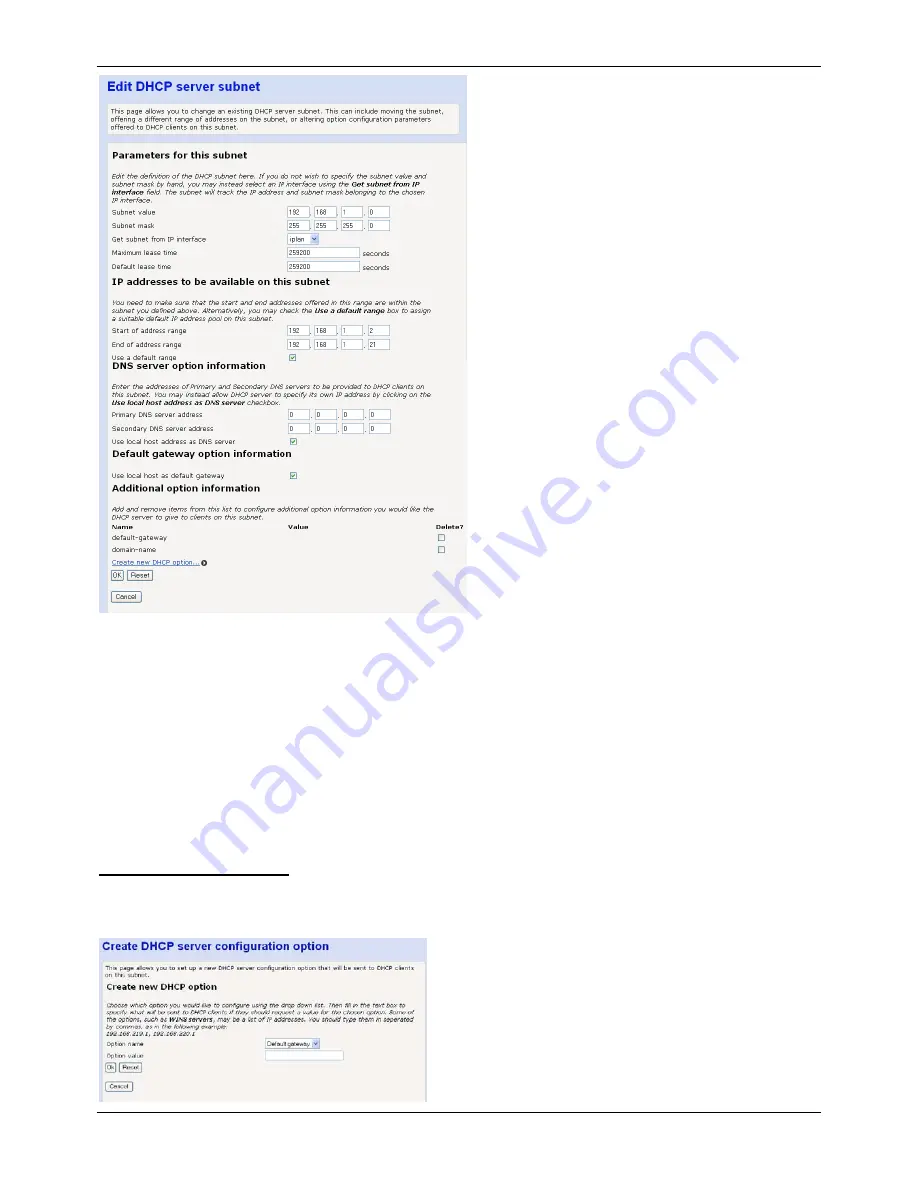
Administration Manual ip500pbxw – English
69
Parameters for this subnet
The current subnet parameters are shown. These can be changed if required.
IP addresses to be available on this subnet
The range of IP addresses available on the subnet is shown. These can be changed if required.
DNS Server option information
The default setting is use local host as the DNS server - all DNS requests are sent to the default gateway 192.168.1.1
which then relays the request to the DNS addresses negotiated at start up.
Specific DNS servers can be defined if required.
Default gateway option information
Use local host as default gateway is checked by default.
Additional option information
Select Create new DHCP option …
The following screen is displayed
















































