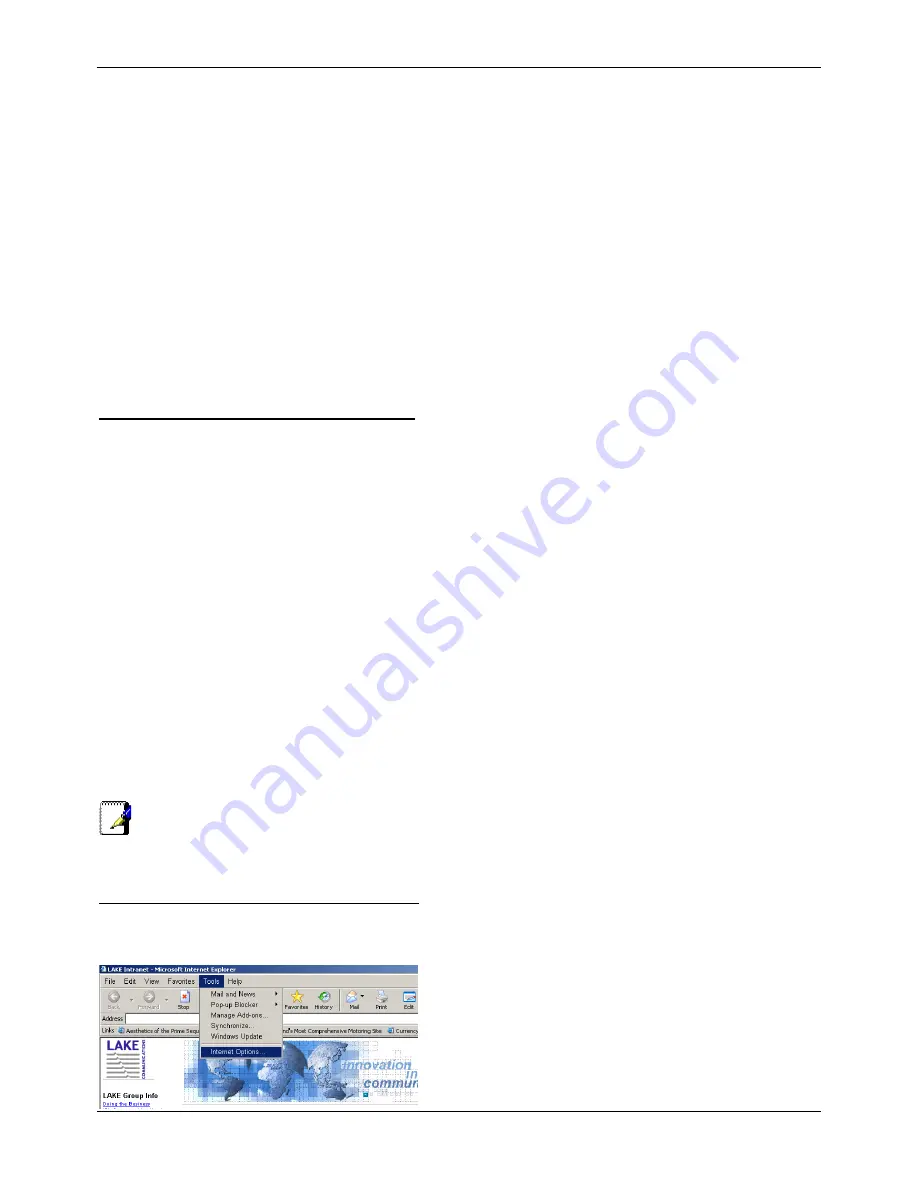
Administration Manual ip500pbxw – English
157
The
Protocols
tab displays a list of currently installed network protocols. If the list includes TCP/IP, then the protocol has
already been enabled. Skip to step 9.
4.
If TCP/IP does not display as an installed component, click
Add…
5. In
the
Select Network Protocol
dialog box, select
TCP/IP
, and then click
OK
.
You may be prompted to install files from your Windows NT installation CD or other
media
. Follow the instructions to install
the files.
After all files are installed, a window displays to inform you that a TCP/IP service called
DHCP
can be set up to dynamically
assign IP information.
6. Click
Yes
to continue, and then click
OK
if prompted to restart your computer.
Next, configure the PCs to accept IP information assigned by ip500pbxw:
7.
Open the Control Panel window, and then double-click the Network icon.
8. In
the
Network
dialog box, click the
Protocols
tab.
9. In
the
Protocols
tab, select
TCP/IP
, and then click
Properties
.
10.
In the Microsoft TCP/IP Properties dialog box, click the radio button labeled Obtain an IP address from a DHCP
server.
11. Click
OK
twice to confirm and save your changes, and then close the Control Panel.
Assigning static Internet information to your PCs
If you are a typical user, you will not need to assign static Internet information to your LAN PCs because your Service
Provider automatically assigns this information for you.
In some cases however, you may want to assign Internet information to some or all of your PCs directly (often called
‘statically’), rather than allowing ip500pbxw to assign it. This option may be desirable (but not required) if:
You have obtained one or more public IP addresses that you want to always associate with specific computers (for
example, if you are using a computer as a public web server).
You maintain different subnets on your LAN (subnets are described in Appendix 0).
Before you begin, you must have the following information available:
The IP address and subnet mask of each PC
The IP address of the default gateway for your LAN. In most cases, this is the address assigned to the LAN port on
ip500pbxw.
By default, the LAN port is assigned the IP address 192.168.1.1. (You can change this number or another number can be
assigned by your Service Provider.)
The IP address of your Service Provider’s Domain Name System (DNS) server.
On each PC to which you want to assign static information, follow the instructions relating only to checking for and/or
installing the IP protocol. Once it is installed, continue to follow the instructions for displaying each of the Internet Protocol
(TCP/IP) properties. Instead of enabling dynamic assignment of the IP addresses for the computer, DNS server and default
gateway, click the radio buttons that enable you to enter the information manually.
Note
Your PCs must have IP addresses that place them in the same
subnet as the LAN port.
Setting up your browser not to use a proxy server
Launch Internet Explorer.
Select Tools, Internet Options.









































