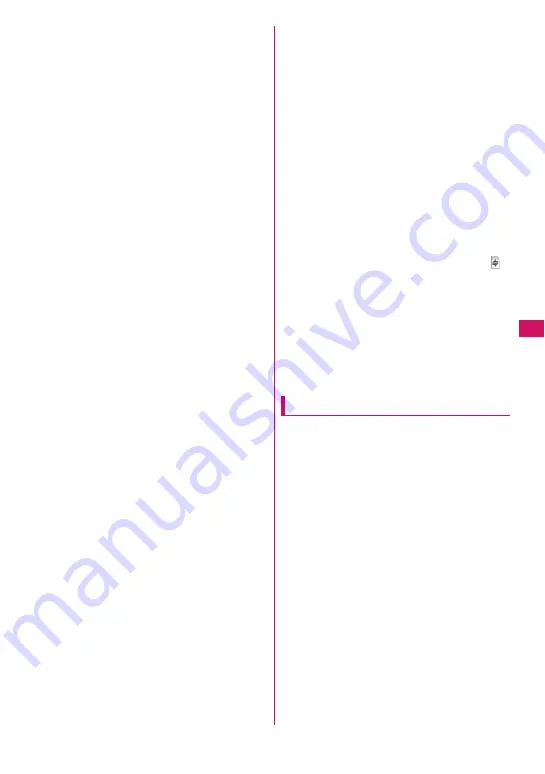
217
Camera
z
The Auto timer tone, shutter sound, and auto focus
locked sound cannot be changed or muted. You
cannot set a downloaded melody as the shutter
sound.
z
To decrease blurring, set digital shake correction to
Auto and hold the camera steady until the image is
finished shooting.
z
When taking photos, do not move the FOMA
terminal since the shutter sound is played until the
photo is captured.
z
When you take pictures indoors, flickering may
appear due to the effect of fluorescent lighting, etc.
To reduce flicker when taking images under
fluorescent lighting, set the Flicker setting to match
the frequency of the fluorescent lighting.
z
When the viewing screen opens, the camera is
turned on, or camera settings are changed, it may
take a couple of seconds before brightness and
color reproduction become stable.
■
Flashing of the indicator
z
The recording indicator lights up or flashes as
follows:
• Shooting screen activated: Flash in red
• Photo mode, M-continuous mode: Light in red
(about 3 seconds)
• A-continuous mode: Light in red (capturing)
• Movie mode, Voice mode, Panorama mode:
Flash in red
• Auto timer activated: Flash in pale blue
→
p.229
■
Saving photos and moving pictures
z
Photos and moving pictures are saved to a folder
specified in “Select to save”.
z
Photos and moving pictures are saved
automatically when “Auto save set” is set to “ON”.
z
If the battery is low, you may not be able to save
photos or moving pictures.
z
If the power is turned off or the battery pack is
removed while files are being saved, the images
may be corrupted.
■
Capturing may be interrupted
z
Capturing is interrupted when you receive a voice/
videophone/PushTalk call/64K data
communications, Area Mail or alarm notification
(1Seg Booking program, 1Seg Timer recording,
Alarm, Schedule or To Do list), or operate other
functions.
• In Continuous mode or Movie mode, the
capturing is interrupted and the respective
screen appears. When you exit from the screen,
the camera screen reappears so that you can
save data you took before receiving calls or
alarm notification.
• When adjusting the zoom or brightness of the
camera, the setting is confirmed and the camera
menu reappears.
• The Auto timer is stopped.
z
The capturing is not interrupted in the following
cases:
• When you receive mail (excluding Area Mail) or
MessageR/F while using the camera (or while
the shooting screen is open), the received result
screen does not appear and the shooting
continues regardless of the “Receiving setting.”
• When “Alarm setting” is set to “Operation
preferred”, you can continue capturing, make
settings or use the Auto timer without interruption
even when the alarm time comes. However,
“1Seg Timer recording” alarm works interrupting
capturing, settings or Auto timer.
■
When using a microSD card
z
While data is being saved to a microSD card, “
”
flashes. Do not remove the microSD card while
while saving data. Doing so may cause a
malfunction to the FOMA terminal or microSD card.
z
When “microSD” is selected in “Select to save” and
there is no folder in the microSD card, a folder is
created automatically.
z
If the number of files in the microSD folder selected
in “Select to save” has reached the maximum, you
cannot select the folder.
Key operations in camera mode
d
/
s
(
C
): Shutter
j
: Zoom in
h
: Zoom out
f
: Auto focus mode switching
g
: Focus lock
1
to
6
: Display the following Shooting menus
(p.219) respectively:
1
: CHG camera-mode
2
: Select size
3
: Quality setting or File size setting
4
: Photo mode
5
: Brightness
6
: White balance
* Some shooting menus may not appear depending on
the camera mode.
9
: Change screens (Only when “Auto-change
Screen” (p.114) is set to “OFF”)
0
: Display the key explanation
Summary of Contents for N-09A
Page 22: ......
Page 180: ......
Page 206: ......
Page 216: ......
Page 238: ......
Page 266: ......
Page 424: ......
Page 445: ...443 Continued on next page Appendix Troubleshooting Reading Reading Reading...
Page 487: ...485 Appendix Troubleshooting Memo...
Page 488: ...486 Appendix Troubleshooting Memo...
Page 489: ...487 Appendix Troubleshooting Memo...
Page 490: ...488 Appendix Troubleshooting Memo...
Page 491: ...489 Index Quick Manual Index 490 Quick Manual 504...
Page 568: ...Kuten Code List...
















































