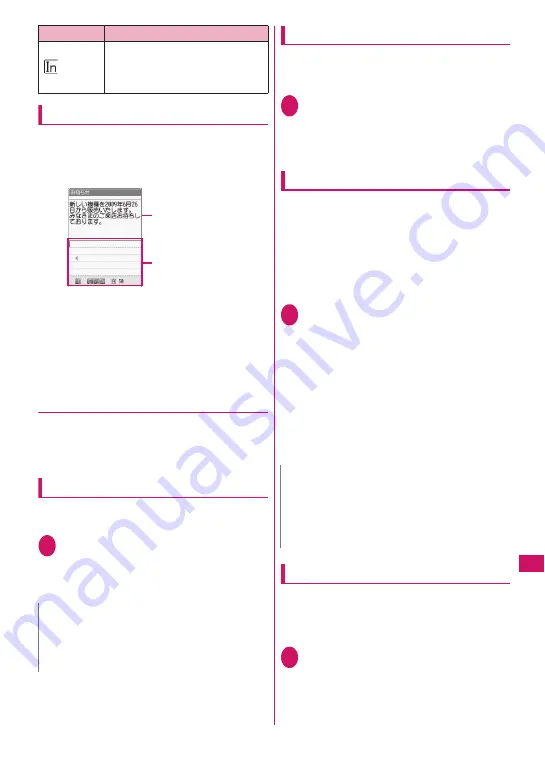
383
Charac
ter Entry
Divided screen
Some screens, such as that for storing schedule
entries while referring to the original message, are
split into the function operation screen and the text
entry (edit) screen at the same time.
z
The function operation window and text entry (edit)
window appear at the same time in the following
cases:
• Adding schedule entries while referring to the
i-mode screen
• Editing text while referring to the results of a
dictionary search
• Entering words from the Quick Search screen
●
Changing the active windows
When the function operation window and text entry
(edit) window are displayed at the same time, select
“Change window” from the function menu to change
windows.
Setting the entry method
Select the entry method from 3 entry methods (5-
touch/2-touch/T9 input).
1
i
X
“Settings/NW Service”
X
“Other settings”
X
“Character
input set”
X
“Input mode”
X
Select
the entry method
Changing the font size
Select “Small”, “Standard”, “Large” or “X-large” for the
font size on the text entry (edit) screen.
“Changing the Font”
→
p.115
1
i
X
“Settings/NW Service”
X
“Other settings”
X
“Character
input set”
X
“CHG input size”
X
Select the font size
Setting auto cursor moving
If you set Auto cursor, the cursor automatically moves
rightward each time you enter a single character
while entering in 5-touch (kanji mode).
z
The following are times until the cursor
automatically moves:
• Slow
…
About 1.5 seconds
• Normal
…
About 1.0 seconds
• Fast
…
About 0.5 seconds
1
i
X
“Settings/NW Service”
X
“Other settings”
X
“Character
input set”
X
“Auto cursor”
X
Select
the speed
■
To disable auto cursor
X
“OFF”
To enter characters assigned to the same key in
succession when set to “OFF”, if you press
j
or the same key again for 1 second or longer, the
cursor moves and the next character can be
entered.
Setting the word prediction
Set whether to use the word prediction (ON, OFF).
z
Prediction candidates are stored at the time of
purchase.
z
Using word prediction to enter text
→
p.384
1
i
X
“Settings/NW Service”
X
“Other settings”
X
“Character
input set”
X
“Prediction”
X
“ON” or
“OFF”
Number of characters that have
been entered when adding entries
in the UIM phonebook or when
composing SMS
N
z
You can change entry methods while entering
text. Press
o
(Chrct) for 1 second or longer, or
select “CHG input method” from the function
menu.
Icon
Description
Text entry (edit) window
Function operation window
N
z
This function is available other than in numeric
input mode.
z
Even after the cursor moves, you can press
w
to switch between upper and lower cases or add
dakuten/han-dakuten.
Summary of Contents for N-09A
Page 22: ......
Page 180: ......
Page 206: ......
Page 216: ......
Page 238: ......
Page 266: ......
Page 424: ......
Page 445: ...443 Continued on next page Appendix Troubleshooting Reading Reading Reading...
Page 487: ...485 Appendix Troubleshooting Memo...
Page 488: ...486 Appendix Troubleshooting Memo...
Page 489: ...487 Appendix Troubleshooting Memo...
Page 490: ...488 Appendix Troubleshooting Memo...
Page 491: ...489 Index Quick Manual Index 490 Quick Manual 504...
Page 568: ...Kuten Code List...






























