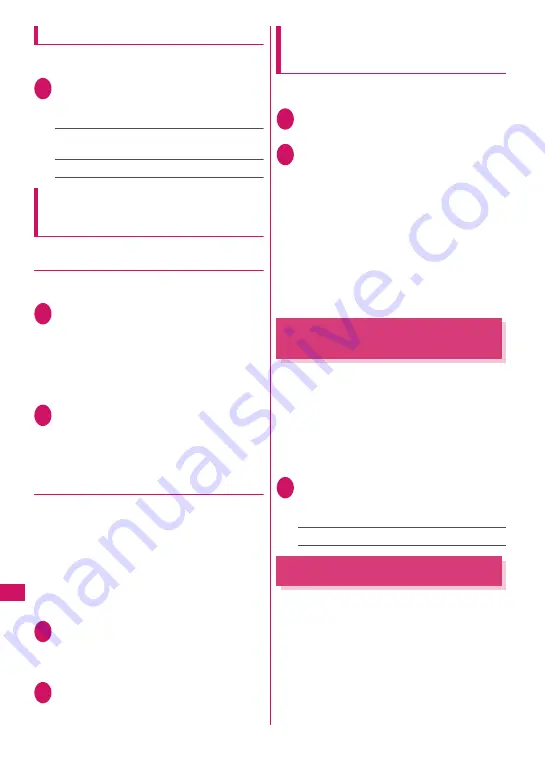
402
Network Serv
ices
Set in-call arrival
Activate/Deactivate the function setting selected in
“Arrival Call Act” or check the setting.
1
i
X
“Settings/NW Service”
X
“Network service”
X
“Set in-call
arrival”
X
Select any item:
Activate, Deactivate
……
Activate/Deactivate
the “Arrival Call Act” setting.
Check setting
Ending the current call or 64K data
communications to answer an
incoming call
●
When the current call and incoming call
are the same type
<Example: To end the current voice call to answer an
incoming voice call>
1
When you hear a double-beep,
press
y
The current call ends and the ring tone sounds.
■
For videophone or 64K data
communications
The ringing screen appears.
X
y
2
r
Answer a new voice call.
■
For 64K data communications
X
Receive the call on a PC
●
When the types of the current call and
incoming call are not the same
If you receive a videophone call or 64K data
communications during a voice call, if you receive a
voice call or 64K data communications during a
videophone call, or if you receive a voice or
videophone call during 64K data communications,
follow the procedure below to end your current call or
64K data communications to answer the incoming call.
<Example: To end the current videophone call to
answer an incoming voice call>
1
You hear a double-beep and the
voice call ringing screen appears
When you receive a 64K data communication,
the double-beep does not sound.
2
r
■
For 64K data communications
X
y
X
Receive the call on a PC
Rejecting calls manually or
connecting to the Call Forwarding or
Voice Mail service
<Example: “Set in-call arrival” is set to “Activate” and
“Arrival Call Act” is set to “Answer”>
1
When you hear a double-beep,
press
u
(FUNC)
2
Select how to handle the incoming
call
■
To reject the incoming call
X
“Call Rejection”
■
To forward the incoming call to the
forwarding number
X
“Call Forwarding”
■
To transfer the incoming to the Voice Mail
service center
X
“Voice Mail”
In any of the above cases, you can return to your
first call.
Setting Remote Control
<Remote Control>
Operate “Voice Mail”, “Call Forwarding”, etc. from
touch-tone landline phones, payphones, DOCOMO
mobile phones, etc.
z
To use the “Voice Mail” or “Call Forwarding” service
overseas, set Remote Control beforehand.
z
For details on operating network services from a
payphone, etc., refer to “Mobile Phone User’s
Guide [Network Services]”.
1
i
X
“Settings/NW Service”
X
“Network service”
X
“Remote
Control”
X
Select any item:
Activate, Deactivate, Check setting
Multi Number
<Multi Number>
Set up to two mobile phone numbers in addition to
the number for your FOMA basic subscription.
z
Cannot be used with 2in1 at the same time.
z
Names corresponding to the multi number (basic
number, Additional number 1/2) appear on the
dialing/ringing screens.
z
When you make a call using the Redial, Incoming
and Outgoing call histories, the previously dialed/
received multi number appears, and a call is made
using the number.
Summary of Contents for N-09A
Page 22: ......
Page 180: ......
Page 206: ......
Page 216: ......
Page 238: ......
Page 266: ......
Page 424: ......
Page 445: ...443 Continued on next page Appendix Troubleshooting Reading Reading Reading...
Page 487: ...485 Appendix Troubleshooting Memo...
Page 488: ...486 Appendix Troubleshooting Memo...
Page 489: ...487 Appendix Troubleshooting Memo...
Page 490: ...488 Appendix Troubleshooting Memo...
Page 491: ...489 Index Quick Manual Index 490 Quick Manual 504...
Page 568: ...Kuten Code List...






























