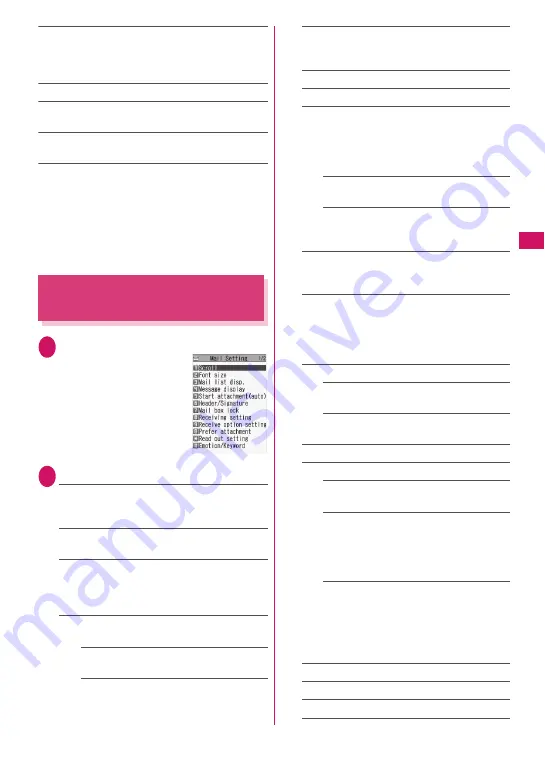
171
Continued on next page
Dialing
……
Use the Phone To/AV Phone To function
to make a voice, videophone or PushTalk call to a
phone number in the phonebook in which the mail
address is stored.
→
p.197
Received calls
*2
, Redial
*3
, Dialed calls
*3
→
p.58
Big font
⇔
Standard font
*4
……
Switch the font size
between Big font and Standard font.
Delete
……
Select Delete this/Delete selected/Delete
all.
*1 : When SMS is selected, “Compose SMS” appears.
Use “Compose SMS” to compose SMS with the
phone number pasted as the recipient. “Composing
and Sending SMS”
→
p.176
*2 : Available only on the Received address screen (list/
detail).
*3 : Available only on the Sent address screen (list/detail).
*4 : Available only on the Address screen (list).
Setting Mail Functions of the
FOMA Terminal
<Mail Setting>
1
o
X
“Mail Setting”
2
Select any item:
Scroll
……
Select 1 line/3 lines/5 lines as the
number of lines to scroll when you press
c
on
the mail detail screen.
Font size
……
Select X-small/Small/Standard/
Large/X-large.
→
p.115
Mail list disp.
……
Set the content and number
of lines displayed on the Mail list screen. Select
2 lines/1 line/1 line+body, and Subject/Name/
Address.
Message display
……
Set the position to start
displaying the main text.
Standard
……
Display the mail from the
header (date and time received/sent).
From message
……
Display the mail from
the main text.
Start attachment (auto)
……
Set whether to
automatically play the attached or pasted
melody when opening i-mode mail.
Header/Signature
→
p.172
Mail box lock
→
p.137
Receiving setting
……
Set whether to give
display priority to the receiving screen and
received result screen if mail, MessageR/F or
i-concier information (p.211) is received while
you are using the FOMA terminal.
Alarm preferred
……
Display the receiving
screen and received result screen.
Operation preferred
……
Give priority to the
screen being used rather than the receiving
screen and received result screen.
Receive option setting
……
Set whether to
receive mail selectively (ON) or automatically
(OFF).
Prefer attachment
……
Select Image/i-motion/
Melody/PDF/ToruCa/Tool data (Phonebook,
Schedule, Bookmark)/Other as the type of
attached file to receive when you receive the
mail.
Read out setting
Select voice
……
Set the type of voice used
to read out mail.
Read out received mail
……
Set whether to
read out mail when received.
Emotion/Keyword
→
p.173
SMS settings
SMS report request
……
Set whether to
request an SMS report when sending SMS.
SMS validity period
……
Select None/1
day/2 days/3 days as the storage period of
the SMS to store at the SMS center. When
set to “None”, SMS are not stored at the
SMS center.
SMS input character
……
Set the SMS
input mode. When set to Japanese, you
can enter up to 70 characters regardless of
double-byte or single-byte. When set to
English, you can enter up to 160 single-byte
alphanumeric characters.
Area Mail setting
→
p.175
Check settings
……
Check the “Mail Setting”.
Reset
……
Reset the “Mail Setting” to default.
Mail Setting
Summary of Contents for N-09A
Page 22: ......
Page 180: ......
Page 206: ......
Page 216: ......
Page 238: ......
Page 266: ......
Page 424: ......
Page 445: ...443 Continued on next page Appendix Troubleshooting Reading Reading Reading...
Page 487: ...485 Appendix Troubleshooting Memo...
Page 488: ...486 Appendix Troubleshooting Memo...
Page 489: ...487 Appendix Troubleshooting Memo...
Page 490: ...488 Appendix Troubleshooting Memo...
Page 491: ...489 Index Quick Manual Index 490 Quick Manual 504...
Page 568: ...Kuten Code List...
















































