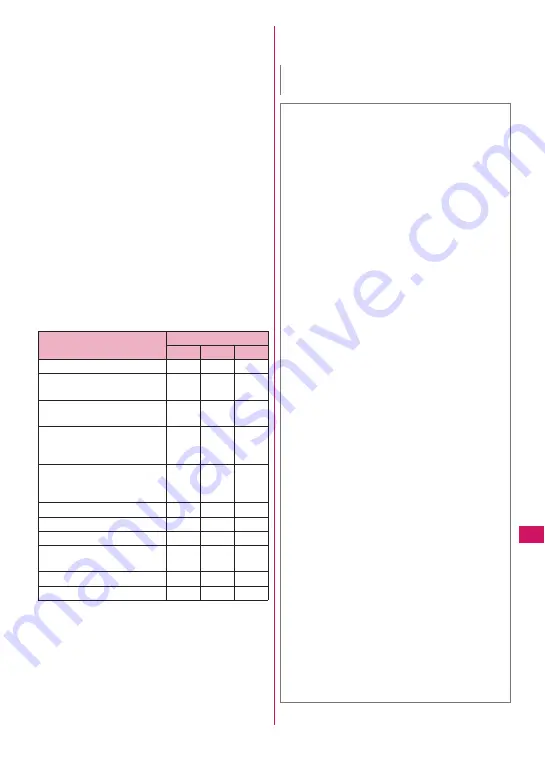
375
Continued on next page
C
onvenient Functions
■
Communicating wirelessly (Dial-Up Networking
service)
You can use the FOMA terminal as a modem to
establish packet communications or 64K data
communications by connecting the FOMA terminal to
a Bluetooth-compatible PC, etc. via Bluetooth
connection.
z
For details, refer to the “Manual for PC Connection”
(PDF format) in the provided CD-ROM.
■
Sending/Receiving data via Bluetooth
connection (Object Push Profile service)
You can exchange Phonebook, Schedule, To Do list,
Text memo, Mail, Bookmark and My Profile by
connecting the FOMA terminal to a Bluetooth device
via Bluetooth connection.
→
p.341
■
Using the Bluetooth connection via i-
α
ppli
(Serial Port Profile service)
You can play games or manage data with i-
α
ppli by
connecting the FOMA terminal to another mobile
phone or Bluetooth device via Bluetooth connection.
■
Sounds that come from a Bluetooth device
z
The following may not apply depending on the
Bluetooth device:
○
: Comes from a Bluetooth device.
×
: Does not come from a Bluetooth device but from the
FOMA terminal.
*1 : When “Headset usage setting” is set to
“speaker”, sounds come both from a
Bluetooth device and from the FOMA terminal.
*2 : When “Forward ring tone” is set to “OFF”, you will hear
a ring tone different from one set by the Bluetooth
device.
*3 : Sounds come from a Bluetooth device only during a
call. The clock alarm tone, instead of a tone set as an
alarm tone, comes from the Bluetooth device.
Sounds
Connection service
HSP
HFP
A2DP
Phone dialing tone
○
○
×
Phone/Videophone ring
tone
○
*1*2
○
*2
×
Phone/Videophone
ringback tone
○
○
×
The other party’s voice
during a voice call/
videophone call
○
○
×
The other party’s Record
message voice during a
voice call
○
○
×
PushTalk ring tone
×
×
×
1Seg sounds
×
×
○
Video playback sounds
×
×
○
Music Player playback
sounds
×
×
○
Alarm notification tone
○
*3
○
*3
×
Mail ring tone
×
×
×
N
z
Also see the Bluetooth device User’s Guide.
■
Notes on Bluetooth devices
■
Note the following for good connections:
z
Place the FOMA terminal and Bluetooth device
within about 10 m. The available connection
distance may be shorter depending on the
ambient environment (wall, furniture, etc.) or
building structure. If there is an obstacle between
the FOMA terminal and Bluetooth device, the
available connection distance will be shorter.
Especially in reinforced concrete buildings, a
connection may not be established if a
reinforced wall exists between the devices. The
above connection distance is not guaranteed.
z
Keep away from other devices (electrical
appliances, AV devices, OA devices, etc.,
especially when using microwaves). When other
devices are close and turned on, a connection
may not be properly established, TV or radio
noises may be heard, or reception interference
may occur (some UHF or digital terrestrial
broadcast channels on the TV screen may be
disturbed).
z
When a broadcaster or wireless device is near
you and a connection cannot be properly
established, move the Bluetooth device. A
connection may not be properly established if
ambient signals are too strong.
z
A wireless connection can be established even if
a Bluetooth device is in a bag or pocket. The
connection may be slow or noise may occur if a
human body exists between the FOMA terminal
and Bluetooth device.
■
Radio interference with Wireless LAN
A Bluetooth device and wireless LAN
(IEEE802.11b/g) use the same frequency band
(2.4 GHz). If the device is used near a wireless
LAN device, radio interference may occur, the
connection may slow, noise or disconnection may
occur. In this case, attempt the following:
z
Keep the FOMA terminal and Bluetooth device
at least 10 m away from a wireless LAN device.
z
When you cannot keep the distance, turn off the
wireless LAN device.
z
Radio interference may cause communication
interruption and voice distortion during
streaming data playback, etc.
Summary of Contents for N-09A
Page 22: ......
Page 180: ......
Page 206: ......
Page 216: ......
Page 238: ......
Page 266: ......
Page 424: ......
Page 445: ...443 Continued on next page Appendix Troubleshooting Reading Reading Reading...
Page 487: ...485 Appendix Troubleshooting Memo...
Page 488: ...486 Appendix Troubleshooting Memo...
Page 489: ...487 Appendix Troubleshooting Memo...
Page 490: ...488 Appendix Troubleshooting Memo...
Page 491: ...489 Index Quick Manual Index 490 Quick Manual 504...
Page 568: ...Kuten Code List...















































