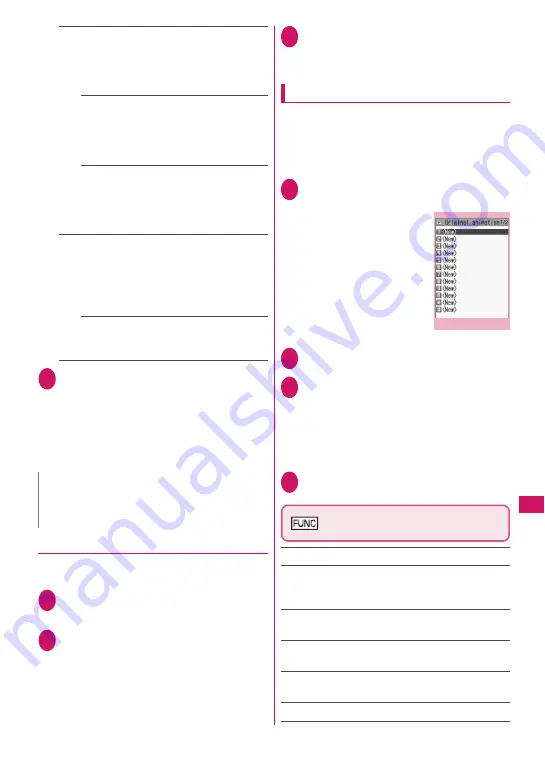
309
Data Managem
ent
Insert image
……
Insert an image smaller than
96 dots wide × 128 dots high or 128 dots wide ×
96 dots high and 90 KB or smaller to Deco-mail.
Select any of the following items to insert an
image larger than the size described above:
Insert mail
……
Insert an image by
reducing it to 90 KB or smaller without
changing the image size. Even if reduced,
an image larger than 90 KB cannot be
selected.
SubQCIF scale down
……
Insert an image
by reducing it to 96 dots wide × 128 dots
high, or 128 dots wide × 96 dots high,
without changing the aspect ratio. Change
the file size if it is larger than the maximum.
Blog contribution
……
Post an image smaller
than 240 dots wide × 320 dots high or 320 dots
wide × 240 dots high and smaller than 2 MB as a
Blog entry. Select any of the following items to
post an image larger than the size described
above:
Attach mail, QVGA scale down, VGA
scale down
……
Processing images in the
same way as “Attach image”
2
Check the edited image
X
d
(Set)
X
Compose a message
■
When “Attach mail” or “Insert mail” is
selected
There is no operation to view the image.
“Composing and Sending i-mode Mail”
→
p.146
“Composing Deco-mail”
→
p.148
●
Making a composite image from 4 images
z
You cannot set an image larger than 854 dots wide
× 480 dots high or 480 dots wide × 854 dots high.
1
Image list screen (p.304)
X
u
(FUNC)
X
“Composite image”
2
Select a position
X
Select a folder
X
Select an image
X
Repeat the
steps to select 4 images
■
To cancel the specified images
X
Select an image to cancel
X
Select “Release
this” on the folder selection screen
3
o
(Finish)
X
d
(Save)
■
To retry creating the composite image
X
o
(Cancel)
Creating animations
<Original animation>
Create an animation made of up to 20 frames using
stored images.
z
You can specify a JPEG image of 854 dots wide ×
854 dots high or smaller as original animation.
z
You can create up to 20 animations.
1
i
X
“Data box”
X
“My picture”
X
“Original animation”
2
“<New>”
3
Select a frame
X
Select a folder
X
Select an image
X
Repeat the steps
to set images
■
To cancel the specified images
X
Select a frame to cancel
X
Select “Release
this” on the folder selection screen
4
o
(Finish)
Original animation list screen
(p.309)
Edit title
Orig. animation
……
Add a new original animation
when “<New>” is highlighted. When an existing
animation is highlighted, edit the animation.
Display image
……
Play an original animation (Open
the original animation playback screen).
Set as display
……
Select an item to set the original
animation as.
Image info
……
Check the destination to set the
original animation specified in Set as display.
Release animation
N
z
Blog addresses set in “Blog/Mail member” are
automatically entered when composing mail with
“Blog cont.”.
→
p.154
Original animation list
Function menu
¨
p.309
Summary of Contents for N-09A
Page 22: ......
Page 180: ......
Page 206: ......
Page 216: ......
Page 238: ......
Page 266: ......
Page 424: ......
Page 445: ...443 Continued on next page Appendix Troubleshooting Reading Reading Reading...
Page 487: ...485 Appendix Troubleshooting Memo...
Page 488: ...486 Appendix Troubleshooting Memo...
Page 489: ...487 Appendix Troubleshooting Memo...
Page 490: ...488 Appendix Troubleshooting Memo...
Page 491: ...489 Index Quick Manual Index 490 Quick Manual 504...
Page 568: ...Kuten Code List...
















































