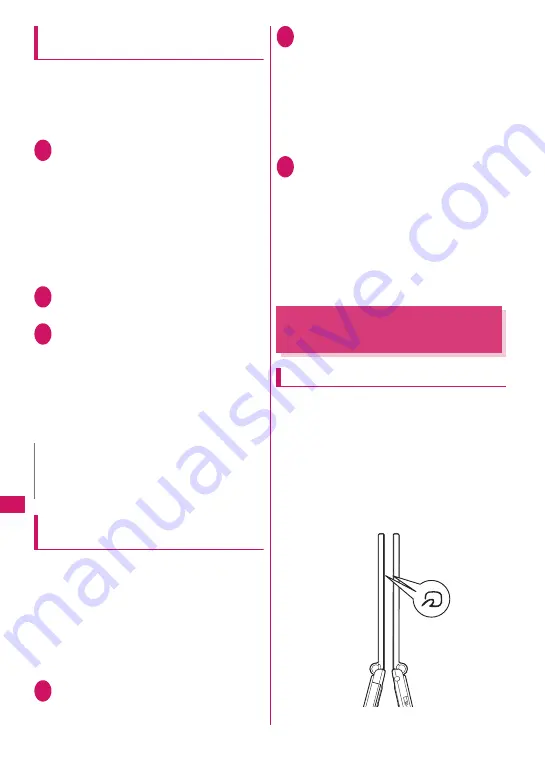
340
Data Managem
ent
Sending data via infrared
communication
<Send Ir data>
Send from the function menu of the Data list screen
or detail screen.
z
When you send a JPEG image, you can select
High-speed infrared communication (IrSS™).
<Example: To send one phonebook data>
1
Phonebook detail screen (p.89)
X
u
(FUNC)
X
“Send Ir data”
■
To send all data at a time
X
“Send all Ir data”
X
Enter your security code
X
Enter session number
“Session number”
→
p.339
■
IrSS™
You can send a JPEG image via High-speed
infrared communication (IrSS™) by pressing
o
(IrSS) on the Image list screen (p.304).
2
Set the receiving device ready to
receive
3
Direct the infrared data port
toward the other party’s device
X
“YES”
Data transmission starts.
After the data are sent, a message appears
indicating that the communication is complete.
■
To exit during transmission
X
o
(Quit)
Receiving Data via Infrared Data
Exchange
<Receive Ir data>
z
When you receive all, the FOMA terminal data are
overwritten with the received data, and stored data
are deleted including protected mail and secret data
of the phonebook or schedule. However, frames and
secret data in the secret folder are not deleted. Check
if there is important data before receiving all data.
z
Transferring all may change the order of data on
the recipient.
<Example: To receive one phonebook data>
1
i
X
“LifeKit”
X
“Receive Ir data”
■
To paste the function on the desktop
X
u
(FUNC)
X
“Add desktop icon”
2
“Receive”
X
Direct the infrared data
port toward the other party’s device
■
To receive all data at a time
X
“Receive all”
X
Enter your security code
X
Enter
session number
X
Direct the infrared data port
toward the other party’s device
X
“YES”
X
Select
“YES” when the overwrite confirmation screen
appears
“Session number”
→
p.339
3
Receive data from the other
party’s device
Data reception starts.
Press “YES” to store the data.
The received data is discarded if no operation is
performed for about 30 seconds after it is received.
When you received all data at a time, they are
stored on the FOMA terminal.
■
To exit during reception
X
o
(Quit)
Forwarding Data via iC
Communication
<iC communication>
To transfer data via iC communication
z
Place the
e
mark on the sending FOMA terminal
over the
e
mark on the receiving FOMA terminal.
z
Data transmission may not be smooth depending
on the other party’s FOMA terminal. In this case,
change the distance between the
e
marks or
wave them vertically and horizontally.
z
Shortening the distance between the
e
marks
may clear the display depending on the other
party’s FOMA terminal. In this case, wave them
vertically and horizontally.
N
z
When you select “IrSS”, sending is finished
successfully on the sending device even if the
receiving device cannot receive the data correctly.
Summary of Contents for N-09A
Page 22: ......
Page 180: ......
Page 206: ......
Page 216: ......
Page 238: ......
Page 266: ......
Page 424: ......
Page 445: ...443 Continued on next page Appendix Troubleshooting Reading Reading Reading...
Page 487: ...485 Appendix Troubleshooting Memo...
Page 488: ...486 Appendix Troubleshooting Memo...
Page 489: ...487 Appendix Troubleshooting Memo...
Page 490: ...488 Appendix Troubleshooting Memo...
Page 491: ...489 Index Quick Manual Index 490 Quick Manual 504...
Page 568: ...Kuten Code List...
















































