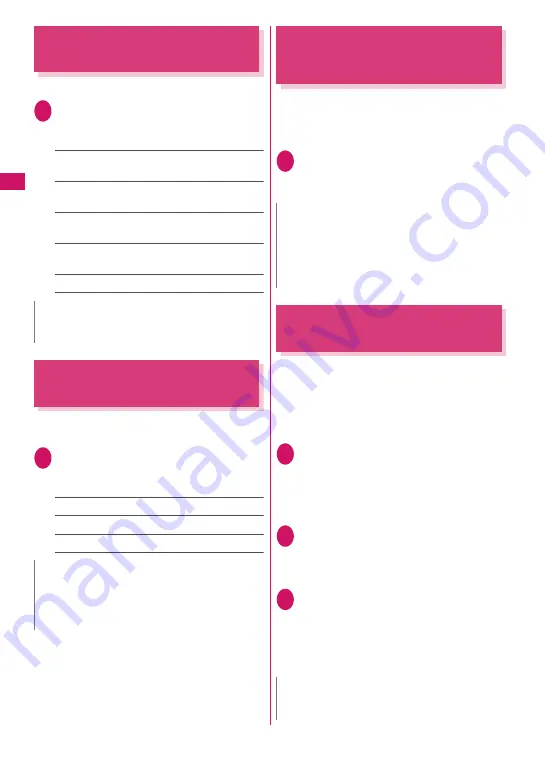
114
Sound/Screen/
Light Settings
Setting the Key Backlight
Color
<Key backlight>
Change the key backlight color.
1
i
X
“Settings/NW Service”
X
“Other settings”
X
“Illumination”
X
“Key backlight”
X
Select any item:
Single Color1 to Single Color7
……
Light up in
the selected color.
Random
……
Change randomly from Single
Color1 to Single Color7.
Dual Color1 to Dual Color3
……
Light up in a
two color combination.
Multi Color1 to Multi Color3
……
Light up in a
multiple color combination.
OFF
……
Turn off the key backlight.
Setting the Image Display
Mode
<Image display mode>
Select “Normal”, “Vivid” or “Dynamic” for the FOMA
terminal display mode.
1
i
X
“Settings/NW Service”
X
“Display”
X
“Image display mode”
X
Select any item:
Normal
……
Display in normal quality.
Vivid
……
Display in vivid quality.
Dynamic
……
Display in high contrast mode.
Setting Display Vertical/
Horizontal Switch
<Auto-change Screen>
When the FOMA terminal detects the display
orientation, change automatically between vertical
and horizontal displays (ON), or change manually
(OFF).
→
p.30
1
i
X
“Settings/NW Service”
X
“Other settings”
X
“Auto-change
Screen”
X
“ON” or “OFF”
Setting Machi-Chara as
Standby Screen
<Machi-chara setting>
Set Machi-chara, and a character appears on the
standby screen to inform you of i-concier information,
missed call, new mail, unread mail, etc. Operations
and display of Machi-chara change according to the
FOMA terminal status, hour, etc.
z
Machi-chara can be downloaded.
→
p.193
1
i
X
“Settings/NW Service”
X
“Display”
X
“Machi-chara setting”
X
“ON”
■
To leave Machi-chara set to off
X
“OFF”
2
Select a folder
Guide to the Machi-chara list screen
→
p.319
■
To search Machi-chara by i-mode
X
“Search by i-mode”
X
“YES”
3
Select Machi-chara
■
When selecting “Not available” or “No
preview data”
“Not available” Machi-chara cannot be set.
There may be a case where “No preview data”
Machi-chara can be set.
N
z
When you select an item and move the highlight,
the key backlight lights up in the highlighted color.
N
z
“Visual image effect” under “1Seg effect” applies
when viewing 1Seg.
z
While selecting an item, move the highlight to
preview each mode and check the effect.
N
z
Press
o
(Training) on the Auto-change Screen
setting screen to try the change operation.
z
In ECO mode, the display cannot be changed
automatically even if set to “ON”. Change the
display manually.
N
z
Machi-chara cannot be set simultaneously when
Calendar or i-
α
ppli is set as the standby screen.
Summary of Contents for N-09A
Page 22: ......
Page 180: ......
Page 206: ......
Page 216: ......
Page 238: ......
Page 266: ......
Page 424: ......
Page 445: ...443 Continued on next page Appendix Troubleshooting Reading Reading Reading...
Page 487: ...485 Appendix Troubleshooting Memo...
Page 488: ...486 Appendix Troubleshooting Memo...
Page 489: ...487 Appendix Troubleshooting Memo...
Page 490: ...488 Appendix Troubleshooting Memo...
Page 491: ...489 Index Quick Manual Index 490 Quick Manual 504...
Page 568: ...Kuten Code List...






























