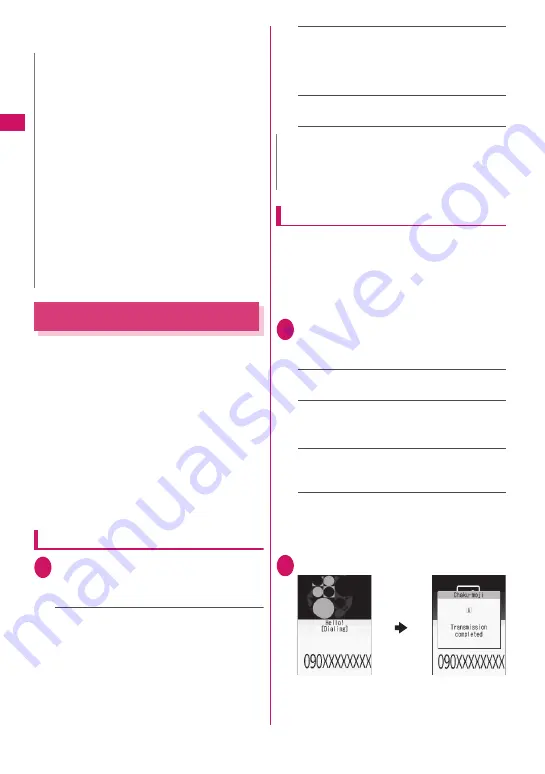
60
Vo
ice/Videophone Ca
lls/PushTalk
*6 : Available only on the list screen.
*7 : Available only on the Redial or Dialed calls screen.
Using Chaku-moji
<Chaku-moji>
When making a voice call or videophone call, send a
message (Chaku-moji) to the other party to show a
summary of the call, etc. beforehand.
z
5 Chaku-moji messages are stored at the time of
purchase. You can change the pre-installed Chaku-
moji messages.
z
You can include pictograms or face marks in
Chaku-moji, and you can send a message of up to
10 characters including pictograms/symbols/
double-byte characters/single-byte characters.
z
For details on Chaku-moji and the compatible
models, refer to the NTT DOCOMO website or
“Mobile Phone User’s Guide [Network Services]”.
z
Chaku-moji is not compatible with PushTalk.
Adding, editing and setting messages
1
i
X
“Settings/NW Service”
X
“Network service”
X
“Chaku-moji”
X
Select any item:
Create message
……
Store or edit frequently
used Chaku-moji. Up to 30 Chaku-moji
messages (including 5 pre-installed) can be
stored.
X
Highlight an item to store or edit
X
o
(Edit)
X
Enter Chaku-moji
■
To delete a message
X
u
(FUNC)
X
“Delete”
X
Select a deletion
method
MSG display settings
……
Select Display all
messages/Only number in PH-book/Calls with
Caller ID/Hide all messages as the Chaku-moji
display setting for an incoming call with Chaku-
moji.
3D message display
……
Set whether to display
Chaku-moji in 3D animation.
Making a call with a message
You can add Chaku-moji when making a voice or
videophone call from the “Enter phone number”
screen and the detail screen of the “Phonebook”,
“Redial”, “Dialed calls” or “Received calls”.
<Example: To make a voice call with Chaku-moji from
the enter phone number screen>
1
Enter phone number screen (p.52)
X
u
(FUNC)
X
“Chaku-moji”
X
Select any item:
Create message
……
Enter Chaku-moji. Up to
10 characters can be entered.
Select message
……
Select a stored Chaku-
moji. You can edit Chaku-moji by pressing
o
(Edit) on the message selection screen.
Sent messages
……
Select a previously sent
Chaku-moji. You can edit Chaku-moji by pressing
o
(Edit) on the sent message screen.
■
To delete the entered Chaku-moji (to make
a call without Chaku-moji)
X
u
(FUNC)
X
“Chaku-moji”
X
“Create message”
X
Clear the entered text
2
r
(voice call),
o
(V.phone)
When the other party’s terminal receives Chaku-
moji, “Transmission completed” appears.
N
z
Selecting “Delete all” on the Redial/Dialed calls
deletes all Redial and Dialed calls entries. Note
that selecting “Delete this” or “Delete selected” for
a Redial entry does not delete the entry from
Dialed calls, and selecting “Delete this” or “Delete
selected” for a Dialed calls entry does not delete
the entry from Redial.
z
When 2in1 is set to ON, selecting “Delete all” on
the Redial/Dialed calls/Received calls screen
deletes all Redial/Dialed calls/Received calls
entries in A or B mode regardless of the 2in1 mode.
<Compose message>
z
Compose mail with a mail address specified as
the recipient when the mail address is stored in
the phonebook together with the phone number. If
multiple mail addresses are stored, the first
address is used.
N
z
You cannot delete the pre-installed Chaku-moji.
Even when you change a pre-installed Chaku-moji
and delete the Chaku-moji, it is restored to default.
Summary of Contents for N-09A
Page 22: ......
Page 180: ......
Page 206: ......
Page 216: ......
Page 238: ......
Page 266: ......
Page 424: ......
Page 445: ...443 Continued on next page Appendix Troubleshooting Reading Reading Reading...
Page 487: ...485 Appendix Troubleshooting Memo...
Page 488: ...486 Appendix Troubleshooting Memo...
Page 489: ...487 Appendix Troubleshooting Memo...
Page 490: ...488 Appendix Troubleshooting Memo...
Page 491: ...489 Index Quick Manual Index 490 Quick Manual 504...
Page 568: ...Kuten Code List...






























