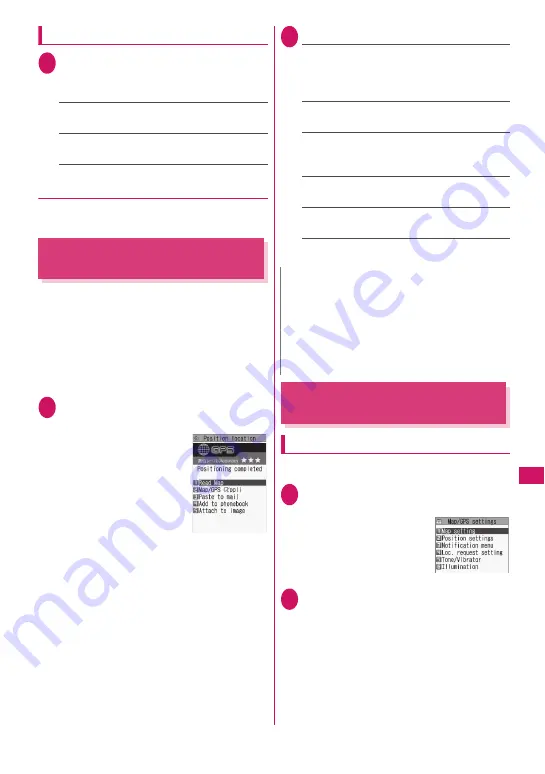
293
Map/GP
S Function
Setting Map/GPS
α
ppli
1
Map/GPS menu screen (p.292)
X
“Map/GPS settings”
X
“Map
setting”
X
Select any item:
Select Map
……
Set the i-
α
ppli to activate when
“Map” is selected.
Map activate setting
……
Set whether to obtain
location information when “Map” is selected.
●
Starting Map/GPS
α
ppli by obtaining
location information
z
Set “Map activate setting” (p.293) to “After
positioning”.
Checking Your Location
<Position location>
Determine your current location and obtain location
information. The obtained location information can be
used to view the current location on a map or use
Map/GPS
α
ppli.
z
Packet communications charges do not apply for
positioning. However, separate packet
communications charges apply, e.g. if you open a
map from location information.
1
Map/GPS menu screen (p.292)
X
“Position location”
■
If a message appears
indicating that
positioning takes time
X
“YES”
■
To cancel positioning
X
o
(Cancel) or
t
■
To use location
information retrieved
during positioning
X
Positioning
X
d
(Use)
Accuracy
★★★
: Almost accurate (Error: less
than 50 m).
Accuracy
★★☆
: Relatively accurate (Error: less
than 300 m).
Accuracy
★☆☆
: Rough (Error: larger than
300 m).
The Accuracy is approximate. The actual
positioning may vary depending on the ambient
signal status, etc.
■
To retrieve location information
X
o
(Retry)
Location information is retrieved in Quality mode.
2
Select any item:
Read Map
……
Activate GPS i-
α
ppli selected in
“Map setting” (p.293). To view the map overseas,
select whether to access the i-mode site or use
i-
α
ppli.
Map/GPS
α
ppli
……
Open the list of Map/GPS
i-
α
ppli.
Paste to mail
*
……
Paste the location
information URL into an i-mode message to
compose a new message.
Add to phonebook
……
Add location
information to the phonebook.
Attach to image
……
Select an image, then add
location information to the image.
*: Location information URL can be displayed only
on i-mode compatible terminals.
Setting Position location
<Position settings>
GPS button setting
Specify a function to be run automatically when
1
is
pressed for 1 second or longer on the standby screen.
1
Map/GPS menu screen (p.292)
X
“Map/GPS settings”
2
“Position settings”
X
“GPS button
setting”
X
Select a function to be
run automatically
Select a function to be run automatically from
the same items as Step 2 of “Checking Your
Location” (p.293).
You can also configure the setting to select a
function each time you press
1
without
selecting a function to be run automatically. In
this case, select “Check every position”.
Positioning result
N
z
Pressing
1
for 1 second or longer on the
standby screen also obtains location information.
In this case, the item set in “GPS button setting”
(p.293) is automatically selected.
z
Position location may be available while out of
range or overseas, but positioning may take time or
fail depending on the situation.
Map/GPS settings
Summary of Contents for N-09A
Page 22: ......
Page 180: ......
Page 206: ......
Page 216: ......
Page 238: ......
Page 266: ......
Page 424: ......
Page 445: ...443 Continued on next page Appendix Troubleshooting Reading Reading Reading...
Page 487: ...485 Appendix Troubleshooting Memo...
Page 488: ...486 Appendix Troubleshooting Memo...
Page 489: ...487 Appendix Troubleshooting Memo...
Page 490: ...488 Appendix Troubleshooting Memo...
Page 491: ...489 Index Quick Manual Index 490 Quick Manual 504...
Page 568: ...Kuten Code List...
















































