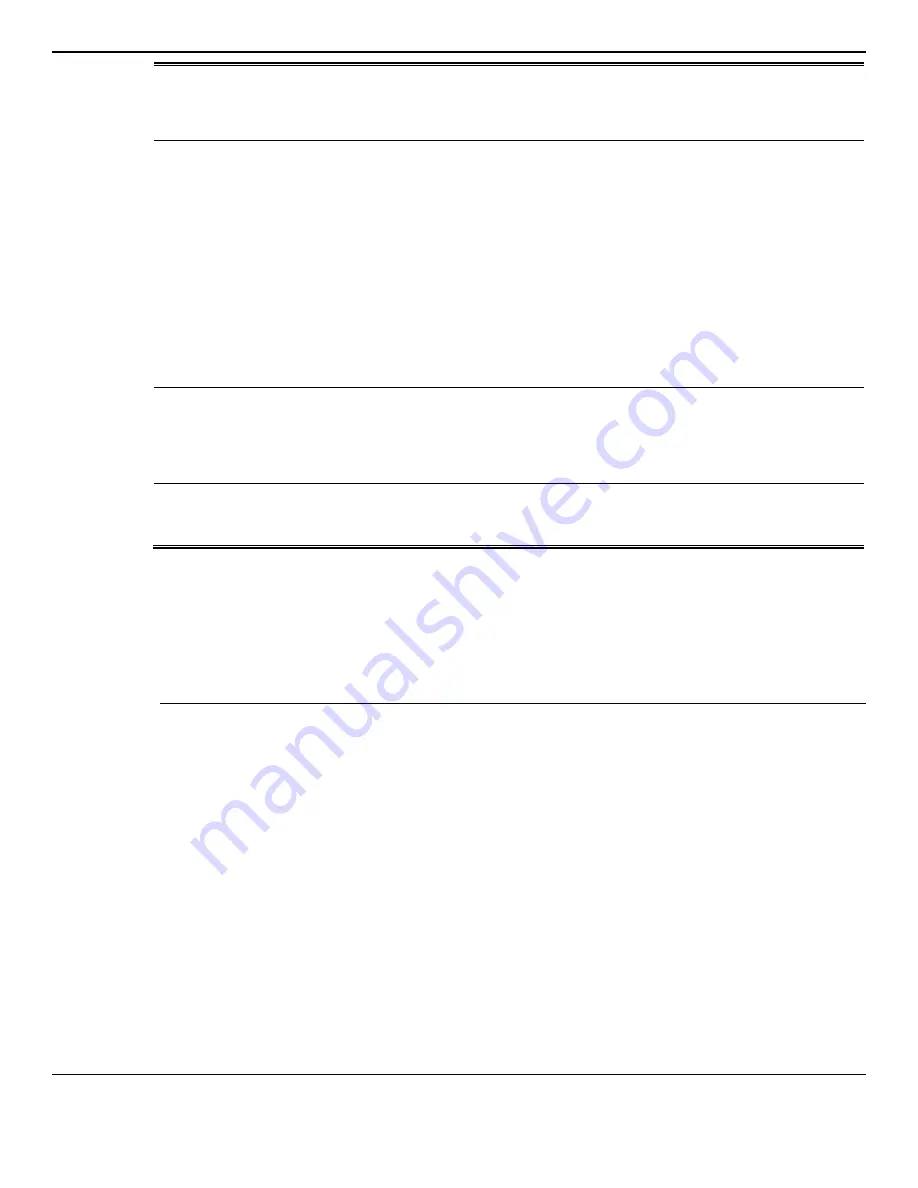
5000 Series Layer 2/3 Managed Data Center Switch CLI Reference Guide
220
file. The file capturing function terminates any remote capture sessions
and line capturing. Once activated, file capturing does not stop until the
process reaches maximum file size or until function is manually stopped
using the command capture stop.
remote
In remote capture mode, captured packets are diverted in real time to an
external PC running Wireshark tool (Microsoft
®
Windows
®)
. Captured
packets are sent to the Wireshark tool via a TCP connection. Remote
capture is enabled or disabled using the CLI.
Configure the IP port number (default: 2002) to connect to the Wireshark
switch. Configure the firewall if installed to allow for traffic between the
Wireshark PC and the switch. The firewall must be configured to allow
the Wireshark PC to initiate TCP connections to the switch.
A successful client connection to the switch allows CPU packets to be
sent to the client PC, Wireshark then receives the packets and displays
them. The session continues until terminated by either end.
Starting a remote capture session automatically terminates the file
capture and line capturing.
line
In capture line mode, captured packets are saved in RAM and can be
displayed on the CLI. Starting a line capture automatically terminates
the following: remote capture session and capturing into a file. The
maximum allowed packets for capturing: 128 packets, maximum 128
bytes each.
USB
ln capture file mode, packets are saved to a USB destination. The valid
name length is 1 to 64 characters. The file extension is added
automatically.
Default
The default is None.
Command Mode
Global Config
5-95
capture remote port
Remote Port configures file capture options. The command is persistent across a reboot cycle. The
parameter is a TCP port number: 1024-49151.
capture remote port 1024-49151
Parameters
None
Default
The default is None.
















































