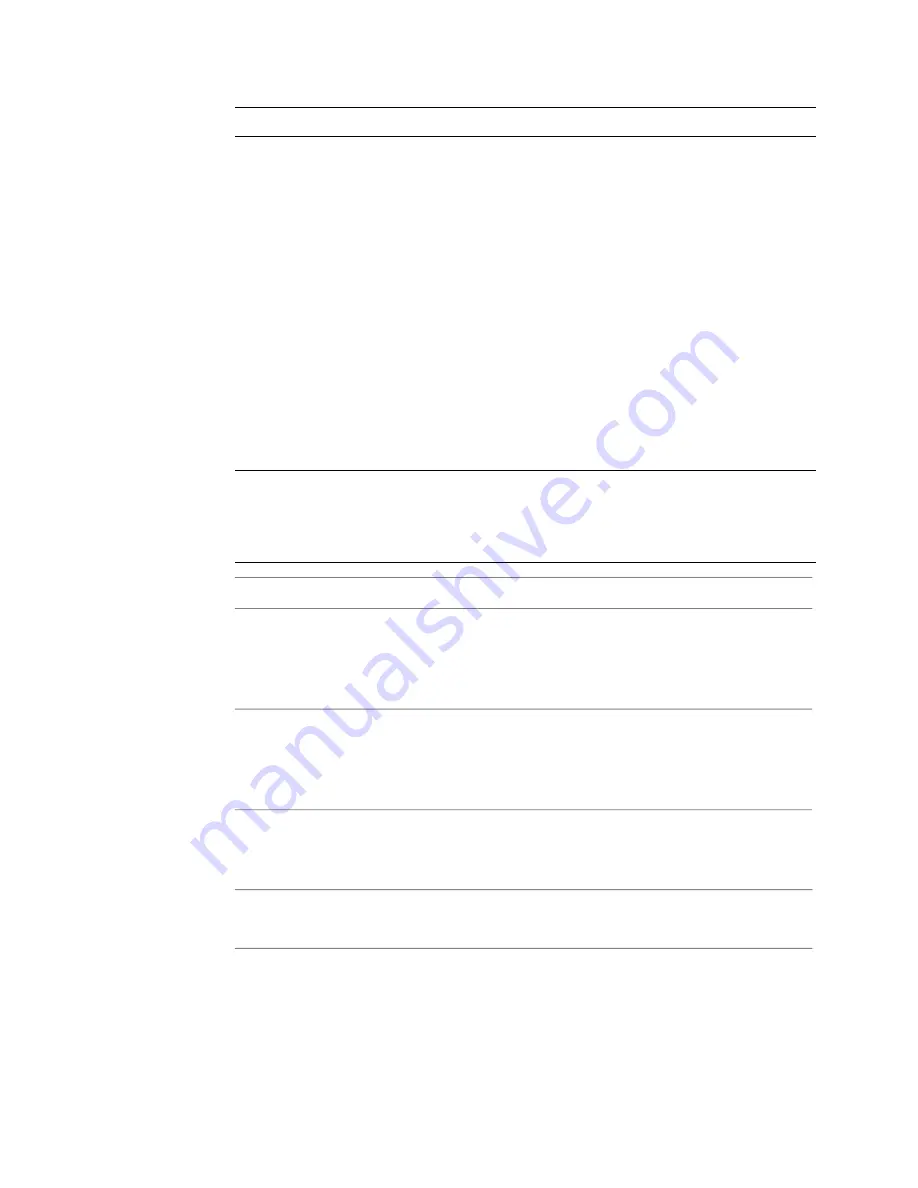
NOTE
Transparency affects the visibility of a layer's other attributes.
Glossiness
Sets the level of glossiness for the layer, which affects the specular
highlights created when a light shines directly on a layer. A glossier, more
reflective surface yields a smaller, sharper highlight. A less glossy surface has
a highlight that is more diffuse or blurry. Glossiness is available with the
Standard shader only. Values range from 0 to 1, with a value of 1 being
completely reflective. In this case, you would not be able to see any of the
objects other surface properties, so glossiness should be set to less than 1.
Setting Material Colors
You can set color factors for each texture channel available for the type of
shader you select. If you are working with a Standard shader, you can also set
color factors for ambient and specular lighting effects. The colors you set are
multiplied with the colors of the input source image connected to that channel.
The Shadow Matte shader has no color factors.
NOTE
You can choose to add a layer without a source to your composition. For
example, if you want to add a colored ball to your scene, you can simply create
a layer and set its color in the Materials tab. In this case, the main color would be
the color you set.
Description
Color
Sets a color to modulate the main material color. The Main color is a
diffuse color that the light scatters in all directions, so that the layer
Main
surface appears to have the same brightness from all viewing angles.
Available for all Shaders except for Shadow Matte.
Sets a color to modulate the color of areas of the object that are shielded
from direct light sources, but are still visible, due to non-directional
Ambient
ambient lighting that exists in the scene. Available in the Standard shader
only.
Sets the color of shiny highlights on the layer surface. It is usually set to
white or a brighter shade of the main color. Available in the Standard
shader only.
Specular
Sets a color to modulate the color emitted from an object in the scene.
Available in the Standard shader only.
Emitted
Materials UI | 263
Summary of Contents for 495B1-05A111-1301 - 3ds Max Design 2010
Page 1: ...Composite User Guide ...
Page 16: ...4 ...
Page 18: ...6 ...
Page 88: ...76 ...
Page 92: ...6 A new composition has been created 80 Chapter 4 Start Compositing Now ...
Page 102: ...90 ...
Page 122: ...110 ...
Page 126: ...114 ...
Page 186: ...174 Chapter 9 Getting Familiar with Your Workspace ...
Page 195: ...UdaTextField XML Resource Files 183 ...
Page 196: ...UdaValueEditor UdaMenu 184 Chapter 9 Getting Familiar with Your Workspace ...
Page 197: ...UdaPushedToggle XML Resource Files 185 ...
Page 198: ...UDA Declaration 186 Chapter 9 Getting Familiar with Your Workspace ...
Page 200: ...188 ...
Page 250: ...238 ...
Page 310: ...298 ...
Page 348: ...336 ...
Page 399: ...About Blurs 387 ...
Page 411: ...Output Controls The Output UI allows you to control the following parameters About Blurs 399 ...
Page 450: ...438 ...
Page 478: ...466 ...
Page 520: ...508 ...
Page 548: ...536 ...
Page 578: ...566 ...
Page 596: ...The last step is to add the sun s reflection to the water 584 Chapter 24 Raster Paint ...
Page 606: ...594 ...
Page 670: ...658 ...
Page 710: ... a Tool time cursor b Global time frame markers 698 Chapter 28 Time Tools ...
Page 722: ...710 ...
Page 806: ...794 ...
Page 828: ...816 ...
Page 870: ...858 ...
Page 888: ...876 ...
Page 898: ...886 ...
















































