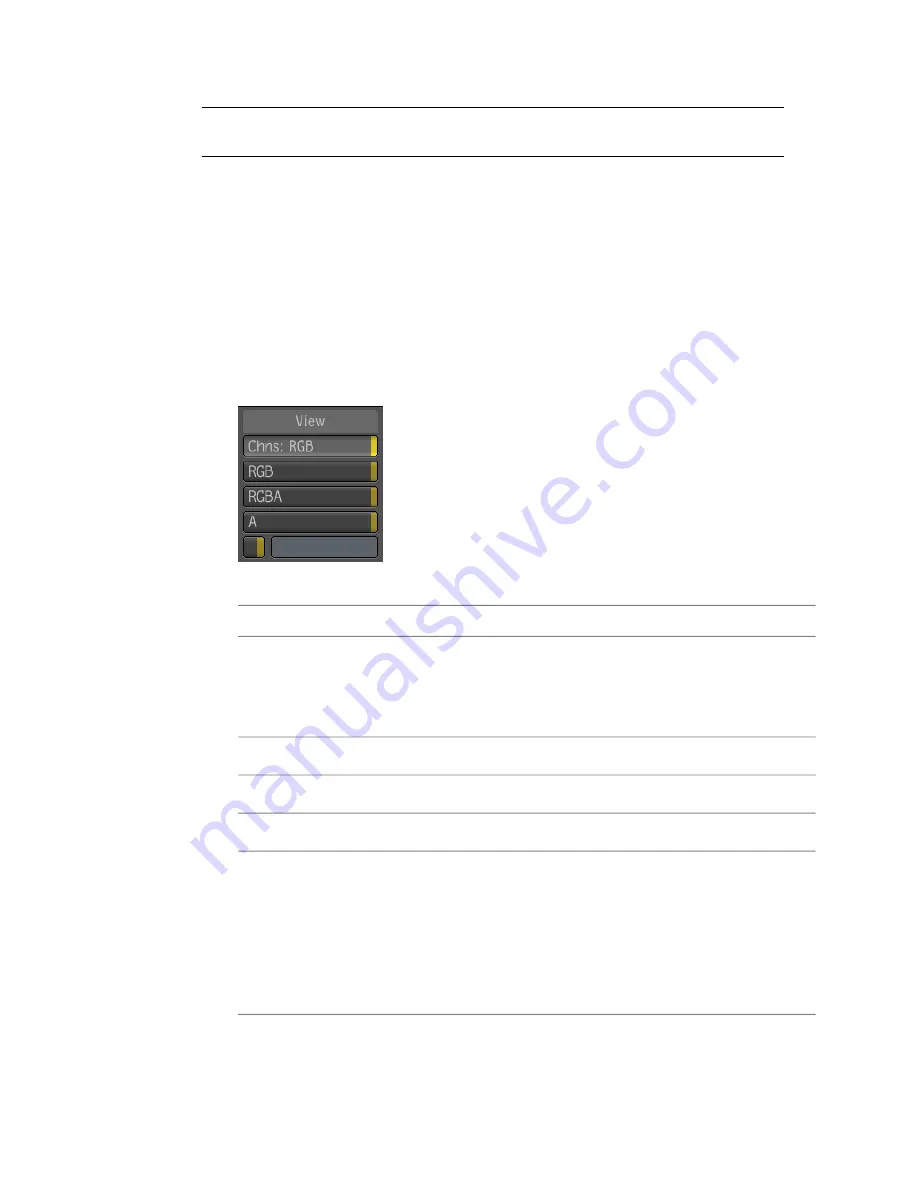
NOTE
You can set the channels for the target in the fullscreen Player only if you
entered it through a Player view.
To set the channels for the target:
1
Do one of the following to display the Player options:
■
In the Player view or fullscreen Player, press the tilde key (~) or
middle-click and go through the south gate.
■
In the Player view or fullscreen Player, right-click to display the Player
menu.
2
In the Player options, select the Display tab or select View Mode in the
menu.
3
Set the channels for the target.
To display:
Select:
All channels (RGBA, RGB, or A) contained in the target. For example,
if the target is the output of an RGBA composition, it displays RGBA
Chns: RGB
channels. If the target is the output of an RGB composition, it displays
RGB channels.
The red, green, and blue channels.
RGB
The red, green, blue, and alpha channels.
RGBA
The alpha channel.
A
Any combination of RGBA channels. Enter the combination you want
as a four-character string in which you specify each channel either as
<user-
defined>
the channel letter (if you want to display it), or as a blank (if you do
not want to display it). Position is significant: the first position is R, the
second G, the third B, and the fourth A. For example if you wanted to
see only the blue and alpha channels, you would enter two spaces or
2 'Ns' followed by BA.
196 | Chapter 10 The Player
Summary of Contents for 495B1-05A111-1301 - 3ds Max Design 2010
Page 1: ...Composite User Guide ...
Page 16: ...4 ...
Page 18: ...6 ...
Page 88: ...76 ...
Page 92: ...6 A new composition has been created 80 Chapter 4 Start Compositing Now ...
Page 102: ...90 ...
Page 122: ...110 ...
Page 126: ...114 ...
Page 186: ...174 Chapter 9 Getting Familiar with Your Workspace ...
Page 195: ...UdaTextField XML Resource Files 183 ...
Page 196: ...UdaValueEditor UdaMenu 184 Chapter 9 Getting Familiar with Your Workspace ...
Page 197: ...UdaPushedToggle XML Resource Files 185 ...
Page 198: ...UDA Declaration 186 Chapter 9 Getting Familiar with Your Workspace ...
Page 200: ...188 ...
Page 250: ...238 ...
Page 310: ...298 ...
Page 348: ...336 ...
Page 399: ...About Blurs 387 ...
Page 411: ...Output Controls The Output UI allows you to control the following parameters About Blurs 399 ...
Page 450: ...438 ...
Page 478: ...466 ...
Page 520: ...508 ...
Page 548: ...536 ...
Page 578: ...566 ...
Page 596: ...The last step is to add the sun s reflection to the water 584 Chapter 24 Raster Paint ...
Page 606: ...594 ...
Page 670: ...658 ...
Page 710: ... a Tool time cursor b Global time frame markers 698 Chapter 28 Time Tools ...
Page 722: ...710 ...
Page 806: ...794 ...
Page 828: ...816 ...
Page 870: ...858 ...
Page 888: ...876 ...
Page 898: ...886 ...






























