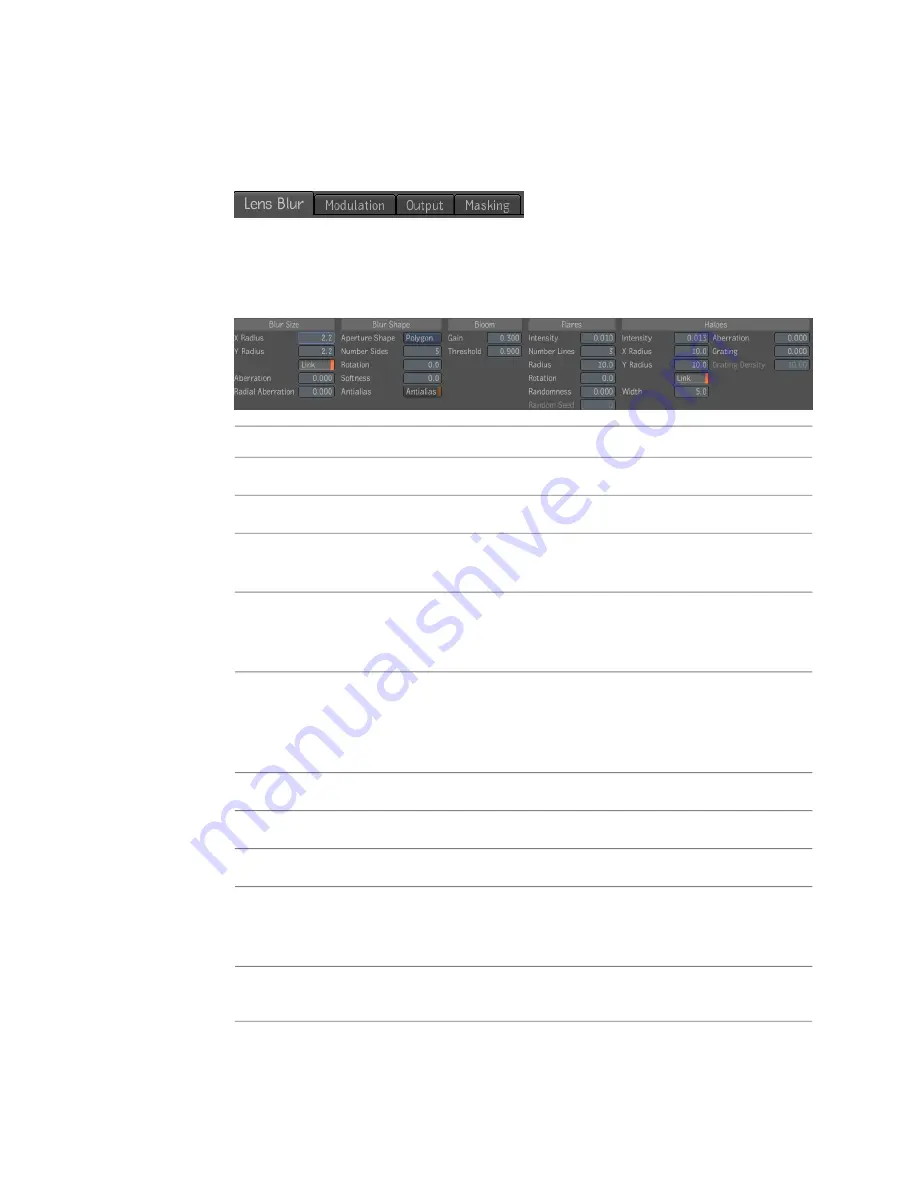
Lens Blur UI
The Lens Blur UI is composed of four tabs: Lens Blur, Modulation, Output,
and Masking.
The Lens Blur tab consists of a set of parameters for setting the main blur
effect, as well as controls to create bloom, flares, and halos.
To create the main blur effect, use the controls on the left side of the UI.
To:
Use:
Set the amount of blur to apply in the direction of the X axis.
X Radius
Set the amount of blur to apply in the direction of the Y axis.
Y Radius
When enabled, changing the X Radius or the Y Radius causes the
other one to change in the same proportion.
Link
Set the aberration. Setting the aberration parameter to greater
than 0 will make the radius different for each of the three color
planes, introducing color fringes.
Aberration
Set the radial aberration. Setting the radial aberration greater than
0 will scale the image about the center differently for each color
Radial Aberration
plane, producing color fringes that are offset radially, simulating
transverse aberration.
Select either regular polygon shapes or ellipses.
Aperture Shape
Set the number of sides of the polygon blur shape.
Number Sides
Set the rotation of the shape (in degrees).
Rotation
Extend the blur outward from the edge of the polygon with an
exponential falloff curve. Softness is specified as a distance (the
same as the radius).
Softness
Turn on and off the higher quality rendering of the polygon/ellipse
blur.
Antialias
Lens Blur Tool | 401
Summary of Contents for 495B1-05A111-1301 - 3ds Max Design 2010
Page 1: ...Composite User Guide ...
Page 16: ...4 ...
Page 18: ...6 ...
Page 88: ...76 ...
Page 92: ...6 A new composition has been created 80 Chapter 4 Start Compositing Now ...
Page 102: ...90 ...
Page 122: ...110 ...
Page 126: ...114 ...
Page 186: ...174 Chapter 9 Getting Familiar with Your Workspace ...
Page 195: ...UdaTextField XML Resource Files 183 ...
Page 196: ...UdaValueEditor UdaMenu 184 Chapter 9 Getting Familiar with Your Workspace ...
Page 197: ...UdaPushedToggle XML Resource Files 185 ...
Page 198: ...UDA Declaration 186 Chapter 9 Getting Familiar with Your Workspace ...
Page 200: ...188 ...
Page 250: ...238 ...
Page 310: ...298 ...
Page 348: ...336 ...
Page 399: ...About Blurs 387 ...
Page 411: ...Output Controls The Output UI allows you to control the following parameters About Blurs 399 ...
Page 450: ...438 ...
Page 478: ...466 ...
Page 520: ...508 ...
Page 548: ...536 ...
Page 578: ...566 ...
Page 596: ...The last step is to add the sun s reflection to the water 584 Chapter 24 Raster Paint ...
Page 606: ...594 ...
Page 670: ...658 ...
Page 710: ... a Tool time cursor b Global time frame markers 698 Chapter 28 Time Tools ...
Page 722: ...710 ...
Page 806: ...794 ...
Page 828: ...816 ...
Page 870: ...858 ...
Page 888: ...876 ...
Page 898: ...886 ...
















































