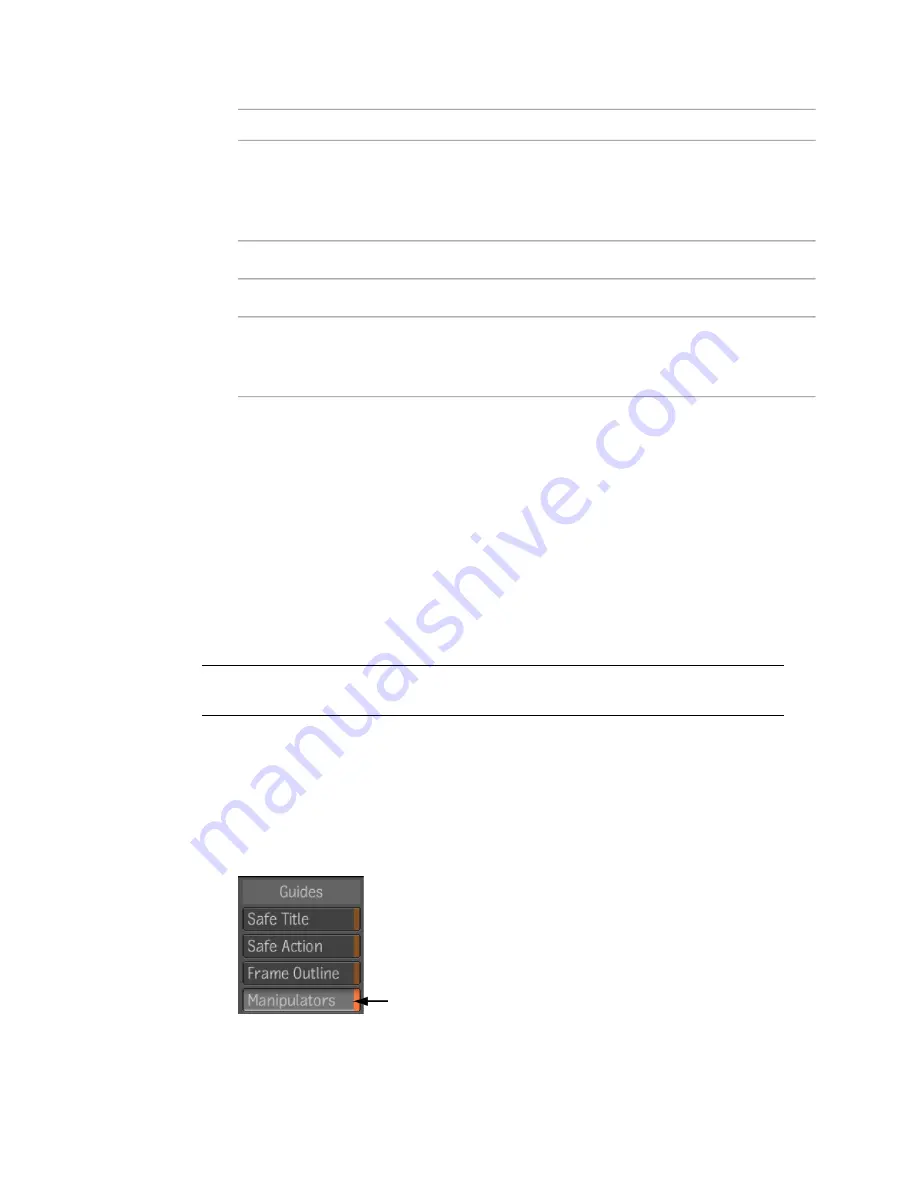
To:
Select:
Display the channels (RGB, RGBA, A, or another combination of
these) that appear in the Player. You set the channels you want
View Mode
the Player to display in the View area of the Player options—see
Setting the Target for the Player
on page 194.
Display the bit depth of the target.
Depth
Display the current zoom level of the Player.
Zoom
Display the time offset set for the Player. Recall that you set the
time offset in the Playback tab of the Player options—see
Synchron-
izing or Separating Playback between Views
on page 199.
Offset
Offset
Display the time offset set for the Player. Recall that you set the
time offset in the Playback tab of the Player options—see
Synchronizing
or Separating Playback between Views
on page 199.
Displaying Manipulators in the Player
You must enable the display of manipulators in the Player view or in the
fullscreen Player to see manipulators related to individual tools. Manipulators
for individual tools include the eyedropper for the Color Picker, axes in the
Reaction tool, and control points in the Garbage Mask tool.
NOTE
You can enable the display of manipulators in the fullscreen Player only if
you entered it through a Player view.
To display manipulators in the Player:
1
In the Player view or fullscreen Player, middle-click or press the tilde key
(~) to display the Gate UI and go through the south gate.
2
In the Display tab of the Player options, select Manipulators (at the
bottom of the Guides area).
208 | Chapter 10 The Player
Summary of Contents for 495B1-05A111-1301 - 3ds Max Design 2010
Page 1: ...Composite User Guide ...
Page 16: ...4 ...
Page 18: ...6 ...
Page 88: ...76 ...
Page 92: ...6 A new composition has been created 80 Chapter 4 Start Compositing Now ...
Page 102: ...90 ...
Page 122: ...110 ...
Page 126: ...114 ...
Page 186: ...174 Chapter 9 Getting Familiar with Your Workspace ...
Page 195: ...UdaTextField XML Resource Files 183 ...
Page 196: ...UdaValueEditor UdaMenu 184 Chapter 9 Getting Familiar with Your Workspace ...
Page 197: ...UdaPushedToggle XML Resource Files 185 ...
Page 198: ...UDA Declaration 186 Chapter 9 Getting Familiar with Your Workspace ...
Page 200: ...188 ...
Page 250: ...238 ...
Page 310: ...298 ...
Page 348: ...336 ...
Page 399: ...About Blurs 387 ...
Page 411: ...Output Controls The Output UI allows you to control the following parameters About Blurs 399 ...
Page 450: ...438 ...
Page 478: ...466 ...
Page 520: ...508 ...
Page 548: ...536 ...
Page 578: ...566 ...
Page 596: ...The last step is to add the sun s reflection to the water 584 Chapter 24 Raster Paint ...
Page 606: ...594 ...
Page 670: ...658 ...
Page 710: ... a Tool time cursor b Global time frame markers 698 Chapter 28 Time Tools ...
Page 722: ...710 ...
Page 806: ...794 ...
Page 828: ...816 ...
Page 870: ...858 ...
Page 888: ...876 ...
Page 898: ...886 ...
















































