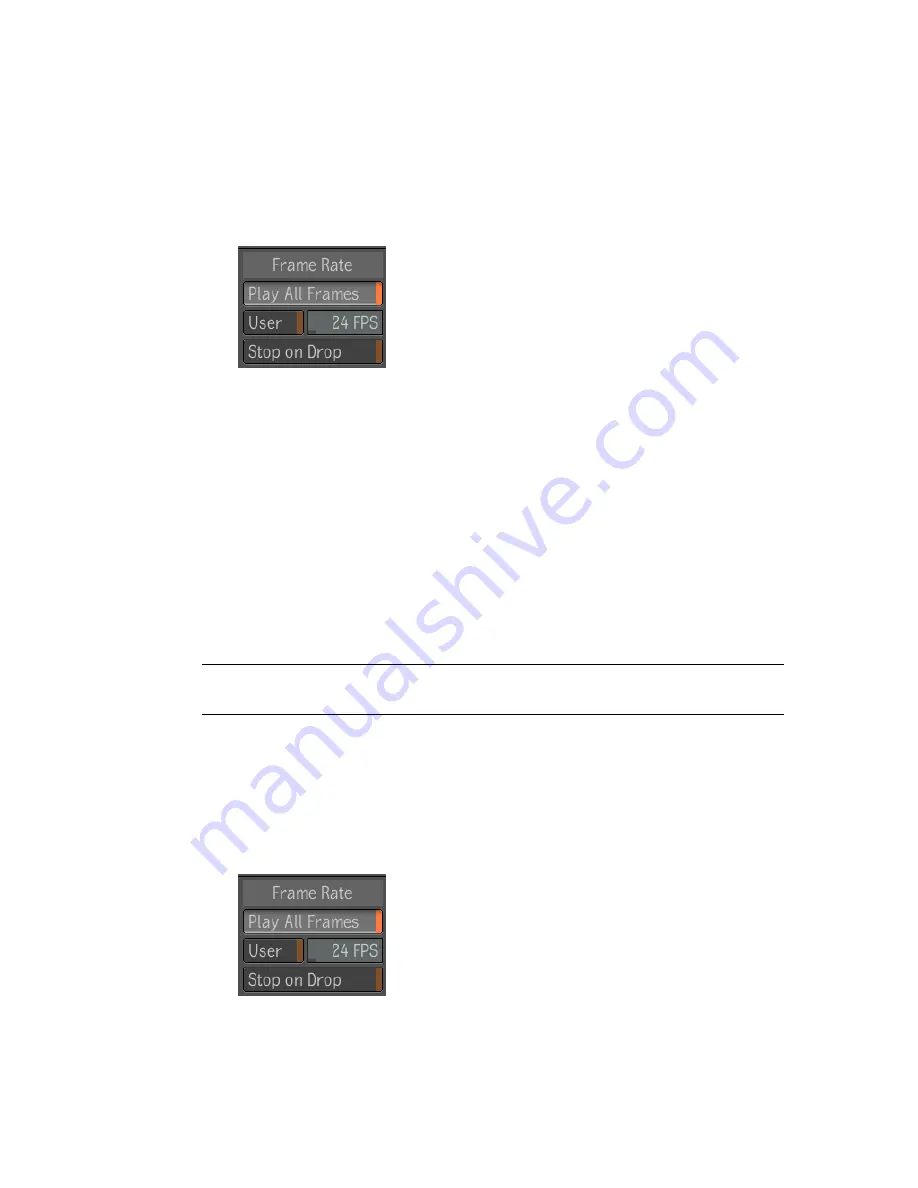
To set the frame rate for playback:
1
In the Player view or fullscreen Player, middle-click or press the tilde key
(~) to display the Gate UI and go through the south gate.
2
In the Player options, select the Playback tab and locate the Frame Rate
area.
3
Set the playback frame rate for the Player view by deselecting the User
button and specifying a frame rate in the field beside the button. Select
the User button to use the frame rate set for the composition.
Setting the Real-Time Playback Preference
In a Player view or in the fullscreen Player, you can set a Player preference
that determines whether real-time playback has priority over a playback that
includes every frame or vice-versa. Real-time playback is also influenced by
the hardware on which you are running Composite, and the load on that
machine at the time you perform the playback.
NOTE
You can set the real-time playback preference for the fullscreen Player only
if you entered it through a Player view.
To set real-time playback preferences:
1
In the Player view or fullscreen Player, middle-click or press the tilde key
(~) to display the Gate UI and go through the south gate.
2
In the Player options, select the Playback tab and locate the Frame Rate
area.
198 | Chapter 10 The Player
Summary of Contents for 495B1-05A111-1301 - 3ds Max Design 2010
Page 1: ...Composite User Guide ...
Page 16: ...4 ...
Page 18: ...6 ...
Page 88: ...76 ...
Page 92: ...6 A new composition has been created 80 Chapter 4 Start Compositing Now ...
Page 102: ...90 ...
Page 122: ...110 ...
Page 126: ...114 ...
Page 186: ...174 Chapter 9 Getting Familiar with Your Workspace ...
Page 195: ...UdaTextField XML Resource Files 183 ...
Page 196: ...UdaValueEditor UdaMenu 184 Chapter 9 Getting Familiar with Your Workspace ...
Page 197: ...UdaPushedToggle XML Resource Files 185 ...
Page 198: ...UDA Declaration 186 Chapter 9 Getting Familiar with Your Workspace ...
Page 200: ...188 ...
Page 250: ...238 ...
Page 310: ...298 ...
Page 348: ...336 ...
Page 399: ...About Blurs 387 ...
Page 411: ...Output Controls The Output UI allows you to control the following parameters About Blurs 399 ...
Page 450: ...438 ...
Page 478: ...466 ...
Page 520: ...508 ...
Page 548: ...536 ...
Page 578: ...566 ...
Page 596: ...The last step is to add the sun s reflection to the water 584 Chapter 24 Raster Paint ...
Page 606: ...594 ...
Page 670: ...658 ...
Page 710: ... a Tool time cursor b Global time frame markers 698 Chapter 28 Time Tools ...
Page 722: ...710 ...
Page 806: ...794 ...
Page 828: ...816 ...
Page 870: ...858 ...
Page 888: ...876 ...
Page 898: ...886 ...






























