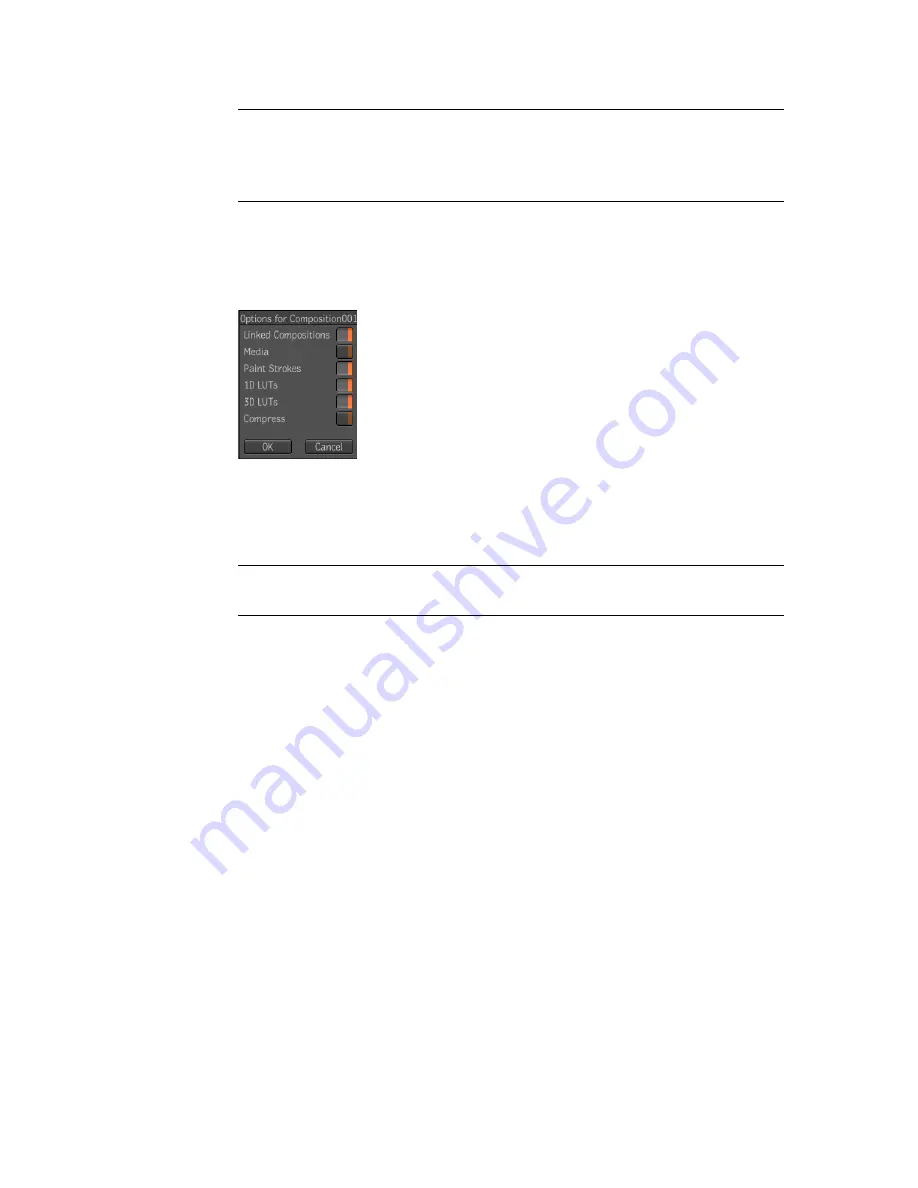
NOTE
The Python script for archiving does not recognize file names that
contain any of the following characters: *?:”<> (i.e. asterisk, question mark,
colon, quote mark, open angle bracket, close angle bracket). A file name with
any of these characters causes the archiving script to fail.
If you are archiving a composition, the following dialog appears in which
you can choose the archiving options. External dependencies, such as
linked compositions, paint strokes, 1D LUTs, and 3D LUTs are on by
default for all external dependency types, with the exception of media.
4
Select the archiving options and click OK.
All external dependency files are stored in one or many .zip files named
after their type (for example, MEDIA, PAINT_STROKES, 1D_LUT, 3D_LUT).
WARNING
Changing the name of a .zip file, moving or transferring an archive
will result in undefined restoration behavior.
Archiving Linked Compositions
You can recursively archive the compositions to which a composition is linked.
Linked composition archiving is optional and is on by default. Linked
compositions are stored in the same .xml file as the compositions selected for
archiving. You can archive a composition and its linked compositions in the
same way that you archive a composition.
To archive a composition:
1
In the File Browser, in the Folder list, navigate to and select the element
you want to archive.
2
In the Folder contents area, right-click the element you want to archive
and select Archive.
3
In the dialog that appears, enter a name for the archive and click OK.
106 | Chapter 6 Projects
Summary of Contents for 495B1-05A111-1301 - 3ds Max Design 2010
Page 1: ...Composite User Guide ...
Page 16: ...4 ...
Page 18: ...6 ...
Page 88: ...76 ...
Page 92: ...6 A new composition has been created 80 Chapter 4 Start Compositing Now ...
Page 102: ...90 ...
Page 122: ...110 ...
Page 126: ...114 ...
Page 186: ...174 Chapter 9 Getting Familiar with Your Workspace ...
Page 195: ...UdaTextField XML Resource Files 183 ...
Page 196: ...UdaValueEditor UdaMenu 184 Chapter 9 Getting Familiar with Your Workspace ...
Page 197: ...UdaPushedToggle XML Resource Files 185 ...
Page 198: ...UDA Declaration 186 Chapter 9 Getting Familiar with Your Workspace ...
Page 200: ...188 ...
Page 250: ...238 ...
Page 310: ...298 ...
Page 348: ...336 ...
Page 399: ...About Blurs 387 ...
Page 411: ...Output Controls The Output UI allows you to control the following parameters About Blurs 399 ...
Page 450: ...438 ...
Page 478: ...466 ...
Page 520: ...508 ...
Page 548: ...536 ...
Page 578: ...566 ...
Page 596: ...The last step is to add the sun s reflection to the water 584 Chapter 24 Raster Paint ...
Page 606: ...594 ...
Page 670: ...658 ...
Page 710: ... a Tool time cursor b Global time frame markers 698 Chapter 28 Time Tools ...
Page 722: ...710 ...
Page 806: ...794 ...
Page 828: ...816 ...
Page 870: ...858 ...
Page 888: ...876 ...
Page 898: ...886 ...






























