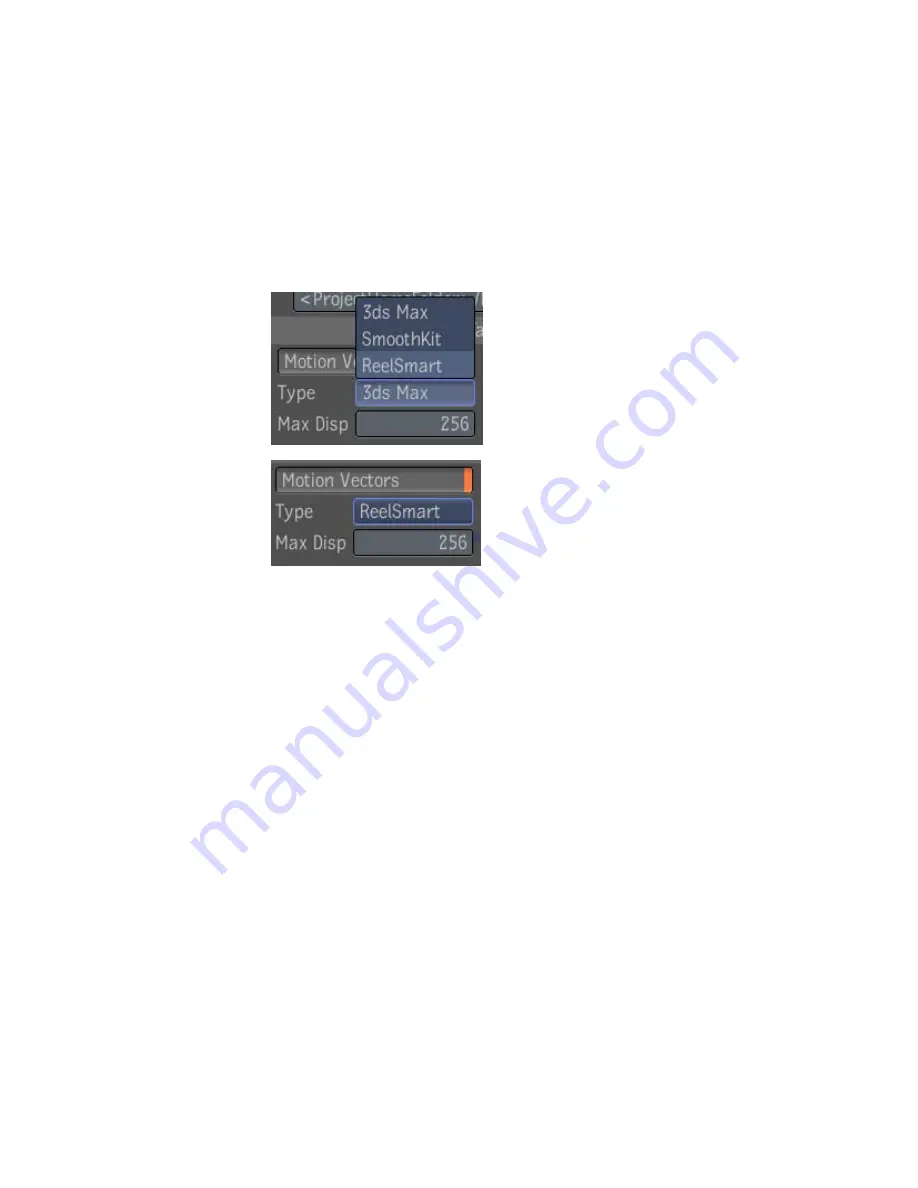
To set the motion vector options on import:
1
Open an Import Browser.
2
Browse to the render pass and select it.
3
Next, from the tool UI, enable the “Motion Vectors” button and set the
Type menu to “ReelSmart.”
4
Finally, set the Max Displacement to the same value that was set in Maya.
In Maya, the Max Displacement value appears under the Normalized 2D
Motion Vector render pass options. You can access the render pass options
by double-clicking the render pass in the Render Settings window. By default,
the Max Displacement value is set to 256.
To set the Motion Vector options after importing the render pass:
1
Select the import node in your composition.
2
From the tool UI, enable the Motion Vectors button.
3
Set the Type menu to “ReelSmart.”
4
Finally, set the Max Displacement to the value that it was set in Maya.
Importing 2D Motion Vectors from 3ds Max
If your motion vectors are coming from 3ds Max, you have to set the Motion
Vectors type to “3ds Max” and set Max Displacement values as they were set
in 3ds Max.
Importing 2D Motion Vectors from 3ds Max | 713
Summary of Contents for 495B1-05A111-1301 - 3ds Max Design 2010
Page 1: ...Composite User Guide ...
Page 16: ...4 ...
Page 18: ...6 ...
Page 88: ...76 ...
Page 92: ...6 A new composition has been created 80 Chapter 4 Start Compositing Now ...
Page 102: ...90 ...
Page 122: ...110 ...
Page 126: ...114 ...
Page 186: ...174 Chapter 9 Getting Familiar with Your Workspace ...
Page 195: ...UdaTextField XML Resource Files 183 ...
Page 196: ...UdaValueEditor UdaMenu 184 Chapter 9 Getting Familiar with Your Workspace ...
Page 197: ...UdaPushedToggle XML Resource Files 185 ...
Page 198: ...UDA Declaration 186 Chapter 9 Getting Familiar with Your Workspace ...
Page 200: ...188 ...
Page 250: ...238 ...
Page 310: ...298 ...
Page 348: ...336 ...
Page 399: ...About Blurs 387 ...
Page 411: ...Output Controls The Output UI allows you to control the following parameters About Blurs 399 ...
Page 450: ...438 ...
Page 478: ...466 ...
Page 520: ...508 ...
Page 548: ...536 ...
Page 578: ...566 ...
Page 596: ...The last step is to add the sun s reflection to the water 584 Chapter 24 Raster Paint ...
Page 606: ...594 ...
Page 670: ...658 ...
Page 710: ... a Tool time cursor b Global time frame markers 698 Chapter 28 Time Tools ...
Page 722: ...710 ...
Page 806: ...794 ...
Page 828: ...816 ...
Page 870: ...858 ...
Page 888: ...876 ...
Page 898: ...886 ...






























