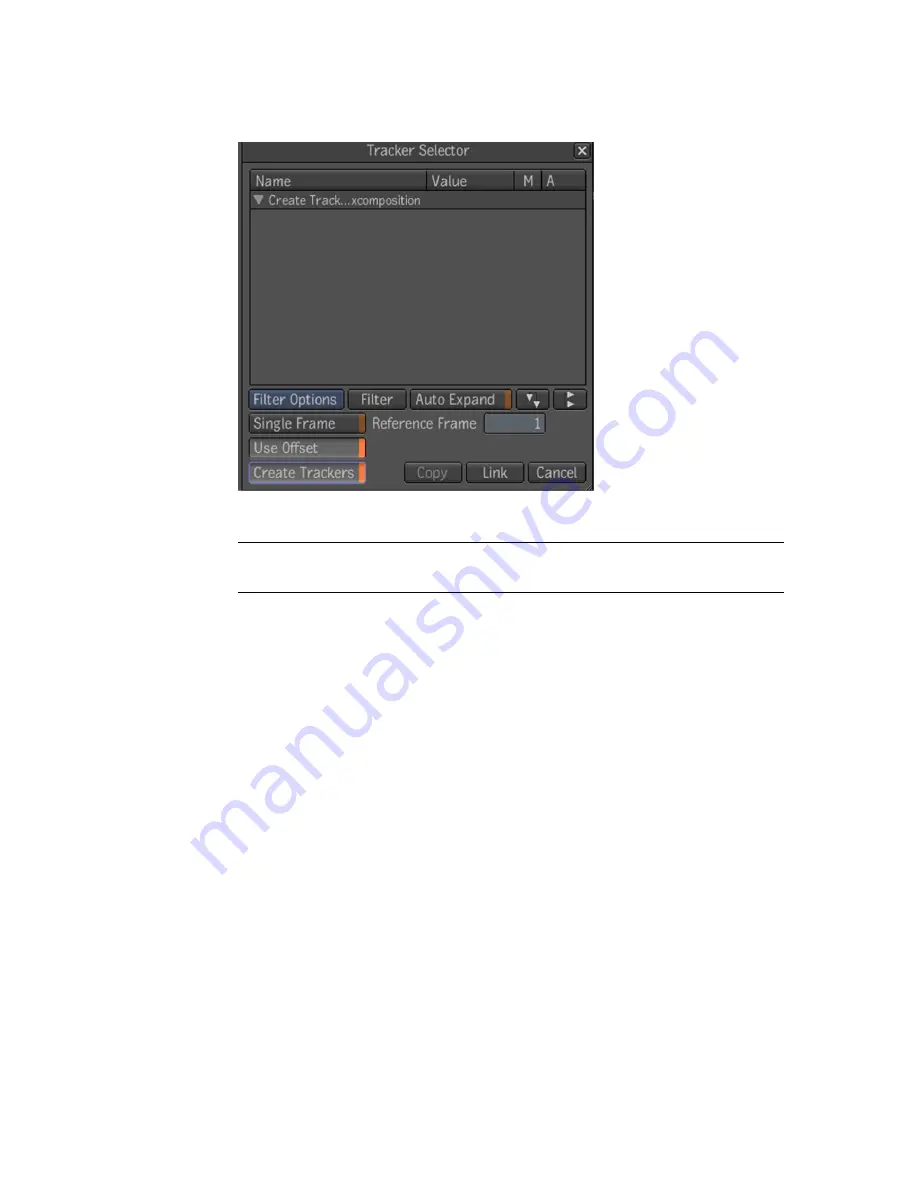
3
Toggle the Create Trackers button and click Link.
A Tracker and Tracker Analyzer is created in the dependency graph.
NOTE
If you selected all the points in the shape, a Tracker Analyzer will be
created for each point.
Choosing a Reference Point
A good reference point is a high-contrast pattern that has good definition
both vertically and horizontally, which allows for perfect registration in both
directions. Preferably, the reference point should not change much over time.
To choose a good reference point, play the footage several times to become
familiar with the material. Ideally, you should try to find a pattern that is
present in every frame. However, this is not always possible, and you may
have to track two different features, such as object that disappears behind
another one, or an object that moves out of the frame. The reference frame
(the frame on which you place the reference box) should be the frame where
the reference point is most representative in terms of shape, size, and rotation.
Generally, you position the reference box over the reference point in the first
frame of the sequence, but you could also place it on the last frame and analyze
backwards. Another alternative is to place it on a frame in the middle of the
footage and analyze from that frame backward to frame 1, and then analyze
from that frame forward to the end of the footage.
762 | Chapter 32 Tracking and Stabilizing
Summary of Contents for 495B1-05A111-1301 - 3ds Max Design 2010
Page 1: ...Composite User Guide ...
Page 16: ...4 ...
Page 18: ...6 ...
Page 88: ...76 ...
Page 92: ...6 A new composition has been created 80 Chapter 4 Start Compositing Now ...
Page 102: ...90 ...
Page 122: ...110 ...
Page 126: ...114 ...
Page 186: ...174 Chapter 9 Getting Familiar with Your Workspace ...
Page 195: ...UdaTextField XML Resource Files 183 ...
Page 196: ...UdaValueEditor UdaMenu 184 Chapter 9 Getting Familiar with Your Workspace ...
Page 197: ...UdaPushedToggle XML Resource Files 185 ...
Page 198: ...UDA Declaration 186 Chapter 9 Getting Familiar with Your Workspace ...
Page 200: ...188 ...
Page 250: ...238 ...
Page 310: ...298 ...
Page 348: ...336 ...
Page 399: ...About Blurs 387 ...
Page 411: ...Output Controls The Output UI allows you to control the following parameters About Blurs 399 ...
Page 450: ...438 ...
Page 478: ...466 ...
Page 520: ...508 ...
Page 548: ...536 ...
Page 578: ...566 ...
Page 596: ...The last step is to add the sun s reflection to the water 584 Chapter 24 Raster Paint ...
Page 606: ...594 ...
Page 670: ...658 ...
Page 710: ... a Tool time cursor b Global time frame markers 698 Chapter 28 Time Tools ...
Page 722: ...710 ...
Page 806: ...794 ...
Page 828: ...816 ...
Page 870: ...858 ...
Page 888: ...876 ...
Page 898: ...886 ...
















































