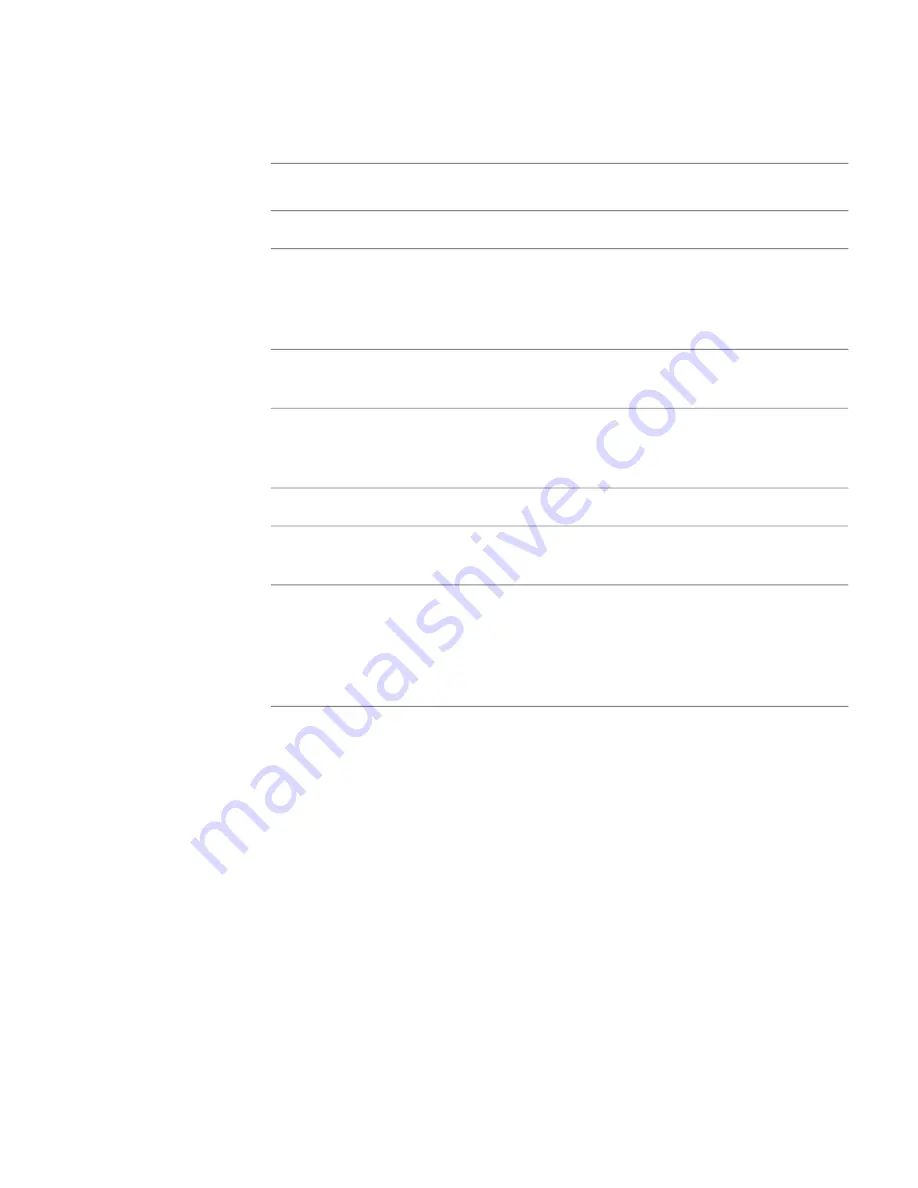
3
To change the surface, select a surface type under the Type column.
4
In the Surfaces tab, adjust the properties to modify the surface's geometry.
Description
Surface
Type
Bicubic
You can change the number of segments to increase or decrease the
number of polygons, and change their shape. You can also move corner
Bilinear
points in X, Y, and Z to create a variety of 4-sided shapes. Because you
can also move corners in Z, you can create warped effects.
You can change the number and size of segments to increase or decrease
the number of polygons, and change their shape.
Box
You can change the geometry of the top, bottom, and height, as well
as the number of segments to increase or decrease the number of
polygons.
Frustum
Geometry
You can change the number of segments to increase or decrease the
number of polygons, and change their shape.
Plane
You can change the number of segments to increase or decrease the
number of polygons, and modify the smoothness of the sphere, or
Sphere
change its shape. When you reduce the number of segments, you will
create a more faceted appearing sphere that will also affect how it reacts
to lights. You can also modify the radius to change the size of the sphere.
To modify a bilinear surface interactively:
1
In the Layer Editor, select a layer with a Bilinear surface.
2
Select the Surfaces tab.
In the Player, manipulators appear at each corner of the surface.
Modifying Surface Shape and Geometry | 255
Summary of Contents for 495B1-05A111-1301 - 3ds Max Design 2010
Page 1: ...Composite User Guide ...
Page 16: ...4 ...
Page 18: ...6 ...
Page 88: ...76 ...
Page 92: ...6 A new composition has been created 80 Chapter 4 Start Compositing Now ...
Page 102: ...90 ...
Page 122: ...110 ...
Page 126: ...114 ...
Page 186: ...174 Chapter 9 Getting Familiar with Your Workspace ...
Page 195: ...UdaTextField XML Resource Files 183 ...
Page 196: ...UdaValueEditor UdaMenu 184 Chapter 9 Getting Familiar with Your Workspace ...
Page 197: ...UdaPushedToggle XML Resource Files 185 ...
Page 198: ...UDA Declaration 186 Chapter 9 Getting Familiar with Your Workspace ...
Page 200: ...188 ...
Page 250: ...238 ...
Page 310: ...298 ...
Page 348: ...336 ...
Page 399: ...About Blurs 387 ...
Page 411: ...Output Controls The Output UI allows you to control the following parameters About Blurs 399 ...
Page 450: ...438 ...
Page 478: ...466 ...
Page 520: ...508 ...
Page 548: ...536 ...
Page 578: ...566 ...
Page 596: ...The last step is to add the sun s reflection to the water 584 Chapter 24 Raster Paint ...
Page 606: ...594 ...
Page 670: ...658 ...
Page 710: ... a Tool time cursor b Global time frame markers 698 Chapter 28 Time Tools ...
Page 722: ...710 ...
Page 806: ...794 ...
Page 828: ...816 ...
Page 870: ...858 ...
Page 888: ...876 ...
Page 898: ...886 ...






























