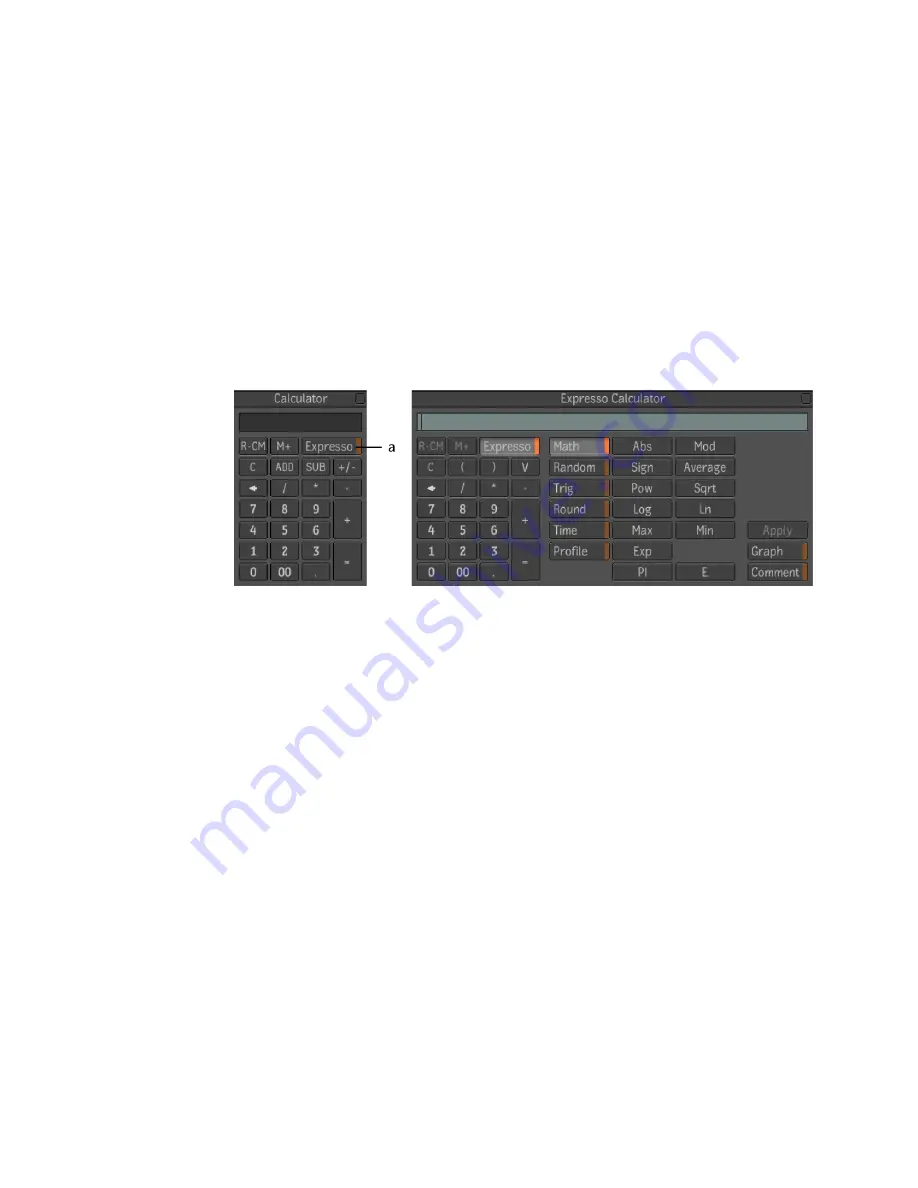
To switch color palettes:
➤
Click the Color Palette button and select a color palette.
Calculators
There are two calculators available: the standard calculator that you can use
to perform calculations and enter values into fields, and the Expresso Calculator
that is displayed when you click the Expresso button or click in a numeric
field that allows expressions. The Expresso Calculator extends the standard
calculator to allow you to create expressions that generate values used in
numerical fields.
(a) Expresso button
Not all fields accept expressions. Expressions can include composition
parameters as variables.
In the Expresso calculator, you can add comments to the expression, allowing
you to document what an expression does—see
Animation
on page 659.
To display the calculator or the Expresso calculator:
➤
Do the following:
■
Press
Shift
+ click in a numeric field to display the normal calculator
or the Expresso Calculator.
■
Press
Alt + C
at any point to display the normal calculator.
■
Right-click a numeric field that allows expressions and select Set
Expression.
Calculators | 161
Summary of Contents for 495B1-05A111-1301 - 3ds Max Design 2010
Page 1: ...Composite User Guide ...
Page 16: ...4 ...
Page 18: ...6 ...
Page 88: ...76 ...
Page 92: ...6 A new composition has been created 80 Chapter 4 Start Compositing Now ...
Page 102: ...90 ...
Page 122: ...110 ...
Page 126: ...114 ...
Page 186: ...174 Chapter 9 Getting Familiar with Your Workspace ...
Page 195: ...UdaTextField XML Resource Files 183 ...
Page 196: ...UdaValueEditor UdaMenu 184 Chapter 9 Getting Familiar with Your Workspace ...
Page 197: ...UdaPushedToggle XML Resource Files 185 ...
Page 198: ...UDA Declaration 186 Chapter 9 Getting Familiar with Your Workspace ...
Page 200: ...188 ...
Page 250: ...238 ...
Page 310: ...298 ...
Page 348: ...336 ...
Page 399: ...About Blurs 387 ...
Page 411: ...Output Controls The Output UI allows you to control the following parameters About Blurs 399 ...
Page 450: ...438 ...
Page 478: ...466 ...
Page 520: ...508 ...
Page 548: ...536 ...
Page 578: ...566 ...
Page 596: ...The last step is to add the sun s reflection to the water 584 Chapter 24 Raster Paint ...
Page 606: ...594 ...
Page 670: ...658 ...
Page 710: ... a Tool time cursor b Global time frame markers 698 Chapter 28 Time Tools ...
Page 722: ...710 ...
Page 806: ...794 ...
Page 828: ...816 ...
Page 870: ...858 ...
Page 888: ...876 ...
Page 898: ...886 ...






























