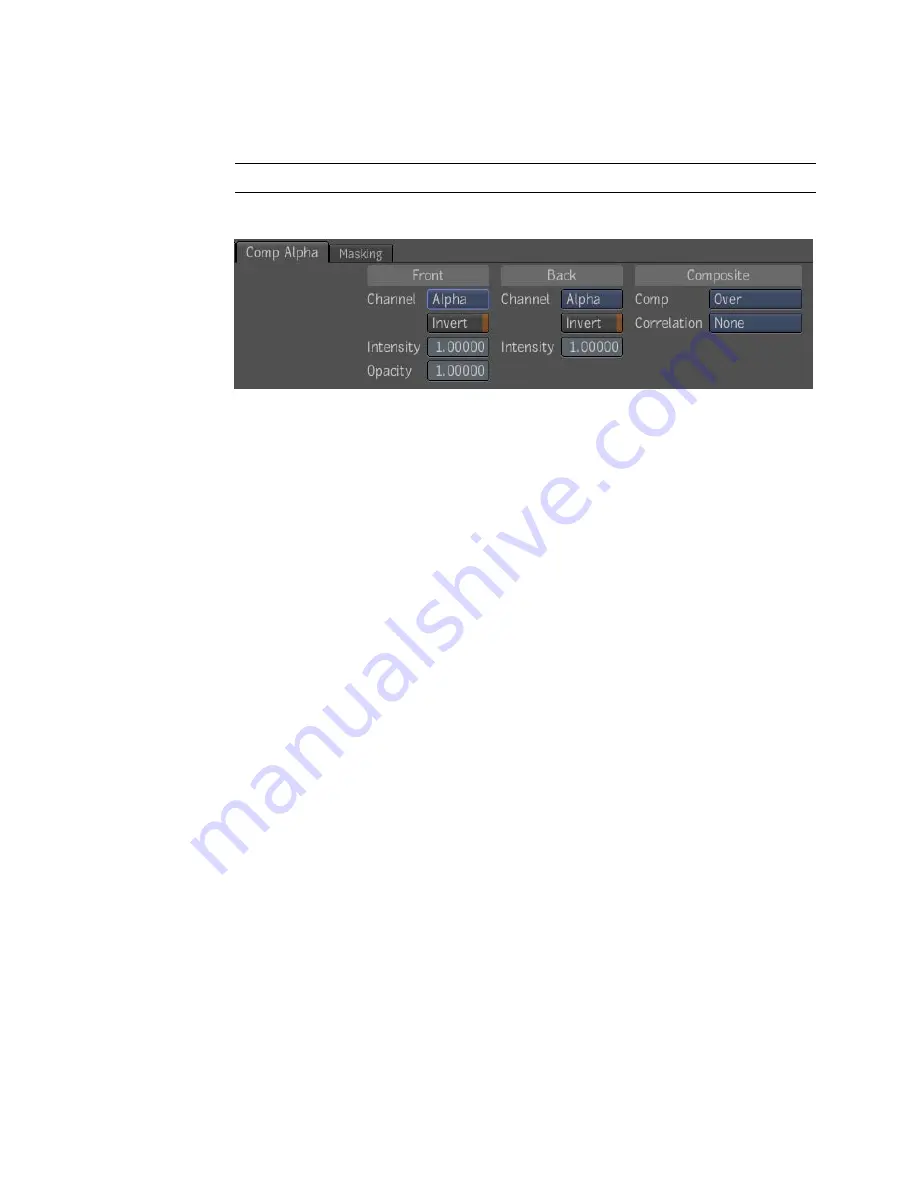
This tool only affects alpha. If the back is an RGBA image, the color part is
simply copied to the output.
NOTE
The alpha output of this tool is always clamped to the [0,1] interval.
The Comp Alpha tool has the following parameters:
■
Front Channel
Selects which channel to use for the front (default is
alpha).
■
Front Invert
Inverts the front before o using it (default is off).
■
Front Intensity
Specifies the intensity of the front layer. Default is 100%
and range is [0,1].
■
Front Opacity
Controls the opacity of the front in the compositing. If
the opacity is less then one, the front will get more transparent and you
will start seeing the back through it. Default is 100%; range is [0,1].
■
Back Channel
Selects which channel to use for the back (default is alpha).
■
Back Invert
Inverts the back before using it (default is off).
■
Back Intensity
Specifies the intensity of the back layer. Default is 100%;
range is [0,1].
■
Comp Mode
Determines which compositing mode will be used (default
is Over)—see
Compositing Operators
on page 352.
■
Correlation
Specifies how the two input mattes are correlated. This can
be used to improve the quality of the composite in special cases. For
example, if you composite two mattes that share a good portion of their
outline, you should indicate if they are Adjacent or Superposed. By default,
the correlation mode is None, assuming that normally, the input mattes
are not correlated.
Comp Alpha Tool | 351
Summary of Contents for 495B1-05A111-1301 - 3ds Max Design 2010
Page 1: ...Composite User Guide ...
Page 16: ...4 ...
Page 18: ...6 ...
Page 88: ...76 ...
Page 92: ...6 A new composition has been created 80 Chapter 4 Start Compositing Now ...
Page 102: ...90 ...
Page 122: ...110 ...
Page 126: ...114 ...
Page 186: ...174 Chapter 9 Getting Familiar with Your Workspace ...
Page 195: ...UdaTextField XML Resource Files 183 ...
Page 196: ...UdaValueEditor UdaMenu 184 Chapter 9 Getting Familiar with Your Workspace ...
Page 197: ...UdaPushedToggle XML Resource Files 185 ...
Page 198: ...UDA Declaration 186 Chapter 9 Getting Familiar with Your Workspace ...
Page 200: ...188 ...
Page 250: ...238 ...
Page 310: ...298 ...
Page 348: ...336 ...
Page 399: ...About Blurs 387 ...
Page 411: ...Output Controls The Output UI allows you to control the following parameters About Blurs 399 ...
Page 450: ...438 ...
Page 478: ...466 ...
Page 520: ...508 ...
Page 548: ...536 ...
Page 578: ...566 ...
Page 596: ...The last step is to add the sun s reflection to the water 584 Chapter 24 Raster Paint ...
Page 606: ...594 ...
Page 670: ...658 ...
Page 710: ... a Tool time cursor b Global time frame markers 698 Chapter 28 Time Tools ...
Page 722: ...710 ...
Page 806: ...794 ...
Page 828: ...816 ...
Page 870: ...858 ...
Page 888: ...876 ...
Page 898: ...886 ...
















































