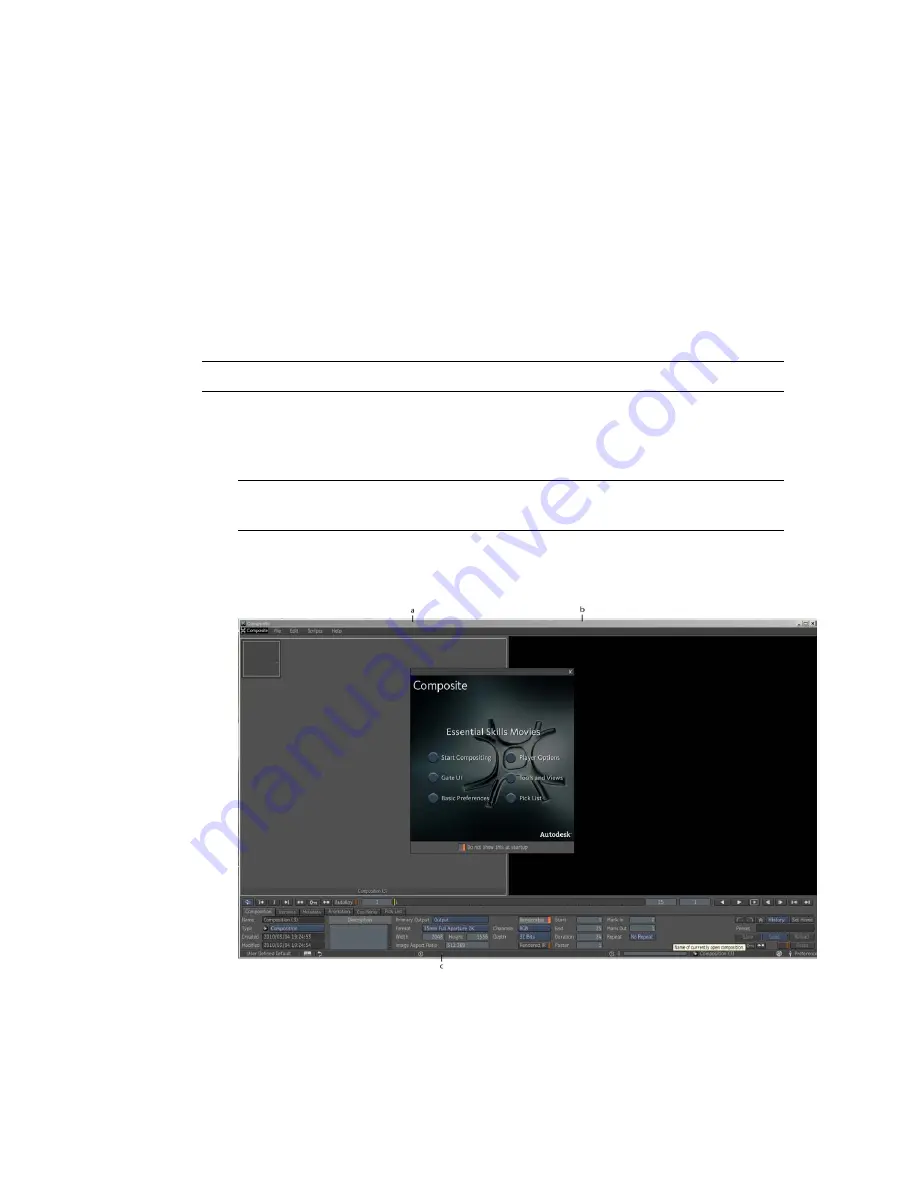
Composite, it becomes a composition that you can open, or use to insert or
link to/from another composition. The Tool UI at the bottom of the Composite
desktop shows composition information, and updates to show the Tool UI of
the tool you are currently working with.
Composite comes with a set of default user interface presets, called task group
presets, that let you begin working effectively, immediately. Presets are grouped
according to task; you simply choose the desired task group and a preset
displays a UI configuration with the views you need to perform a particular
task. After you've chosen a preset and created a composition, press the tilde
key (~) or middle-click to display the Gate UI. Swipe to the right (east) and
choose a tool from the Tools tab.
NOTE
You can, of course, customize presets or create your own.
To start a new composition in Composite:
1
Start Composite.
NOTE
You can choose to watch one of the Essential Skills movies, or just
close the dialog box.
2
The Composite desktop is displayed with the following views: Schematic,
Player, and Tool UI/Tool Options.
(a) Schematic view (b) Player (c) Tool UI/Tool Options area
78 | Chapter 4 Start Compositing Now!
Summary of Contents for 495B1-05A111-1301 - 3ds Max Design 2010
Page 1: ...Composite User Guide ...
Page 16: ...4 ...
Page 18: ...6 ...
Page 88: ...76 ...
Page 92: ...6 A new composition has been created 80 Chapter 4 Start Compositing Now ...
Page 102: ...90 ...
Page 122: ...110 ...
Page 126: ...114 ...
Page 186: ...174 Chapter 9 Getting Familiar with Your Workspace ...
Page 195: ...UdaTextField XML Resource Files 183 ...
Page 196: ...UdaValueEditor UdaMenu 184 Chapter 9 Getting Familiar with Your Workspace ...
Page 197: ...UdaPushedToggle XML Resource Files 185 ...
Page 198: ...UDA Declaration 186 Chapter 9 Getting Familiar with Your Workspace ...
Page 200: ...188 ...
Page 250: ...238 ...
Page 310: ...298 ...
Page 348: ...336 ...
Page 399: ...About Blurs 387 ...
Page 411: ...Output Controls The Output UI allows you to control the following parameters About Blurs 399 ...
Page 450: ...438 ...
Page 478: ...466 ...
Page 520: ...508 ...
Page 548: ...536 ...
Page 578: ...566 ...
Page 596: ...The last step is to add the sun s reflection to the water 584 Chapter 24 Raster Paint ...
Page 606: ...594 ...
Page 670: ...658 ...
Page 710: ... a Tool time cursor b Global time frame markers 698 Chapter 28 Time Tools ...
Page 722: ...710 ...
Page 806: ...794 ...
Page 828: ...816 ...
Page 870: ...858 ...
Page 888: ...876 ...
Page 898: ...886 ...






























