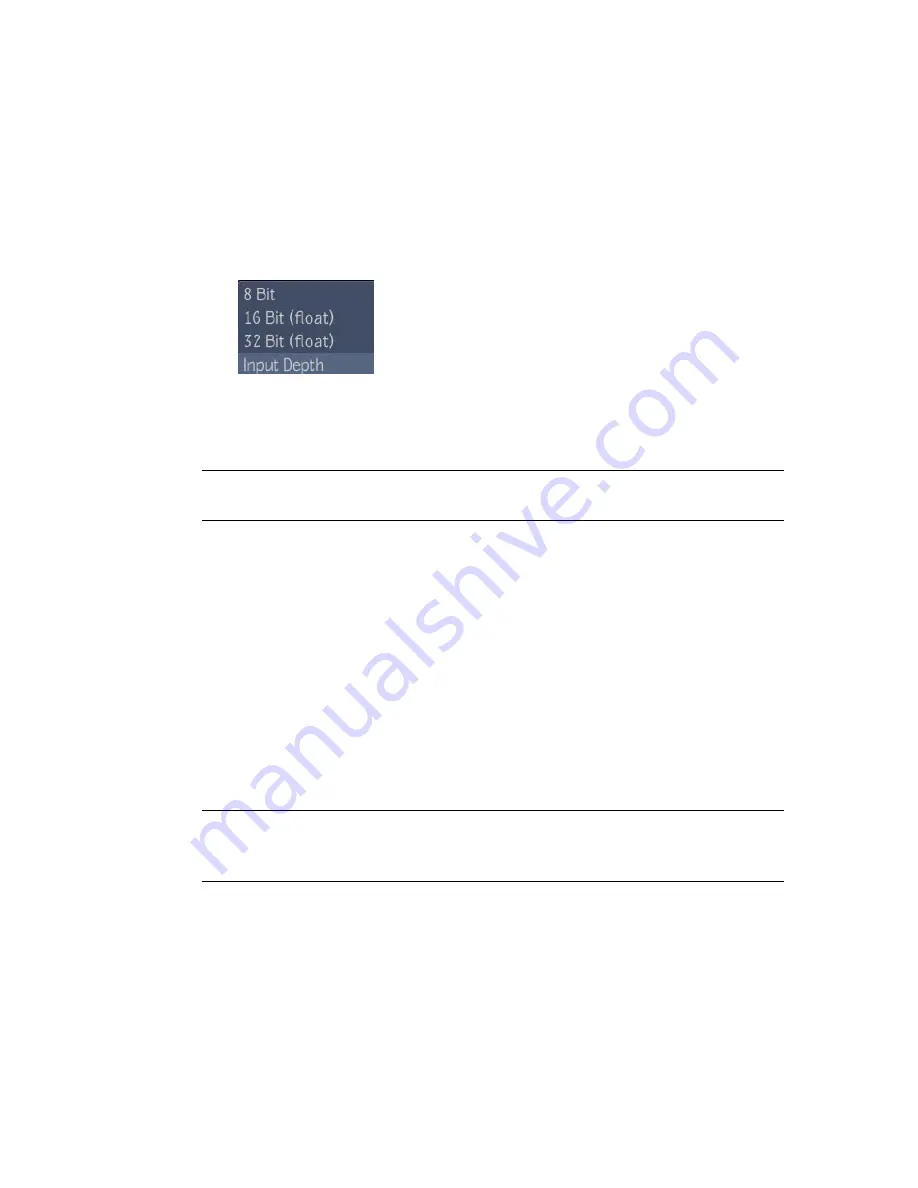
To apply a 1D LUT to an image:
1
From the Tools tab, drag the 1D LUT tool from the Color Correction
folder to the dependency graph in the Schematic view.
2
In the 1D LUT tab, click the LUT Browser button. Locate the 1D LUT you
want to use and drag it to the dependency graph in the Schematic view.
3
Select the Input Depth.
4
Set the Exposure if required.
The 1D LUT is applied.
NOTE
Exposure adjustment is an animatable attribute—see
Setting Keys Manually
on page 676 and
Validating and Applying the Expression String
on page 729.
Modifying a 1D LUT
You can modify a 1D LUT by changing values in its ASCII file without having
to reset the 1D LUT field.
To modify a 1D LUT:
1
Open the ASCII file of the 1D LUT and make the necessary modifications.
2
Save the LUT.
3
Click Refresh.
The image is refreshed with the modified parameters.
NOTE
If you want to modify a 1D LUT that is provided with the 1D LUT tool, save
the modified 1D LUT under a different file name to preserve the original LUT as
is.
622 | Chapter 26 Color Correction
Summary of Contents for 495B1-05A111-1301 - 3ds Max Design 2010
Page 1: ...Composite User Guide ...
Page 16: ...4 ...
Page 18: ...6 ...
Page 88: ...76 ...
Page 92: ...6 A new composition has been created 80 Chapter 4 Start Compositing Now ...
Page 102: ...90 ...
Page 122: ...110 ...
Page 126: ...114 ...
Page 186: ...174 Chapter 9 Getting Familiar with Your Workspace ...
Page 195: ...UdaTextField XML Resource Files 183 ...
Page 196: ...UdaValueEditor UdaMenu 184 Chapter 9 Getting Familiar with Your Workspace ...
Page 197: ...UdaPushedToggle XML Resource Files 185 ...
Page 198: ...UDA Declaration 186 Chapter 9 Getting Familiar with Your Workspace ...
Page 200: ...188 ...
Page 250: ...238 ...
Page 310: ...298 ...
Page 348: ...336 ...
Page 399: ...About Blurs 387 ...
Page 411: ...Output Controls The Output UI allows you to control the following parameters About Blurs 399 ...
Page 450: ...438 ...
Page 478: ...466 ...
Page 520: ...508 ...
Page 548: ...536 ...
Page 578: ...566 ...
Page 596: ...The last step is to add the sun s reflection to the water 584 Chapter 24 Raster Paint ...
Page 606: ...594 ...
Page 670: ...658 ...
Page 710: ... a Tool time cursor b Global time frame markers 698 Chapter 28 Time Tools ...
Page 722: ...710 ...
Page 806: ...794 ...
Page 828: ...816 ...
Page 870: ...858 ...
Page 888: ...876 ...
Page 898: ...886 ...






























