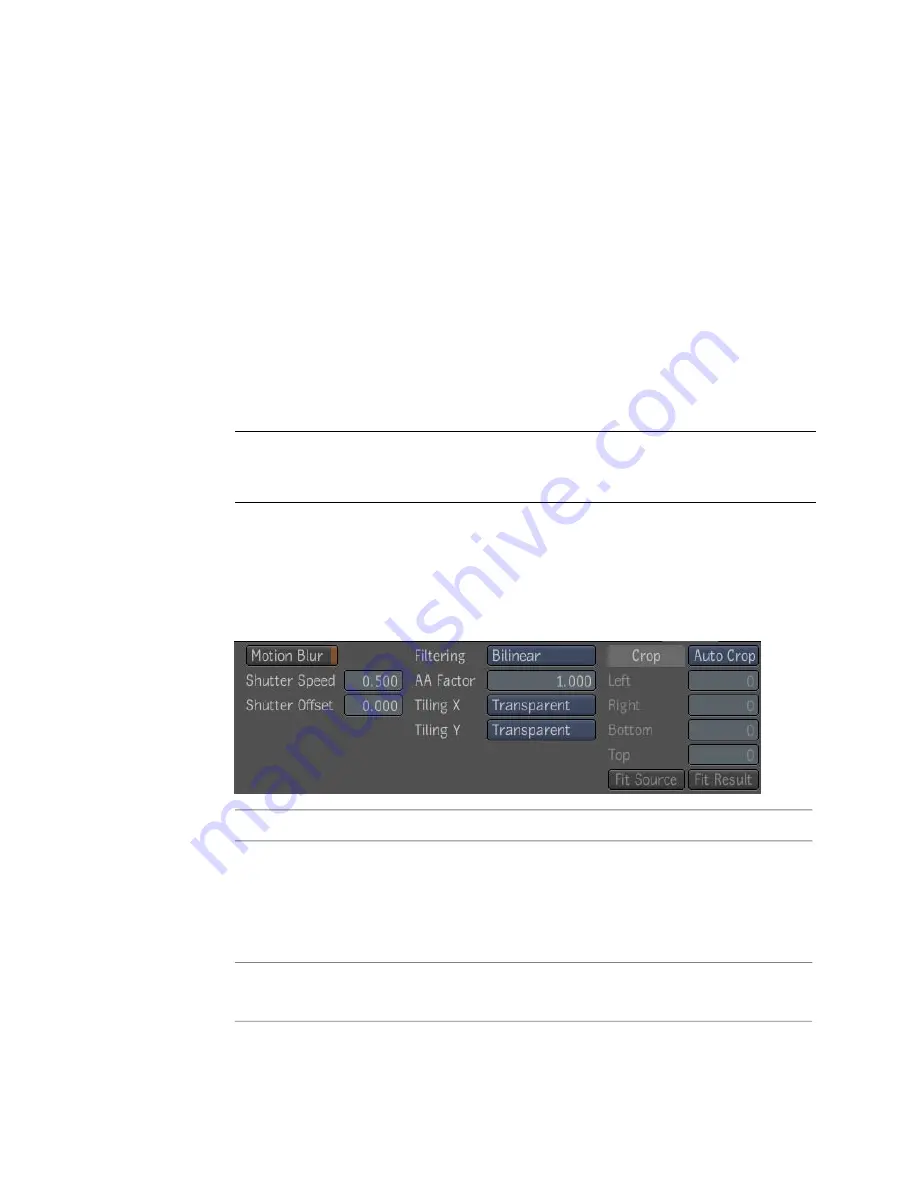
To produce an affine transformation on an image:
1
Add a Transform 2D tool at the desired point in the dependency graph
(if one is not already there). One transform is automatically added. You
can add additional transforms using the New button.
2
Use the controls that appear in the UI to the right of the super tool
controls or the direct manipulators that appear in the Player. The direct
manipulation controls are the same as those found in the Warps—see
2D Transforms
on page 478.
3
To shear an image, press the
Insert
key while the focus is in the player
(this toggles the transform manipulator and the pivot manipulator), then
using the rotate widget, set your pivot angle.
4
Press the
Insert
key again and use the scale widgets to shear the image.
NOTE
Each transform influences transforms which follow it. The more it influences,
the more 'global' it is, or conversely, the fewer it influences, the more 'local' it is.
The pivot is independent within each transform.
Adding Motion Blur and Filters
Controls on the 2D Transform tool Output tab lets you add motion blur,
filtering, and cropping to your image.
The Output tab has the following parameters:
To:
Use:
Add motion blur to the result image. Motion blur can be on or
off; when on, there are controls for shutter speed and offset; the
Motion Blur
time interval over which the shutter is open is centered at the
current frame time by default; the offset can be used to move it
elsewhere.
Filter the output image—see
Cropping and Filtering the Output
on page 482.
Filtering
2D Transform Tool | 433
Summary of Contents for 495B1-05A111-1301 - 3ds Max Design 2010
Page 1: ...Composite User Guide ...
Page 16: ...4 ...
Page 18: ...6 ...
Page 88: ...76 ...
Page 92: ...6 A new composition has been created 80 Chapter 4 Start Compositing Now ...
Page 102: ...90 ...
Page 122: ...110 ...
Page 126: ...114 ...
Page 186: ...174 Chapter 9 Getting Familiar with Your Workspace ...
Page 195: ...UdaTextField XML Resource Files 183 ...
Page 196: ...UdaValueEditor UdaMenu 184 Chapter 9 Getting Familiar with Your Workspace ...
Page 197: ...UdaPushedToggle XML Resource Files 185 ...
Page 198: ...UDA Declaration 186 Chapter 9 Getting Familiar with Your Workspace ...
Page 200: ...188 ...
Page 250: ...238 ...
Page 310: ...298 ...
Page 348: ...336 ...
Page 399: ...About Blurs 387 ...
Page 411: ...Output Controls The Output UI allows you to control the following parameters About Blurs 399 ...
Page 450: ...438 ...
Page 478: ...466 ...
Page 520: ...508 ...
Page 548: ...536 ...
Page 578: ...566 ...
Page 596: ...The last step is to add the sun s reflection to the water 584 Chapter 24 Raster Paint ...
Page 606: ...594 ...
Page 670: ...658 ...
Page 710: ... a Tool time cursor b Global time frame markers 698 Chapter 28 Time Tools ...
Page 722: ...710 ...
Page 806: ...794 ...
Page 828: ...816 ...
Page 870: ...858 ...
Page 888: ...876 ...
Page 898: ...886 ...






























