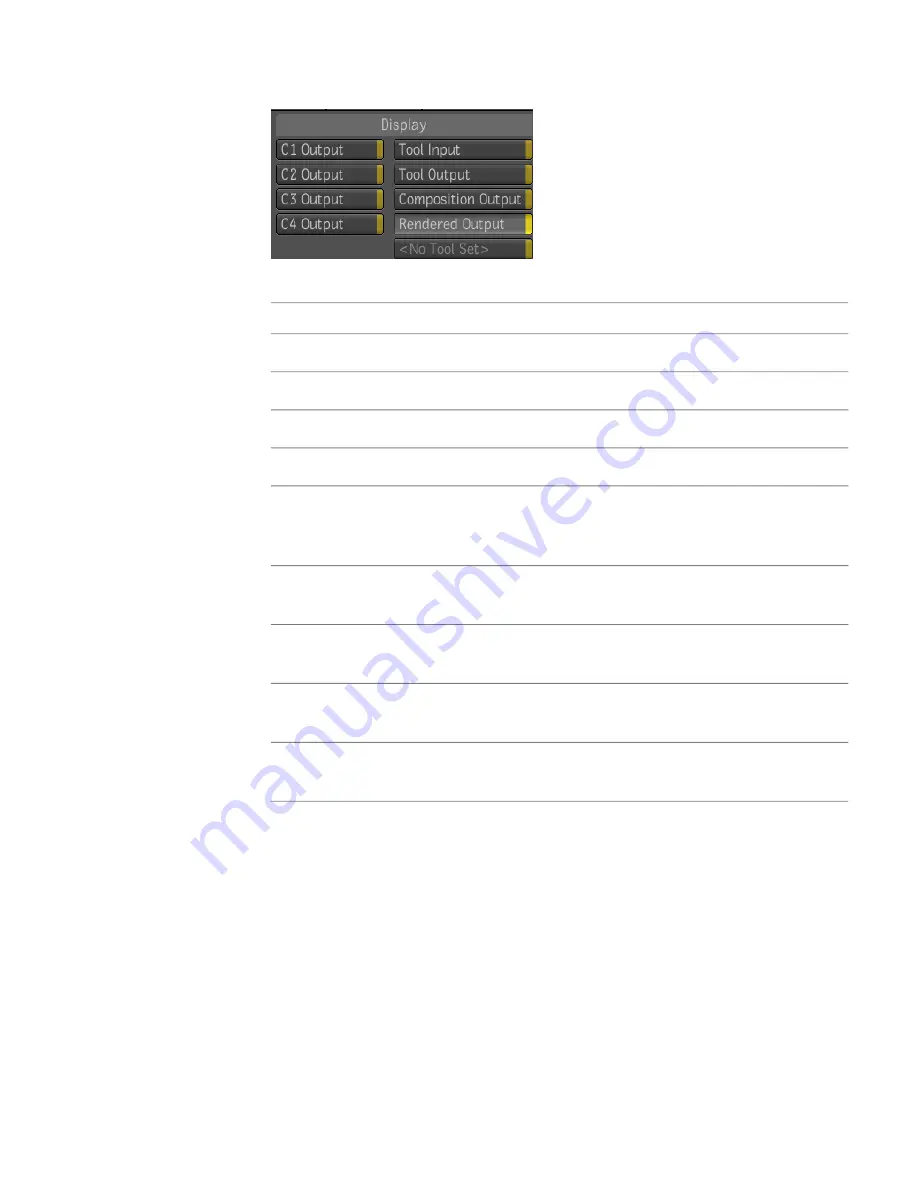
3
Select the target you want the Player view to display.
To display:
Select:
The output of the node on which you have set context point 1.
C1 Output
The output of the node on which you have set context point 2.
C2 Output
The output of the node on which you have set context point 3.
C3 Output
The output of the node on which you have set context point 4.
C4 Output
The input of the tool node currently selected in the Schematic view.
When you select a tool node in the Schematic view, the Player updates
to display what that node receives as input.
Tool Input
The output of the tool node. When you select a tool node in the
Schematic view, the Player updates to display the output of that node.
Tool Out-
put
The composition as it appears in the final node of the dependency graph
(the Output node in the Schematic view).
Composi-
tion
One of the rendered outputs of the composition. You use the Results tab
of the Tool UI to select which rendered output the Player displays.
Rendered
Output
Sets the player in focus to view the output of the tool for which the mask
is being edited.
Tool Set
4
To exit the Player options, move the cursor to another area.
Setting the Channels for the Target
You can specify the channels you want the Player view or fullscreen Player to
display for its target.
Setting the Channels for the Target | 195
Summary of Contents for 495B1-05A111-1301 - 3ds Max Design 2010
Page 1: ...Composite User Guide ...
Page 16: ...4 ...
Page 18: ...6 ...
Page 88: ...76 ...
Page 92: ...6 A new composition has been created 80 Chapter 4 Start Compositing Now ...
Page 102: ...90 ...
Page 122: ...110 ...
Page 126: ...114 ...
Page 186: ...174 Chapter 9 Getting Familiar with Your Workspace ...
Page 195: ...UdaTextField XML Resource Files 183 ...
Page 196: ...UdaValueEditor UdaMenu 184 Chapter 9 Getting Familiar with Your Workspace ...
Page 197: ...UdaPushedToggle XML Resource Files 185 ...
Page 198: ...UDA Declaration 186 Chapter 9 Getting Familiar with Your Workspace ...
Page 200: ...188 ...
Page 250: ...238 ...
Page 310: ...298 ...
Page 348: ...336 ...
Page 399: ...About Blurs 387 ...
Page 411: ...Output Controls The Output UI allows you to control the following parameters About Blurs 399 ...
Page 450: ...438 ...
Page 478: ...466 ...
Page 520: ...508 ...
Page 548: ...536 ...
Page 578: ...566 ...
Page 596: ...The last step is to add the sun s reflection to the water 584 Chapter 24 Raster Paint ...
Page 606: ...594 ...
Page 670: ...658 ...
Page 710: ... a Tool time cursor b Global time frame markers 698 Chapter 28 Time Tools ...
Page 722: ...710 ...
Page 806: ...794 ...
Page 828: ...816 ...
Page 870: ...858 ...
Page 888: ...876 ...
Page 898: ...886 ...
















































