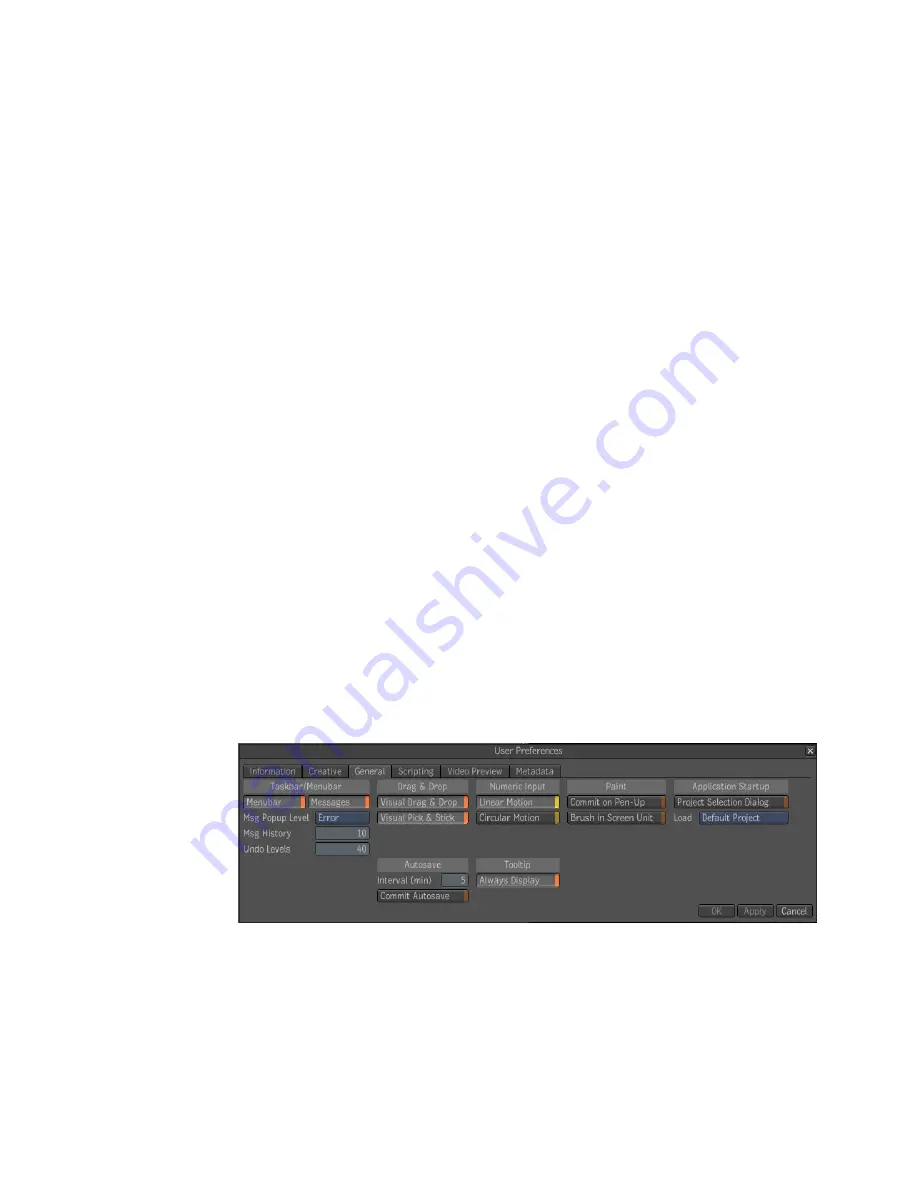
Auto Zoom
Automatically zoom the view to include all nodes when
you drag a node outside of the visible area.
Links
Select the style (Curved, Angled, or Straight) of the lines that
connect nodes in the
Schematic view.
2D Flow
Build the dependency graph in the Schematic view in a
left-to-right or top-down direction.
3D Flow
Build the dependency graph in the Schematic view in a
left-to-right or bottom-top direction.
9
Set the Player preferences.
Checkerboard Foreground/Background
Set the foreground and
background colors of the checkerboard pattern that appears in the Player
when you enable RGBA in the Player preferences. This pattern makes it
easier to see the alpha channel of the media. To change the color, click
the color pot and use the Color Picker that appears to select a new color.
Grid Size
Set the size (Small, Medium, or Large) of the individual
squares in the checkerboard pattern.
Fill Color
Set the color of the Player by clicking the Override button.
Click the color picker and select a color.
10
Under Selection History, set history length up to 50 selections. The default
is 10. Set the selection history preferences.
11
Under Display Tools Order, place the Comparison tool before or after the
display modifier—see
Comparison Tool
on page 806.
12
Select the General tab, which contains the taskbar, drag and drop, numeric
input, paint, application startup, Autosave, and tooltip preferences.
13
Set the taskbar preferences.
Menubar
Show or hide the menu bar.
170 | Chapter 9 Getting Familiar with Your Workspace
Summary of Contents for 495B1-05A111-1301 - 3ds Max Design 2010
Page 1: ...Composite User Guide ...
Page 16: ...4 ...
Page 18: ...6 ...
Page 88: ...76 ...
Page 92: ...6 A new composition has been created 80 Chapter 4 Start Compositing Now ...
Page 102: ...90 ...
Page 122: ...110 ...
Page 126: ...114 ...
Page 186: ...174 Chapter 9 Getting Familiar with Your Workspace ...
Page 195: ...UdaTextField XML Resource Files 183 ...
Page 196: ...UdaValueEditor UdaMenu 184 Chapter 9 Getting Familiar with Your Workspace ...
Page 197: ...UdaPushedToggle XML Resource Files 185 ...
Page 198: ...UDA Declaration 186 Chapter 9 Getting Familiar with Your Workspace ...
Page 200: ...188 ...
Page 250: ...238 ...
Page 310: ...298 ...
Page 348: ...336 ...
Page 399: ...About Blurs 387 ...
Page 411: ...Output Controls The Output UI allows you to control the following parameters About Blurs 399 ...
Page 450: ...438 ...
Page 478: ...466 ...
Page 520: ...508 ...
Page 548: ...536 ...
Page 578: ...566 ...
Page 596: ...The last step is to add the sun s reflection to the water 584 Chapter 24 Raster Paint ...
Page 606: ...594 ...
Page 670: ...658 ...
Page 710: ... a Tool time cursor b Global time frame markers 698 Chapter 28 Time Tools ...
Page 722: ...710 ...
Page 806: ...794 ...
Page 828: ...816 ...
Page 870: ...858 ...
Page 888: ...876 ...
Page 898: ...886 ...






























